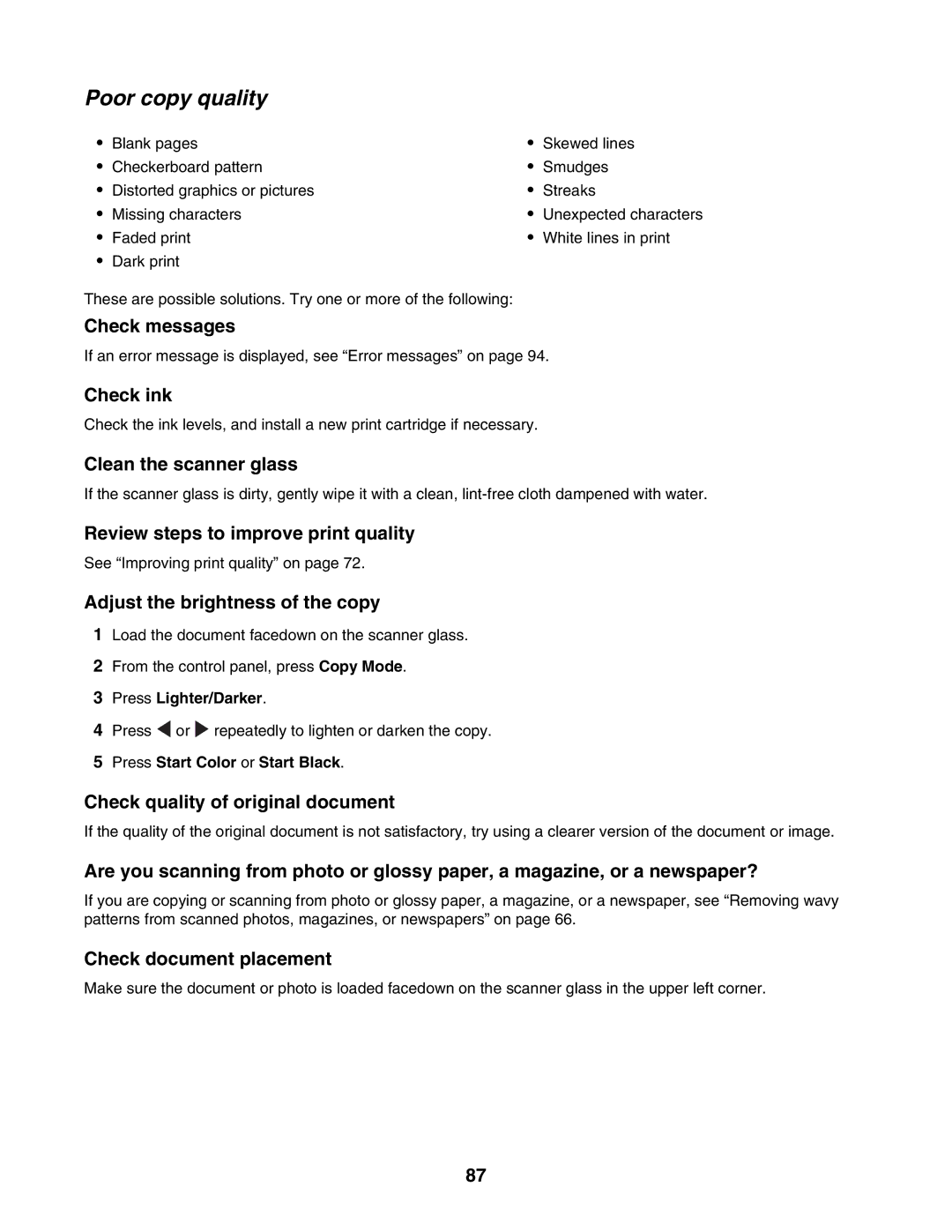Poor copy quality
• | Blank pages | • | Skewed lines |
• | Checkerboard pattern | • | Smudges |
• | Distorted graphics or pictures | • | Streaks |
• | Missing characters | • | Unexpected characters |
• | Faded print | • | White lines in print |
•Dark print
These are possible solutions. Try one or more of the following:
Check messages
If an error message is displayed, see “Error messages” on page 94.
Check ink
Check the ink levels, and install a new print cartridge if necessary.
Clean the scanner glass
If the scanner glass is dirty, gently wipe it with a clean,
Review steps to improve print quality
See “Improving print quality” on page 72.
Adjust the brightness of the copy
1Load the document facedown on the scanner glass.
2From the control panel, press Copy Mode.
3Press Lighter/Darker.
4Press ![]() or
or ![]() repeatedly to lighten or darken the copy.
repeatedly to lighten or darken the copy.
5Press Start Color or Start Black.
Check quality of original document
If the quality of the original document is not satisfactory, try using a clearer version of the document or image.
Are you scanning from photo or glossy paper, a magazine, or a newspaper?
If you are copying or scanning from photo or glossy paper, a magazine, or a newspaper, see “Removing wavy patterns from scanned photos, magazines, or newspapers” on page 66.
Check document placement
Make sure the document or photo is loaded facedown on the scanner glass in the upper left corner.
87