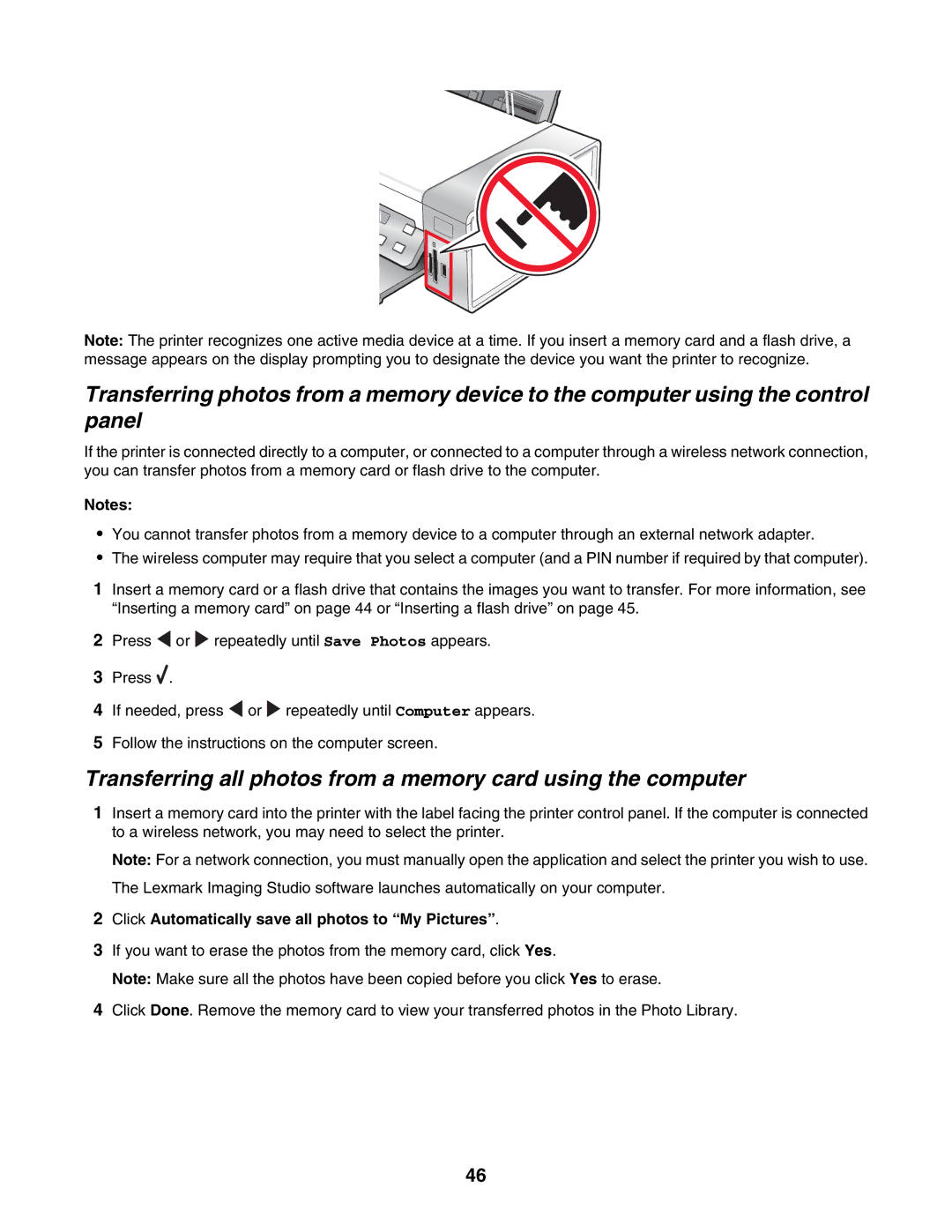Note: The printer recognizes one active media device at a time. If you insert a memory card and a flash drive, a message appears on the display prompting you to designate the device you want the printer to recognize.
Transferring photos from a memory device to the computer using the control panel
If the printer is connected directly to a computer, or connected to a computer through a wireless network connection, you can transfer photos from a memory card or flash drive to the computer.
Notes:
•You cannot transfer photos from a memory device to a computer through an external network adapter.
•The wireless computer may require that you select a computer (and a PIN number if required by that computer).
1Insert a memory card or a flash drive that contains the images you want to transfer. For more information, see “Inserting a memory card” on page 44 or “Inserting a flash drive” on page 45.
2Press ![]() or
or ![]() repeatedly until Save Photos appears.
repeatedly until Save Photos appears.
3Press ![]() .
.
4If needed, press ![]() or
or ![]() repeatedly until Computer appears.
repeatedly until Computer appears.
5Follow the instructions on the computer screen.
Transferring all photos from a memory card using the computer
1Insert a memory card into the printer with the label facing the printer control panel. If the computer is connected to a wireless network, you may need to select the printer.
Note: For a network connection, you must manually open the application and select the printer you wish to use. The Lexmark Imaging Studio software launches automatically on your computer.
2Click Automatically save all photos to “My Pictures”.
3If you want to erase the photos from the memory card, click Yes.
Note: Make sure all the photos have been copied before you click Yes to erase.
4Click Done. Remove the memory card to view your transferred photos in the Photo Library.
46