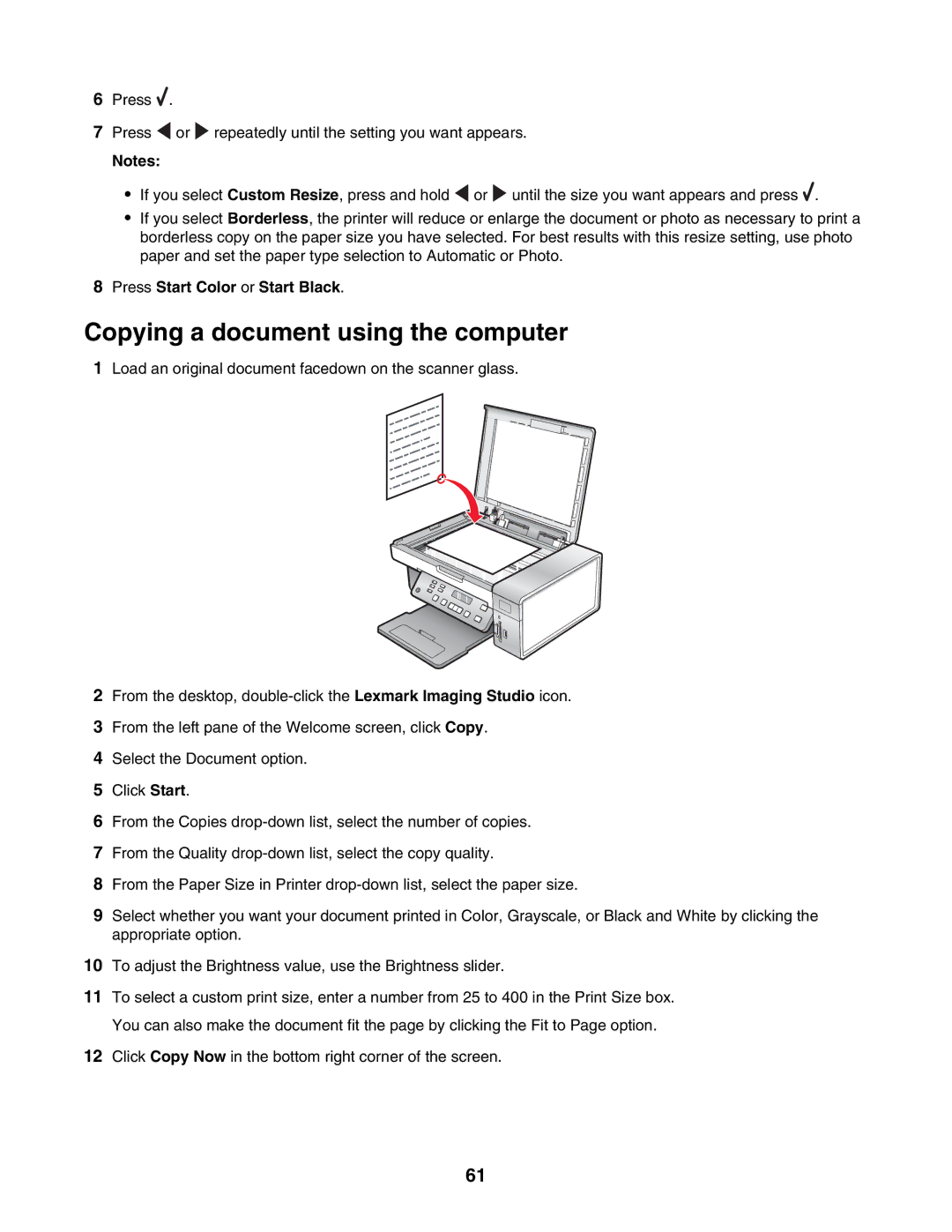6Press ![]() .
.
7Press ![]() or
or ![]() repeatedly until the setting you want appears.
repeatedly until the setting you want appears.
Notes:
•If you select Custom Resize, press and hold ![]() or
or ![]() until the size you want appears and press
until the size you want appears and press ![]() .
.
•If you select Borderless, the printer will reduce or enlarge the document or photo as necessary to print a borderless copy on the paper size you have selected. For best results with this resize setting, use photo paper and set the paper type selection to Automatic or Photo.
8Press Start Color or Start Black.
Copying a document using the computer
1Load an original document facedown on the scanner glass.
2From the desktop,
3From the left pane of the Welcome screen, click Copy.
4Select the Document option.
5Click Start.
6From the Copies
7From the Quality
8From the Paper Size in Printer
9Select whether you want your document printed in Color, Grayscale, or Black and White by clicking the appropriate option.
10To adjust the Brightness value, use the Brightness slider.
11To select a custom print size, enter a number from 25 to 400 in the Print Size box. You can also make the document fit the page by clicking the Fit to Page option.
12Click Copy Now in the bottom right corner of the screen.
61