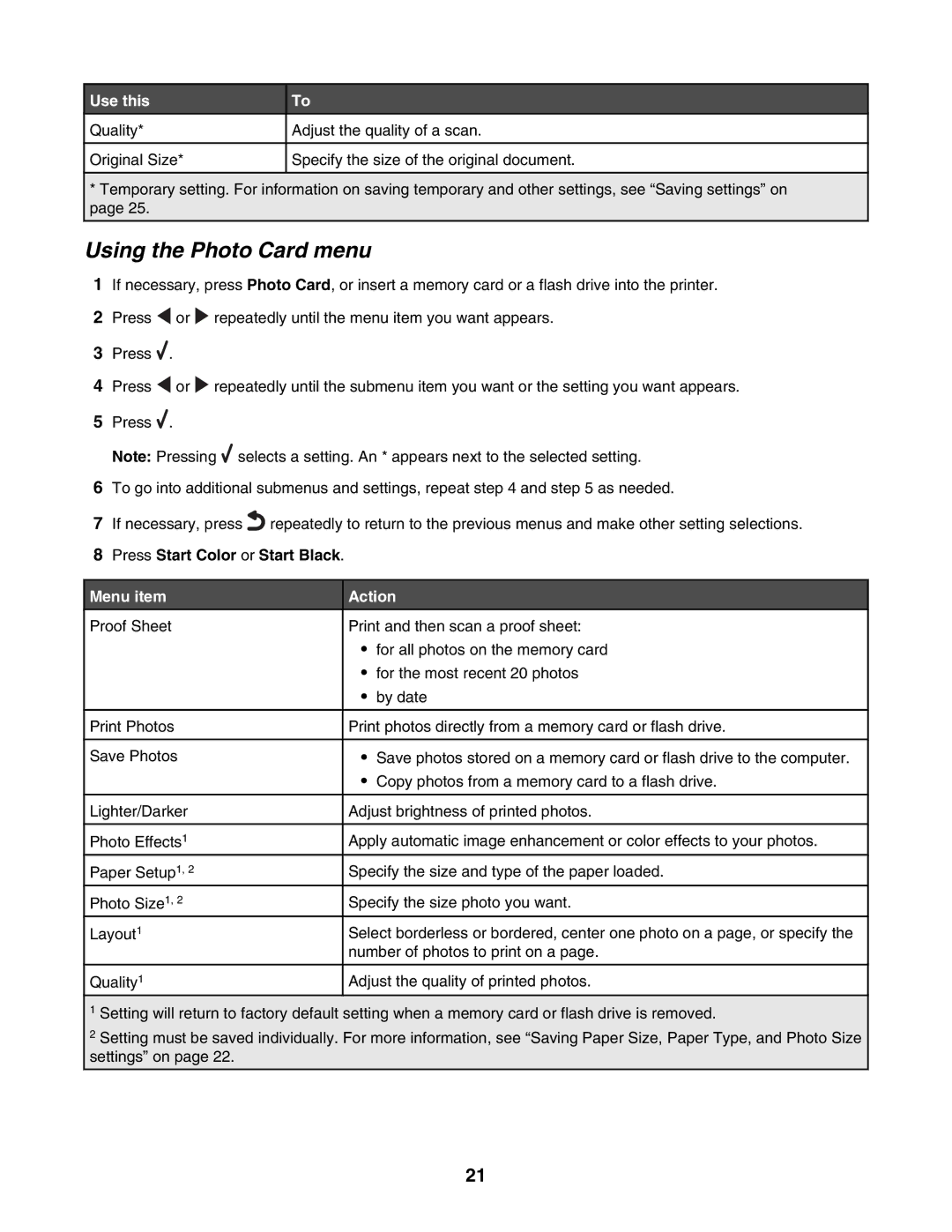Use this
Quality*
Original Size*
To
Adjust the quality of a scan.
Specify the size of the original document.
*Temporary setting. For information on saving temporary and other settings, see “Saving settings” on page 25.
Using the Photo Card menu
1If necessary, press Photo Card, or insert a memory card or a flash drive into the printer.
2Press ![]() or
or ![]() repeatedly until the menu item you want appears.
repeatedly until the menu item you want appears.
3Press ![]() .
.
4Press ![]() or
or ![]() repeatedly until the submenu item you want or the setting you want appears.
repeatedly until the submenu item you want or the setting you want appears.
5Press ![]() .
.
Note: Pressing ![]() selects a setting. An * appears next to the selected setting.
selects a setting. An * appears next to the selected setting.
6To go into additional submenus and settings, repeat step 4 and step 5 as needed.
7If necessary, press![]() repeatedly to return to the previous menus and make other setting selections.
repeatedly to return to the previous menus and make other setting selections.
8Press Start Color or Start Black.
Menu item
Proof Sheet
Print Photos
Save Photos
Lighter/Darker
Photo Effects1
Paper Setup1, 2
Photo Size1, 2
Layout1
Quality1
Action
Print and then scan a proof sheet:
•for all photos on the memory card
•for the most recent 20 photos
•by date
Print photos directly from a memory card or flash drive.
•Save photos stored on a memory card or flash drive to the computer.
•Copy photos from a memory card to a flash drive.
Adjust brightness of printed photos.
Apply automatic image enhancement or color effects to your photos.
Specify the size and type of the paper loaded.
Specify the size photo you want.
Select borderless or bordered, center one photo on a page, or specify the number of photos to print on a page.
Adjust the quality of printed photos.
1Setting will return to factory default setting when a memory card or flash drive is removed.
2Setting must be saved individually. For more information, see “Saving Paper Size, Paper Type, and Photo Size settings” on page 22.
21