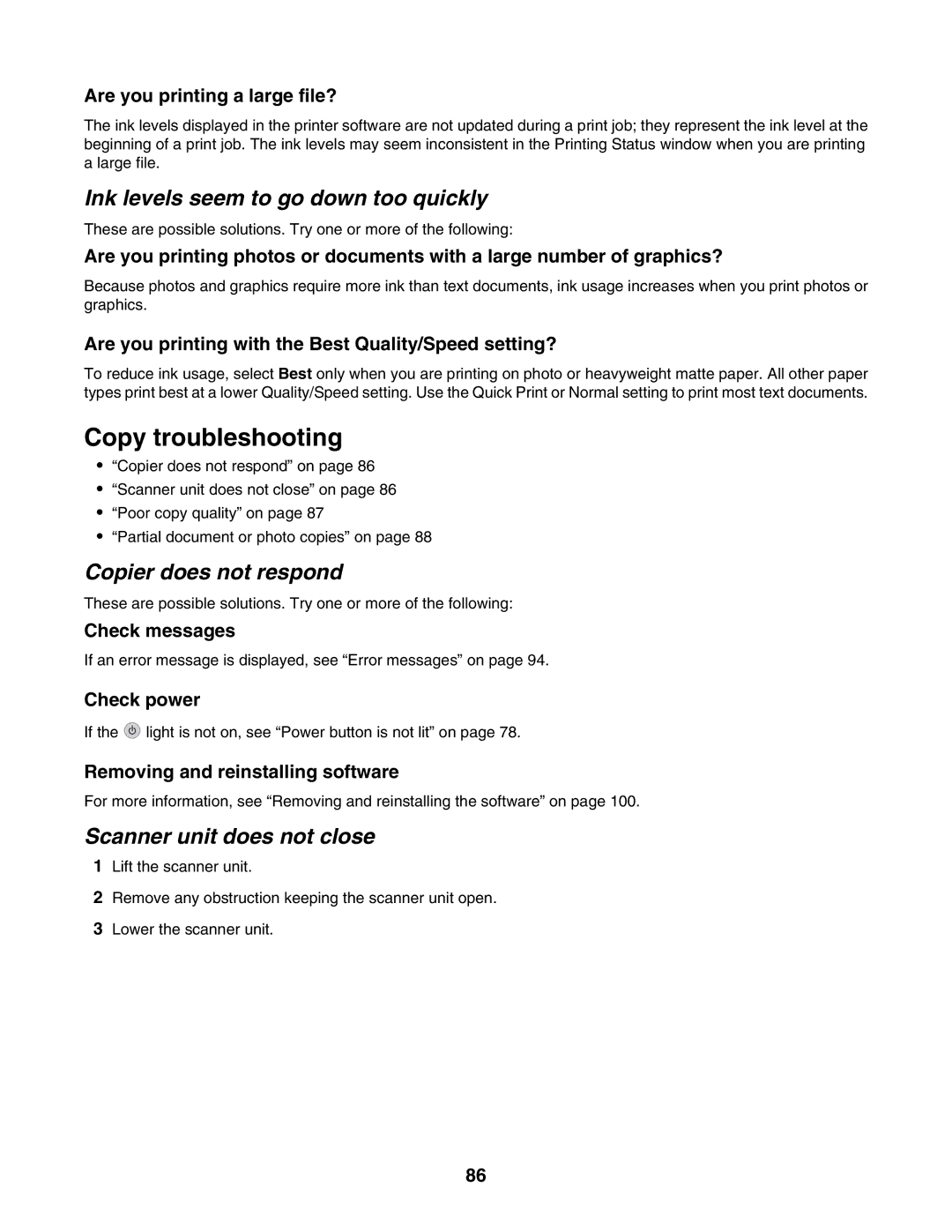Are you printing a large file?
The ink levels displayed in the printer software are not updated during a print job; they represent the ink level at the beginning of a print job. The ink levels may seem inconsistent in the Printing Status window when you are printing a large file.
Ink levels seem to go down too quickly
These are possible solutions. Try one or more of the following:
Are you printing photos or documents with a large number of graphics?
Because photos and graphics require more ink than text documents, ink usage increases when you print photos or graphics.
Are you printing with the Best Quality/Speed setting?
To reduce ink usage, select Best only when you are printing on photo or heavyweight matte paper. All other paper types print best at a lower Quality/Speed setting. Use the Quick Print or Normal setting to print most text documents.
Copy troubleshooting
•“Copier does not respond” on page 86
•“Scanner unit does not close” on page 86
•“Poor copy quality” on page 87
•“Partial document or photo copies” on page 88
Copier does not respond
These are possible solutions. Try one or more of the following:
Check messages
If an error message is displayed, see “Error messages” on page 94.
Check power
If the ![]() light is not on, see “Power button is not lit” on page 78.
light is not on, see “Power button is not lit” on page 78.
Removing and reinstalling software
For more information, see “Removing and reinstalling the software” on page 100.
Scanner unit does not close
1Lift the scanner unit.
2Remove any obstruction keeping the scanner unit open.
3Lower the scanner unit.
86