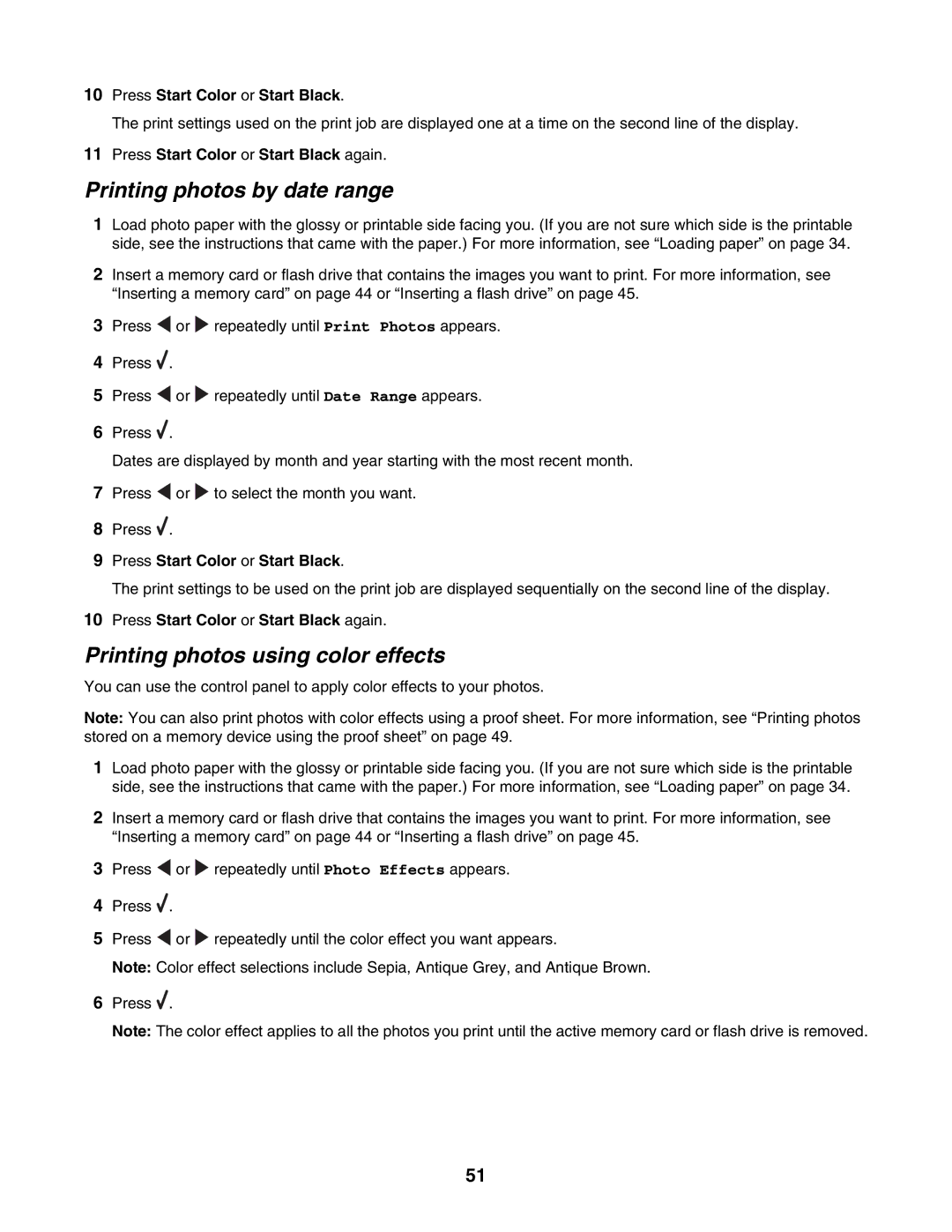10Press Start Color or Start Black.
The print settings used on the print job are displayed one at a time on the second line of the display.
11Press Start Color or Start Black again.
Printing photos by date range
1Load photo paper with the glossy or printable side facing you. (If you are not sure which side is the printable side, see the instructions that came with the paper.) For more information, see “Loading paper” on page 34.
2Insert a memory card or flash drive that contains the images you want to print. For more information, see “Inserting a memory card” on page 44 or “Inserting a flash drive” on page 45.
3Press ![]() or
or ![]() repeatedly until Print Photos appears.
repeatedly until Print Photos appears.
4Press ![]() .
.
5Press ![]() or
or ![]() repeatedly until Date Range appears.
repeatedly until Date Range appears.
6Press ![]() .
.
Dates are displayed by month and year starting with the most recent month.
7Press ![]() or
or ![]() to select the month you want.
to select the month you want.
8Press ![]() .
.
9Press Start Color or Start Black.
The print settings to be used on the print job are displayed sequentially on the second line of the display.
10Press Start Color or Start Black again.
Printing photos using color effects
You can use the control panel to apply color effects to your photos.
Note: You can also print photos with color effects using a proof sheet. For more information, see “Printing photos stored on a memory device using the proof sheet” on page 49.
1Load photo paper with the glossy or printable side facing you. (If you are not sure which side is the printable side, see the instructions that came with the paper.) For more information, see “Loading paper” on page 34.
2Insert a memory card or flash drive that contains the images you want to print. For more information, see “Inserting a memory card” on page 44 or “Inserting a flash drive” on page 45.
3Press ![]() or
or ![]() repeatedly until Photo Effects appears.
repeatedly until Photo Effects appears.
4Press ![]() .
.
5Press ![]() or
or ![]() repeatedly until the color effect you want appears.
repeatedly until the color effect you want appears.
Note: Color effect selections include Sepia, Antique Grey, and Antique Brown.
6Press ![]() .
.
Note: The color effect applies to all the photos you print until the active memory card or flash drive is removed.
51