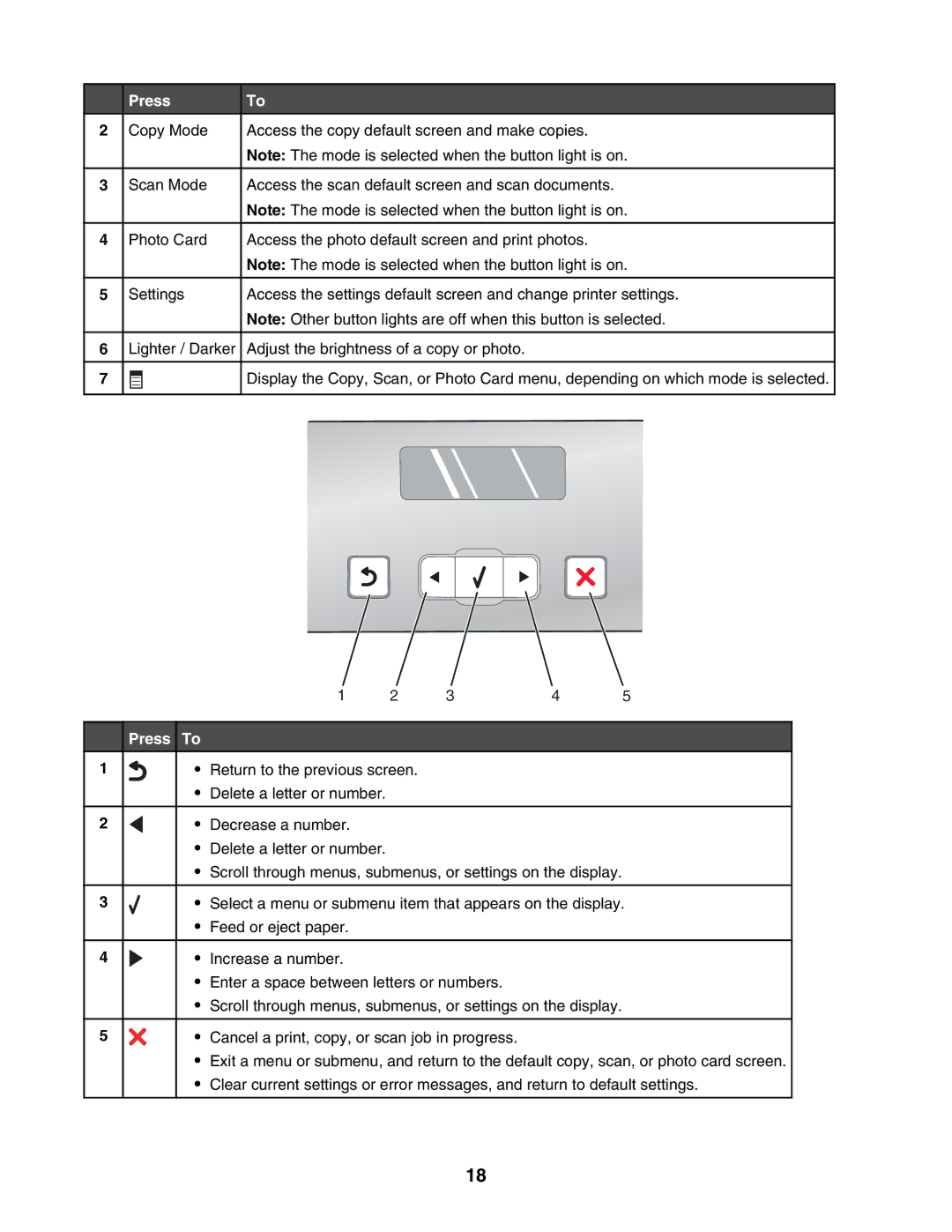| Press | To | |
2 | Copy Mode | Access the copy default screen and make copies. |
|
|
| Note: The mode is selected when the button light is on. | |
|
|
|
|
3 | Scan Mode | Access the scan default screen and scan documents. | |
|
| Note: The mode is selected when the button light is on. | |
|
|
|
|
4 | Photo Card | Access the photo default screen and print photos. | |
|
| Note: The mode is selected when the button light is on. | |
|
|
|
|
5 | Settings | Access the settings default screen and change printer settings. | |
|
| Note: Other button lights are off when this button is selected. | |
|
|
|
|
6 | Lighter / Darker | Adjust the brightness of a copy or photo. | |
|
|
|
|
7 |
| Display the Copy, Scan, or Photo Card menu, depending on which mode is selected. | |
|
|
|
|
1 | 2 | 3 | 4 | 5 |
1
2
3
4
5
Press To
• Return to the previous screen.
•Delete a letter or number.
• Decrease a number.
•Delete a letter or number.
•Scroll through menus, submenus, or settings on the display.
• Select a menu or submenu item that appears on the display.
•Feed or eject paper.
• Increase a number.
•Enter a space between letters or numbers.
•Scroll through menus, submenus, or settings on the display.
• Cancel a print, copy, or scan job in progress.
•Exit a menu or submenu, and return to the default copy, scan, or photo card screen.
•Clear current settings or error messages, and return to default settings.
18