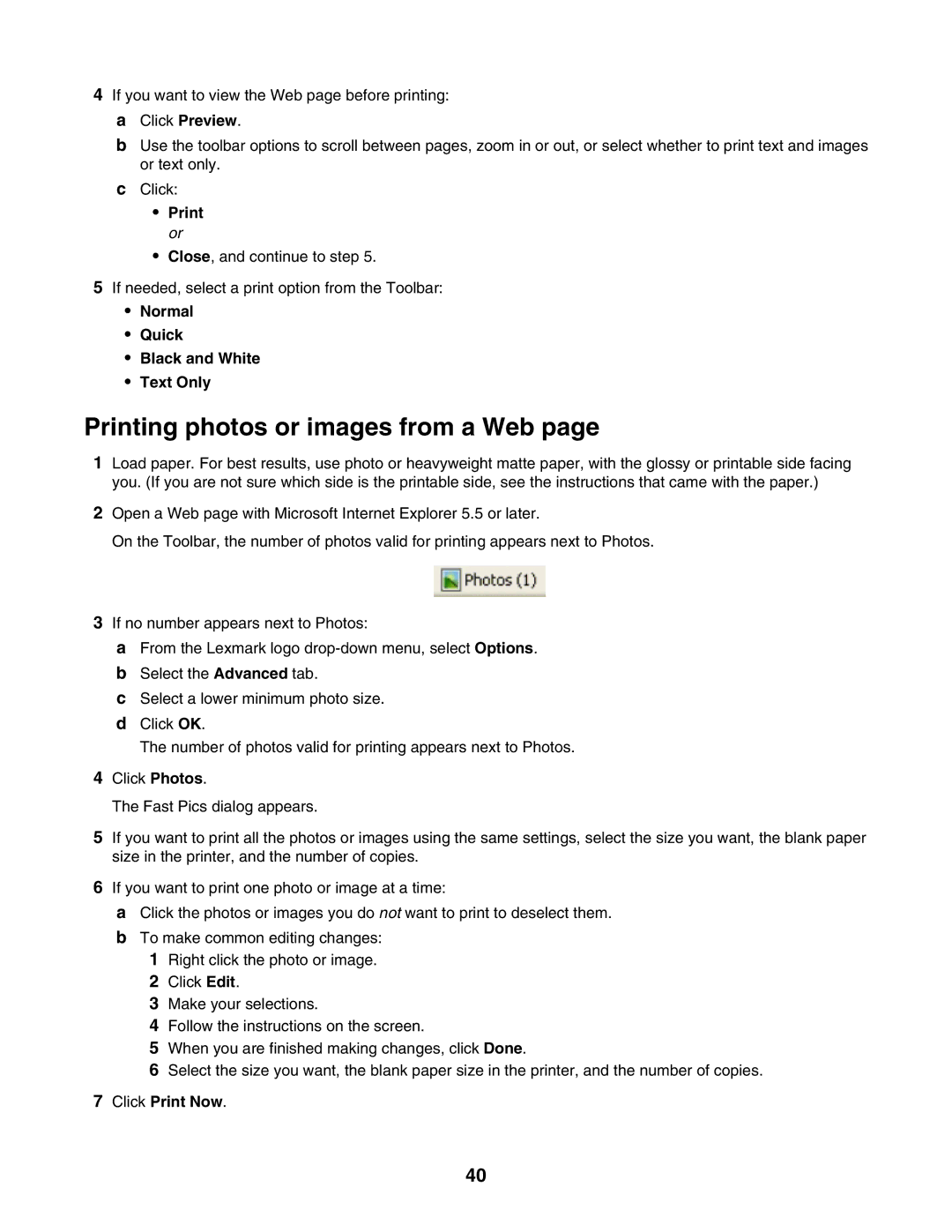4If you want to view the Web page before printing: a Click Preview.
bUse the toolbar options to scroll between pages, zoom in or out, or select whether to print text and images or text only.
cClick:
•Print or
•Close, and continue to step 5.
5If needed, select a print option from the Toolbar:
•Normal
•Quick
•Black and White
•Text Only
Printing photos or images from a Web page
1Load paper. For best results, use photo or heavyweight matte paper, with the glossy or printable side facing you. (If you are not sure which side is the printable side, see the instructions that came with the paper.)
2Open a Web page with Microsoft Internet Explorer 5.5 or later.
On the Toolbar, the number of photos valid for printing appears next to Photos.
3If no number appears next to Photos:
aFrom the Lexmark logo
bSelect the Advanced tab.
cSelect a lower minimum photo size.
dClick OK.
The number of photos valid for printing appears next to Photos.
4Click Photos.
The Fast Pics dialog appears.
5If you want to print all the photos or images using the same settings, select the size you want, the blank paper size in the printer, and the number of copies.
6If you want to print one photo or image at a time:
aClick the photos or images you do not want to print to deselect them.
bTo make common editing changes:
1Right click the photo or image.
2Click Edit.
3Make your selections.
4Follow the instructions on the screen.
5When you are finished making changes, click Done.
6Select the size you want, the blank paper size in the printer, and the number of copies.
7Click Print Now.
40