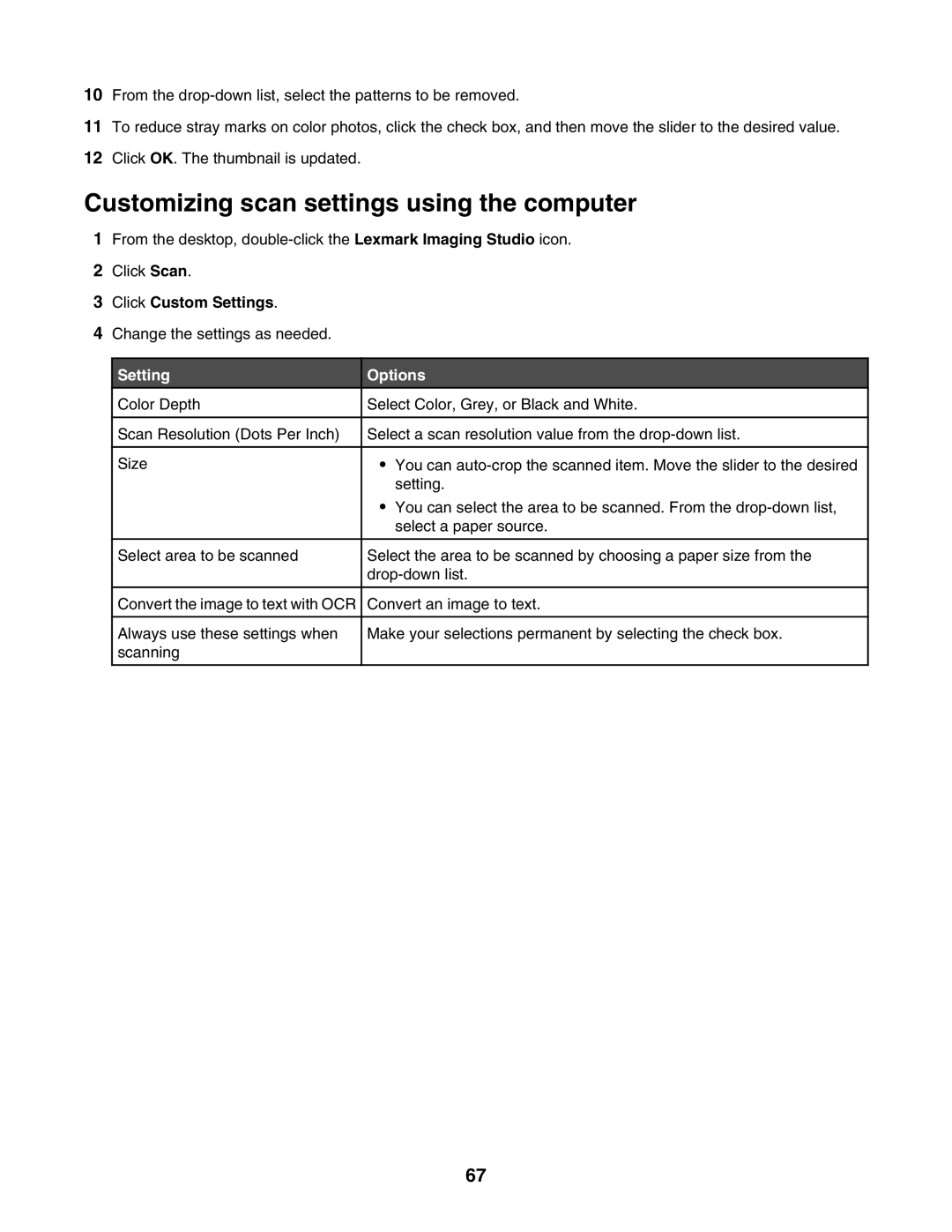10From the
11To reduce stray marks on color photos, click the check box, and then move the slider to the desired value.
12Click OK. The thumbnail is updated.
Customizing scan settings using the computer
1From the desktop,
2Click Scan.
3Click Custom Settings.
4Change the settings as needed.
Setting | Options | ||
Color Depth | Select Color, Grey, or Black and White. |
| |
|
|
|
|
Scan Resolution (Dots Per Inch) | Select a scan resolution value from the | ||
|
|
|
|
Size | • | You can | |
|
| setting. | |
| • | You can select the area to be scanned. From the | |
|
| select a paper source. | |
|
|
|
|
Select area to be scanned | Select the area to be scanned by choosing a paper size from the | ||
| |||
|
|
|
|
Convert the image to text with OCR | Convert an image to text. | ||
|
|
|
|
Always use these settings when | Make your selections permanent by selecting the check box. | ||
scanning |
|
|
|
|
|
|
|
67