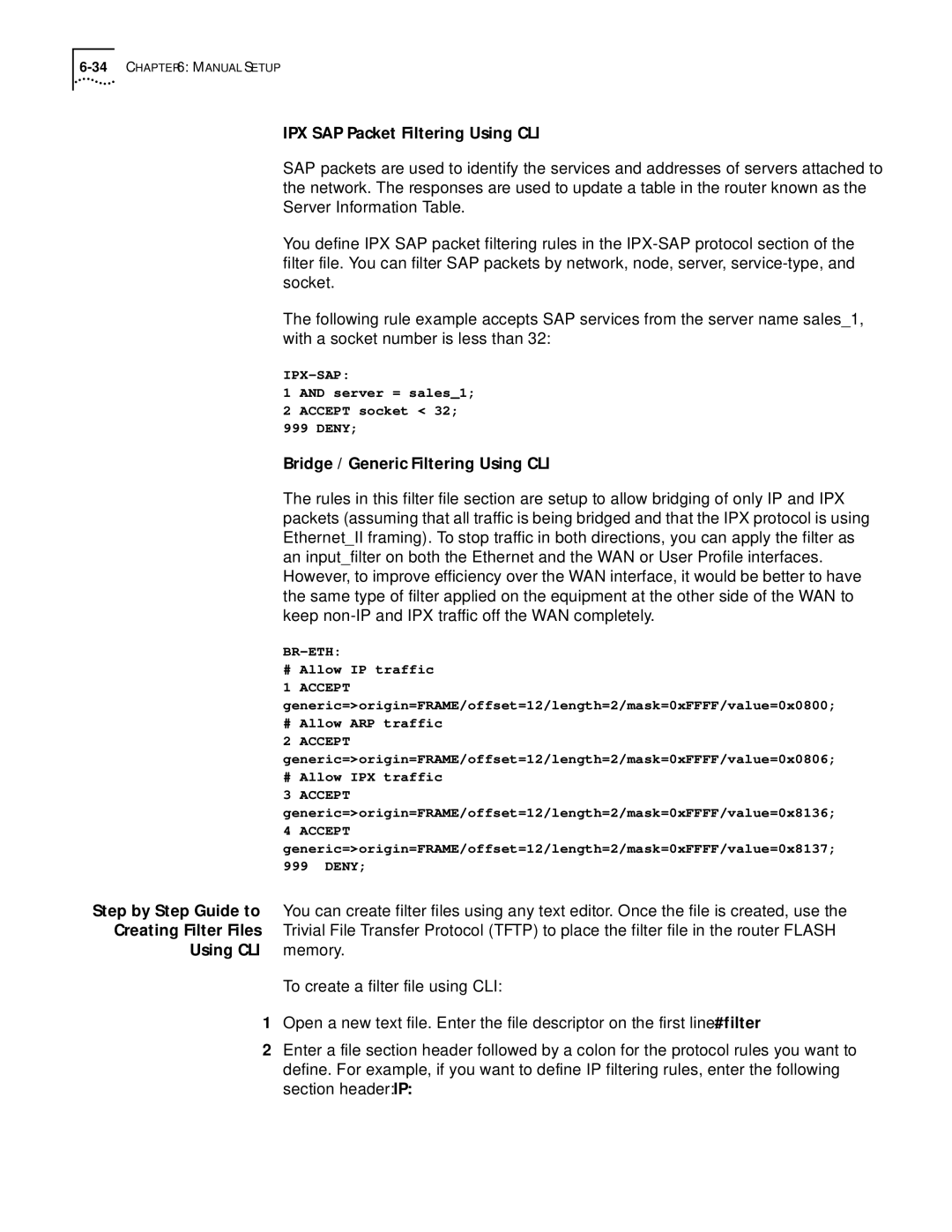IPX SAP Packet Filtering Using CLI
SAP packets are used to identify the services and addresses of servers attached to the network. The responses are used to update a table in the router known as the Server Information Table.
You define IPX SAP packet filtering rules in the
The following rule example accepts SAP services from the server name sales_1, with a socket number is less than 32:
1AND server = sales_1;
2ACCEPT socket < 32;
999DENY;
Bridge / Generic Filtering Using CLI
The rules in this filter file section are setup to allow bridging of only IP and IPX packets (assuming that all traffic is being bridged and that the IPX protocol is using Ethernet_II framing). To stop traffic in both directions, you can apply the filter as an input_filter on both the Ethernet and the WAN or User Profile interfaces. However, to improve efficiency over the WAN interface, it would be better to have the same type of filter applied on the equipment at the other side of the WAN to keep
#Allow IP traffic
1 ACCEPT generic=>origin=FRAME/offset=12/length=2/mask=0xFFFF/value=0x0800;
#Allow ARP traffic
2ACCEPT generic=>origin=FRAME/offset=12/length=2/mask=0xFFFF/value=0x0806;
# Allow IPX traffic
3ACCEPT generic=>origin=FRAME/offset=12/length=2/mask=0xFFFF/value=0x8136;
4ACCEPT generic=>origin=FRAME/offset=12/length=2/mask=0xFFFF/value=0x8137;
999DENY;
Step by Step Guide to | You can create filter files using any text editor. Once the file is created, use the |
Creating Filter Files | Trivial File Transfer Protocol (TFTP) to place the filter file in the router FLASH |
Using CLI | memory. |
| To create a filter file using CLI: |
1Open a new text file. Enter the file descriptor on the first line: #filter
2Enter a file section header followed by a colon for the protocol rules you want to define. For example, if you want to define IP filtering rules, enter the following section header: IP: