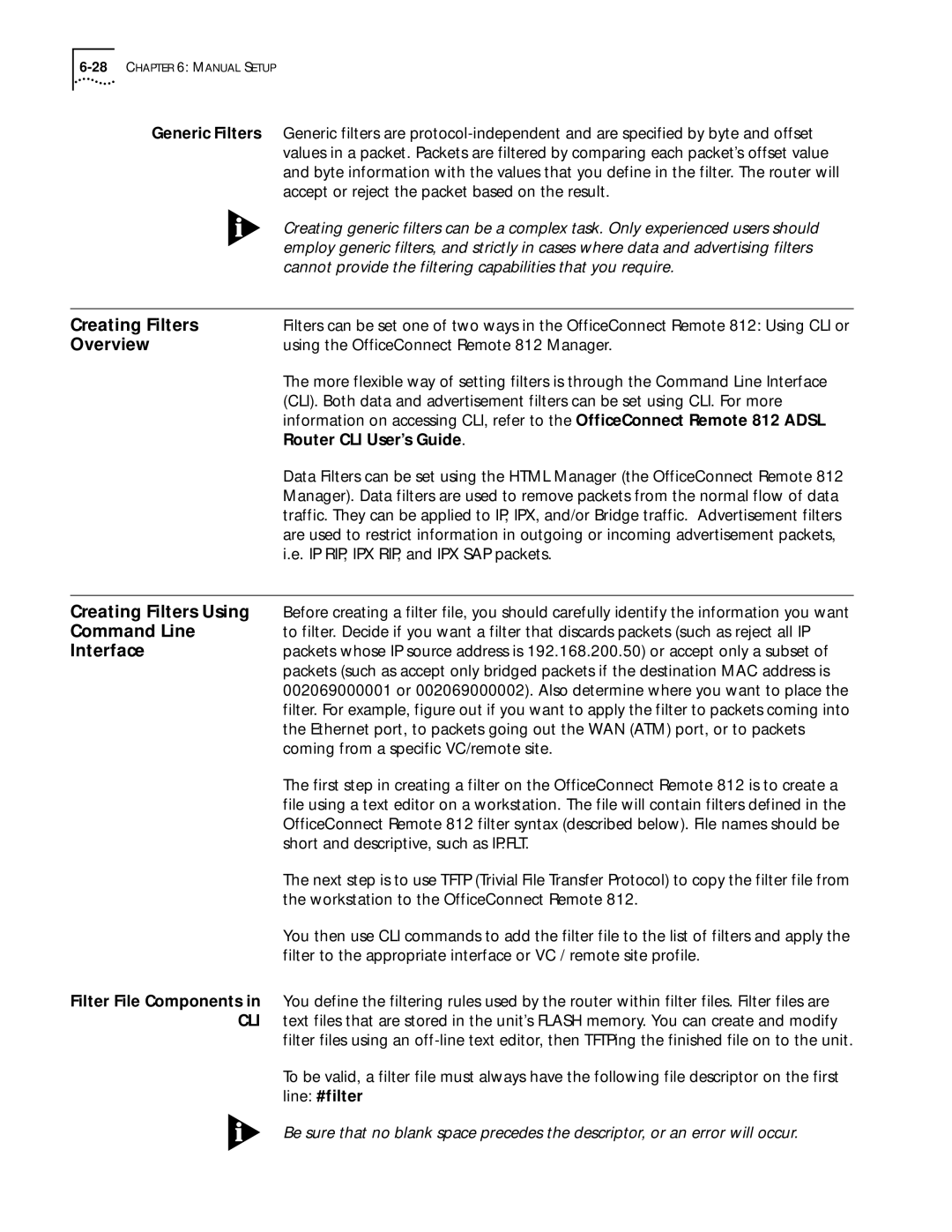Generic Filters | Generic filters are |
| values in a packet. Packets are filtered by comparing each packet’s offset value |
| and byte information with the values that you define in the filter. The router will |
| accept or reject the packet based on the result. |
| Creating generic filters can be a complex task. Only experienced users should |
| employ generic filters, and strictly in cases where data and advertising filters |
| cannot provide the filtering capabilities that you require. |
|
|
Creating Filters | Filters can be set one of two ways in the OfficeConnect Remote 812: Using CLI or |
Overview | using the OfficeConnect Remote 812 Manager. |
| The more flexible way of setting filters is through the Command Line Interface |
| (CLI). Both data and advertisement filters can be set using CLI. For more |
| information on accessing CLI, refer to the OfficeConnect Remote 812 ADSL |
| Router CLI User’s Guide. |
| Data Filters can be set using the HTML Manager (the OfficeConnect Remote 812 |
| Manager). Data filters are used to remove packets from the normal flow of data |
| traffic. They can be applied to IP, IPX, and/or Bridge traffic. Advertisement filters |
| are used to restrict information in outgoing or incoming advertisement packets, |
| i.e. IP RIP, IPX RIP, and IPX SAP packets. |
|
|
Creating Filters Using | Before creating a filter file, you should carefully identify the information you want |
Command Line | to filter. Decide if you want a filter that discards packets (such as reject all IP |
Interface | packets whose IP source address is 192.168.200.50) or accept only a subset of |
| packets (such as accept only bridged packets if the destination MAC address is |
| 002069000001 or 002069000002). Also determine where you want to place the |
| filter. For example, figure out if you want to apply the filter to packets coming into |
| the Ethernet port, to packets going out the WAN (ATM) port, or to packets |
| coming from a specific VC/remote site. |
| The first step in creating a filter on the OfficeConnect Remote 812 is to create a |
| file using a text editor on a workstation. The file will contain filters defined in the |
| OfficeConnect Remote 812 filter syntax (described below). File names should be |
| short and descriptive, such as IP.FLT. |
| The next step is to use TFTP (Trivial File Transfer Protocol) to copy the filter file from |
| the workstation to the OfficeConnect Remote 812. |
| You then use CLI commands to add the filter file to the list of filters and apply the |
| filter to the appropriate interface or VC / remote site profile. |
Filter File Components in | You define the filtering rules used by the router within filter files. Filter files are |
CLI | text files that are stored in the unit’s FLASH memory. You can create and modify |
| filter files using an |
| To be valid, a filter file must always have the following file descriptor on the first |
| line: #filter |
| Be sure that no blank space precedes the descriptor, or an error will occur. |