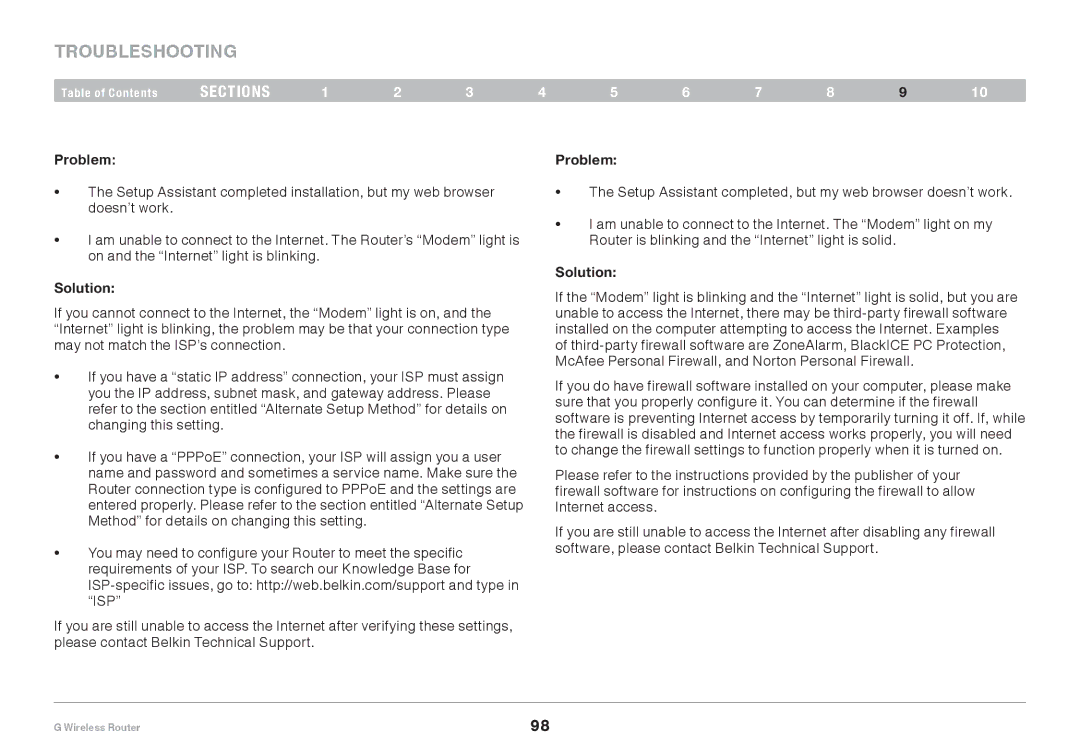Troubleshooting
Table of Contents | sections | 1 | 2 | 3 | 4 | 5 | 6 | 7 | 8 | 9 | 10 |
Problem:
•The Setup Assistant completed installation, but my web browser doesn’t work.
•I am unable to connect to the Internet. The Router’s “Modem” light is on and the “Internet” light is blinking.
Solution:
If you cannot connect to the Internet, the “Modem” light is on, and the “Internet” light is blinking, the problem may be that your connection type may not match the ISP’s connection.
•If you have a “static IP address” connection, your ISP must assign you the IP address, subnet mask, and gateway address. Please refer to the section entitled “Alternate Setup Method” for details on changing this setting.
•If you have a “PPPoE” connection, your ISP will assign you a user name and password and sometimes a service name. Make sure the Router connection type is configured to PPPoE and the settings are entered properly. Please refer to the section entitled “Alternate Setup Method” for details on changing this setting.
•You may need to configure your Router to meet the specific requirements of your ISP. To search our Knowledge Base for
If you are still unable to access the Internet after verifying these settings, please contact Belkin Technical Support.
Problem:
•The Setup Assistant completed, but my web browser doesn’t work.
•I am unable to connect to the Internet. The “Modem” light on my Router is blinking and the “Internet” light is solid.
Solution:
If the “Modem” light is blinking and the “Internet” light is solid, but you are unable to access the Internet, there may be
If you do have firewall software installed on your computer, please make sure that you properly configure it. You can determine if the firewall software is preventing Internet access by temporarily turning it off. If, while the firewall is disabled and Internet access works properly, you will need to change the firewall settings to function properly when it is turned on.
Please refer to the instructions provided by the publisher of your firewall software for instructions on configuring the firewall to allow Internet access.
If you are still unable to access the Internet after disabling any firewall software, please contact Belkin Technical Support.
G Wireless Router | 98 |