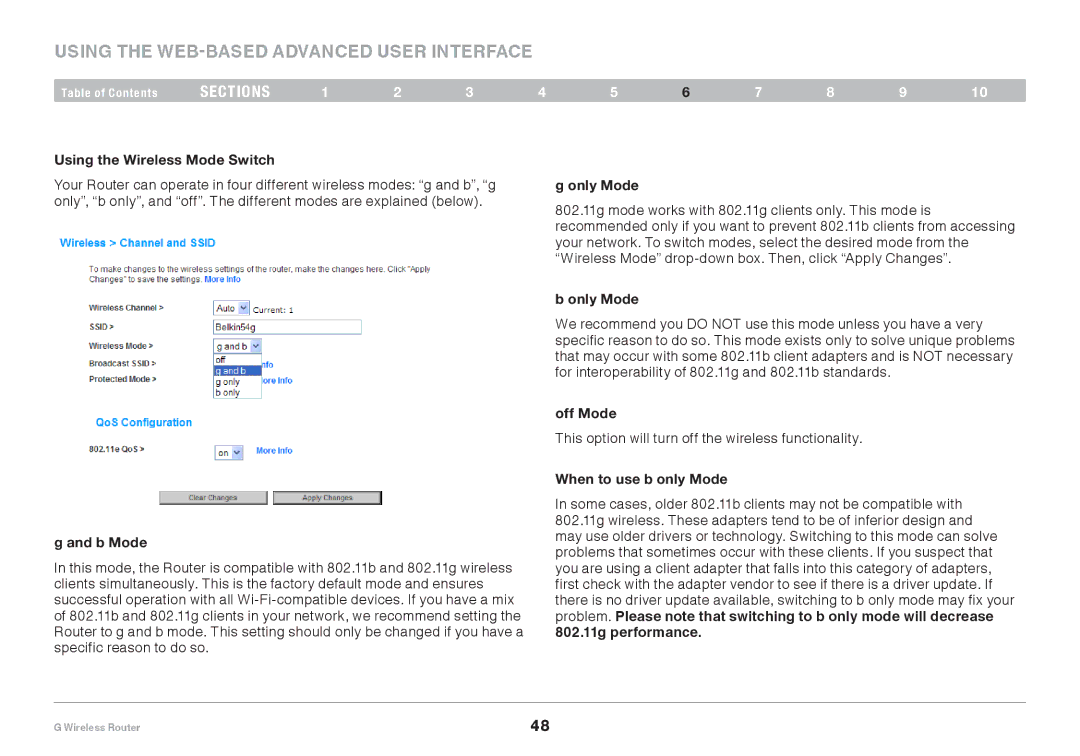Using the Web-Based Advanced User Interface
Table of Contents | sections | 1 | 2 | 3 | 4 | 5 | 6 | 7 | 8 | 9 | 10 |
Using the Wireless Mode Switch
Your Router can operate in four different wireless modes: “g and b”, “g only”, “b only”, and “off”. The different modes are explained (below).
g and b Mode
In this mode, the Router is compatible with 802.11b and 802.11g wireless clients simultaneously. This is the factory default mode and ensures successful operation with all
g only Mode
802.11g mode works with 802.11g clients only. This mode is recommended only if you want to prevent 802.11b clients from accessing your network. To switch modes, select the desired mode from the “Wireless Mode”
b only Mode
We recommend you DO NOT use this mode unless you have a very specific reason to do so. This mode exists only to solve unique problems that may occur with some 802.11b client adapters and is NOT necessary for interoperability of 802.11g and 802.11b standards.
off Mode
This option will turn off the wireless functionality.
When to use b only Mode
In some cases, older 802.11b clients may not be compatible with
802.11g wireless. These adapters tend to be of inferior design and may use older drivers or technology. Switching to this mode can solve problems that sometimes occur with these clients. If you suspect that you are using a client adapter that falls into this category of adapters, first check with the adapter vendor to see if there is a driver update. If there is no driver update available, switching to b only mode may fix your problem. Please note that switching to b only mode will decrease 802.11g performance.
G Wireless Router | 48 |