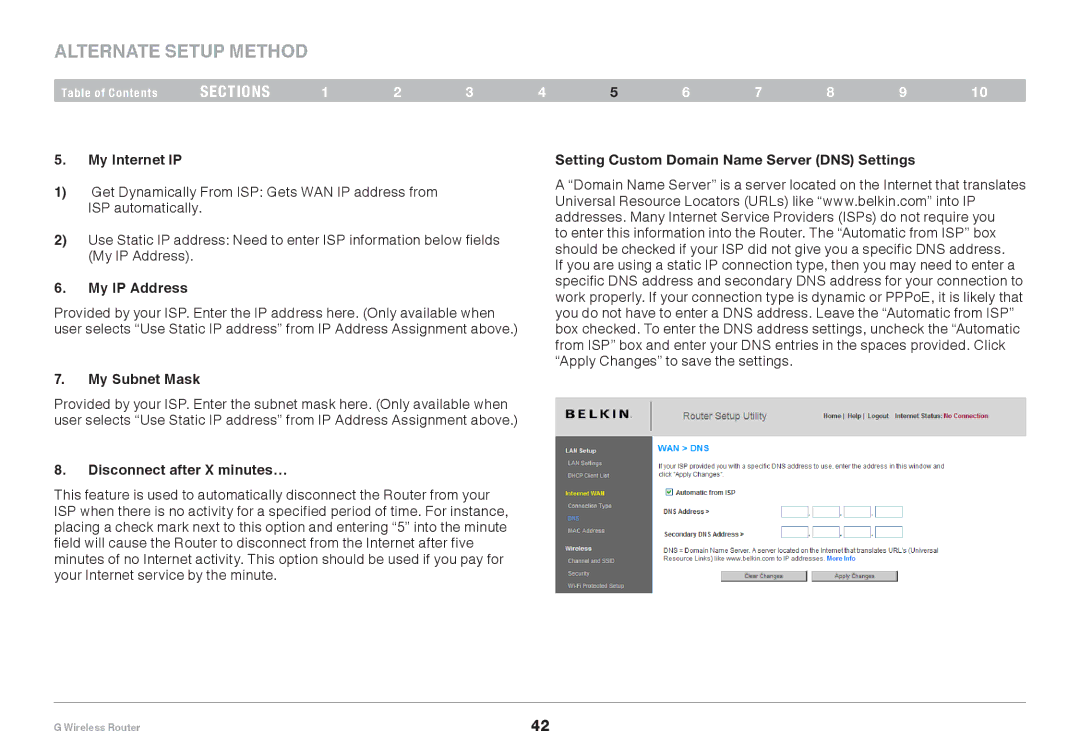Alternate Setup Method
Table of Contents | sections | 1 | 2 | 3 | 4 | 5 | 6 | 7 | 8 | 9 | 10 |
5.My Internet IP
1)Get Dynamically From ISP: Gets WAN IP address from ISP automatically.
2)Use Static IP address: Need to enter ISP information below fields (My IP Address).
6.My IP Address
Provided by your ISP. Enter the IP address here. (Only available when user selects “Use Static IP address” from IP Address Assignment above.)
7.My Subnet Mask
Provided by your ISP. Enter the subnet mask here. (Only available when user selects “Use Static IP address” from IP Address Assignment above.)
8.Disconnect after X minutes…
This feature is used to automatically disconnect the Router from your ISP when there is no activity for a specified period of time. For instance, placing a check mark next to this option and entering “5” into the minute field will cause the Router to disconnect from the Internet after five minutes of no Internet activity. This option should be used if you pay for your Internet service by the minute.
Setting Custom Domain Name Server (DNS) Settings
A “Domain Name Server” is a server located on the Internet that translates Universal Resource Locators (URLs) like “www.belkin.com” into IP addresses. Many Internet Service Providers (ISPs) do not require you
to enter this information into the Router. The “Automatic from ISP” box should be checked if your ISP did not give you a specific DNS address. If you are using a static IP connection type, then you may need to enter a specific DNS address and secondary DNS address for your connection to work properly. If your connection type is dynamic or PPPoE, it is likely that you do not have to enter a DNS address. Leave the “Automatic from ISP” box checked. To enter the DNS address settings, uncheck the “Automatic from ISP” box and enter your DNS entries in the spaces provided. Click “Apply Changes” to save the settings.
G Wireless Router | 42 |