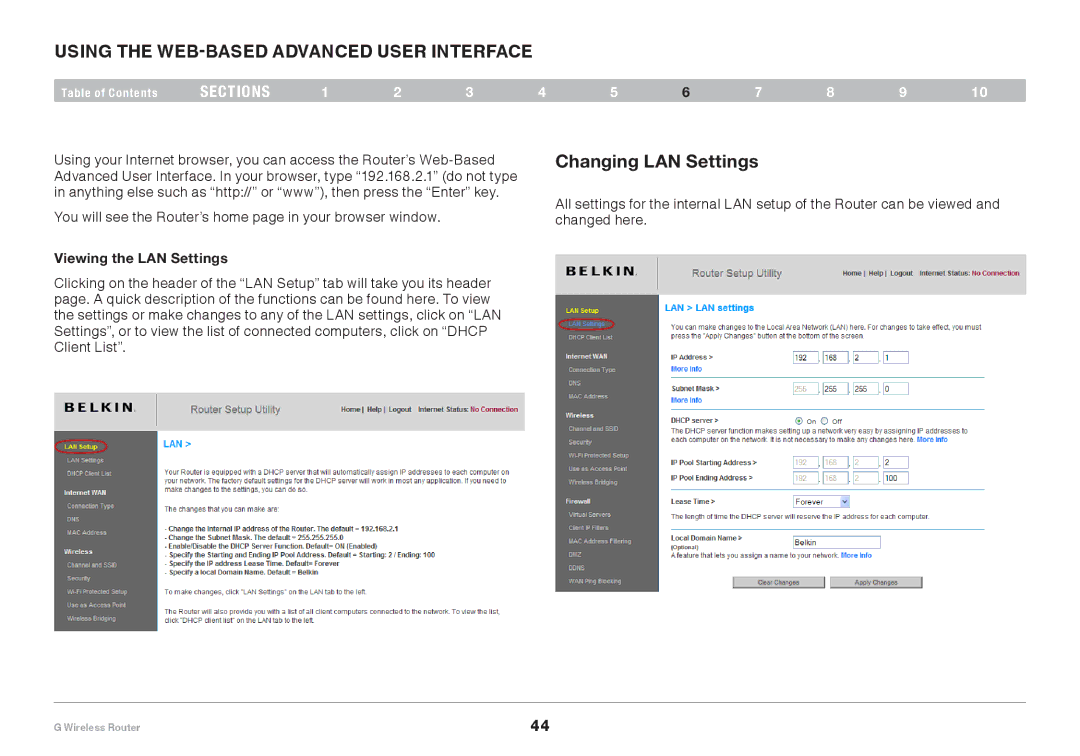Using the Web-Based Advanced User Interface
Table of Contents | sections | 1 | 2 | 3 | 4 | 5 | 6 | 7 | 8 | 9 | 10 |
Using your Internet browser, you can access the Router’s
You will see the Router’s home page in your browser window.
Viewing the LAN Settings
Clicking on the header of the “LAN Setup” tab will take you its header page. A quick description of the functions can be found here. To view the settings or make changes to any of the LAN settings, click on “LAN Settings”, or to view the list of connected computers, click on “DHCP Client List”.
Changing LAN Settings
All settings for the internal LAN setup of the Router can be viewed and changed here.
G Wireless Router | 44 |