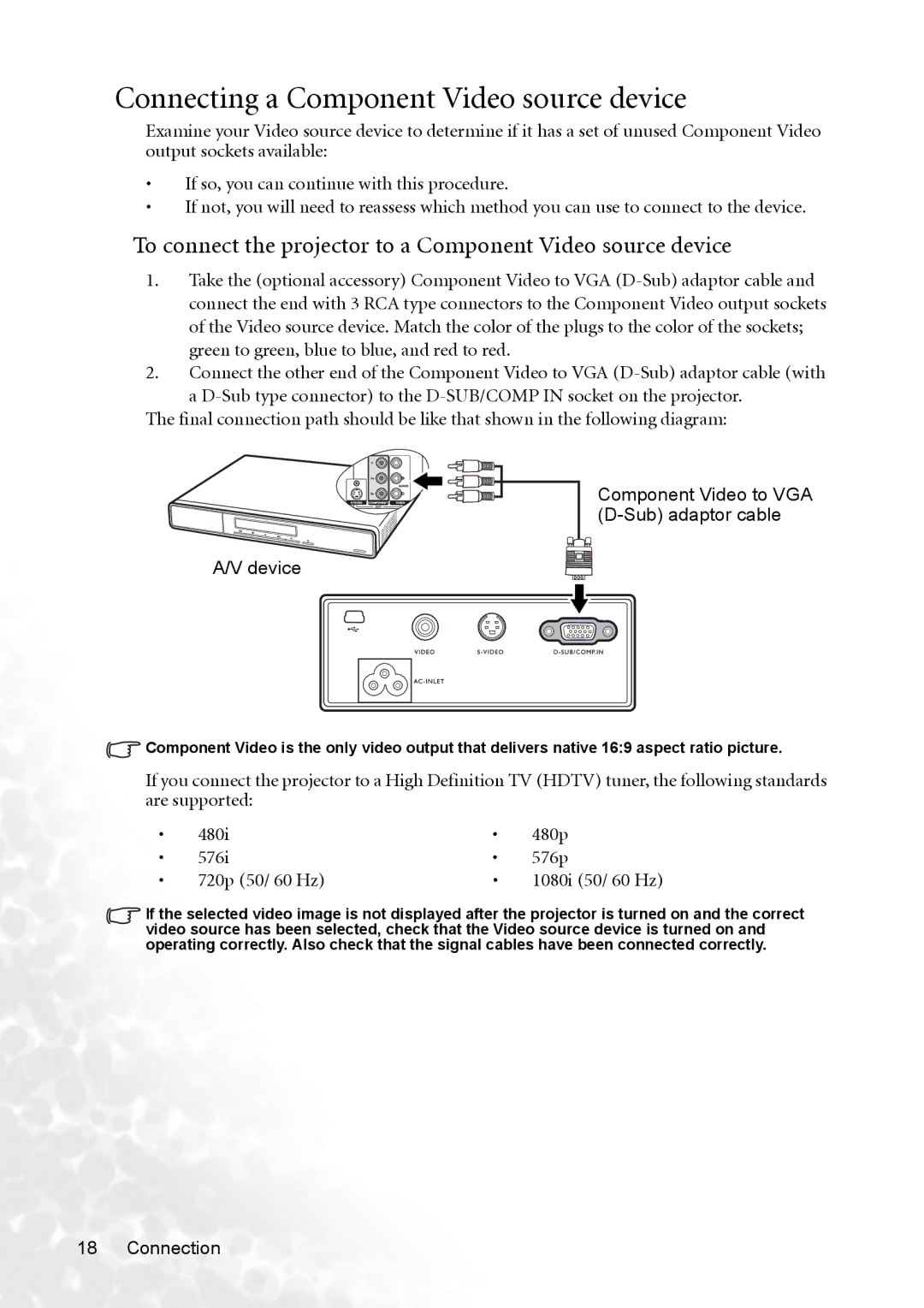Connecting a Component Video source device
Examine your Video source device to determine if it has a set of unused Component Video output sockets available:
•If so, you can continue with this procedure.
•If not, you will need to reassess which method you can use to connect to the device.
To connect the projector to a Component Video source device
1.Take the (optional accessory) Component Video to VGA
2.Connect the other end of the Component Video to VGA
a
Component Video to VGA (D-Sub) adaptor cable
A/V device
![]() Component Video is the only video output that delivers native 16:9 aspect ratio picture.
Component Video is the only video output that delivers native 16:9 aspect ratio picture.
If you connect the projector to a High Definition TV (HDTV) tuner, the following standards are supported:
• | 480i | • | 480p |
• | 576i | • | 576p |
• | 720p (50/ 60 Hz) | • | 1080i (50/ 60 Hz) |
If the selected video image is not displayed after the projector is turned on and the correct video source has been selected, check that the Video source device is turned on and operating correctly. Also check that the signal cables have been connected correctly.