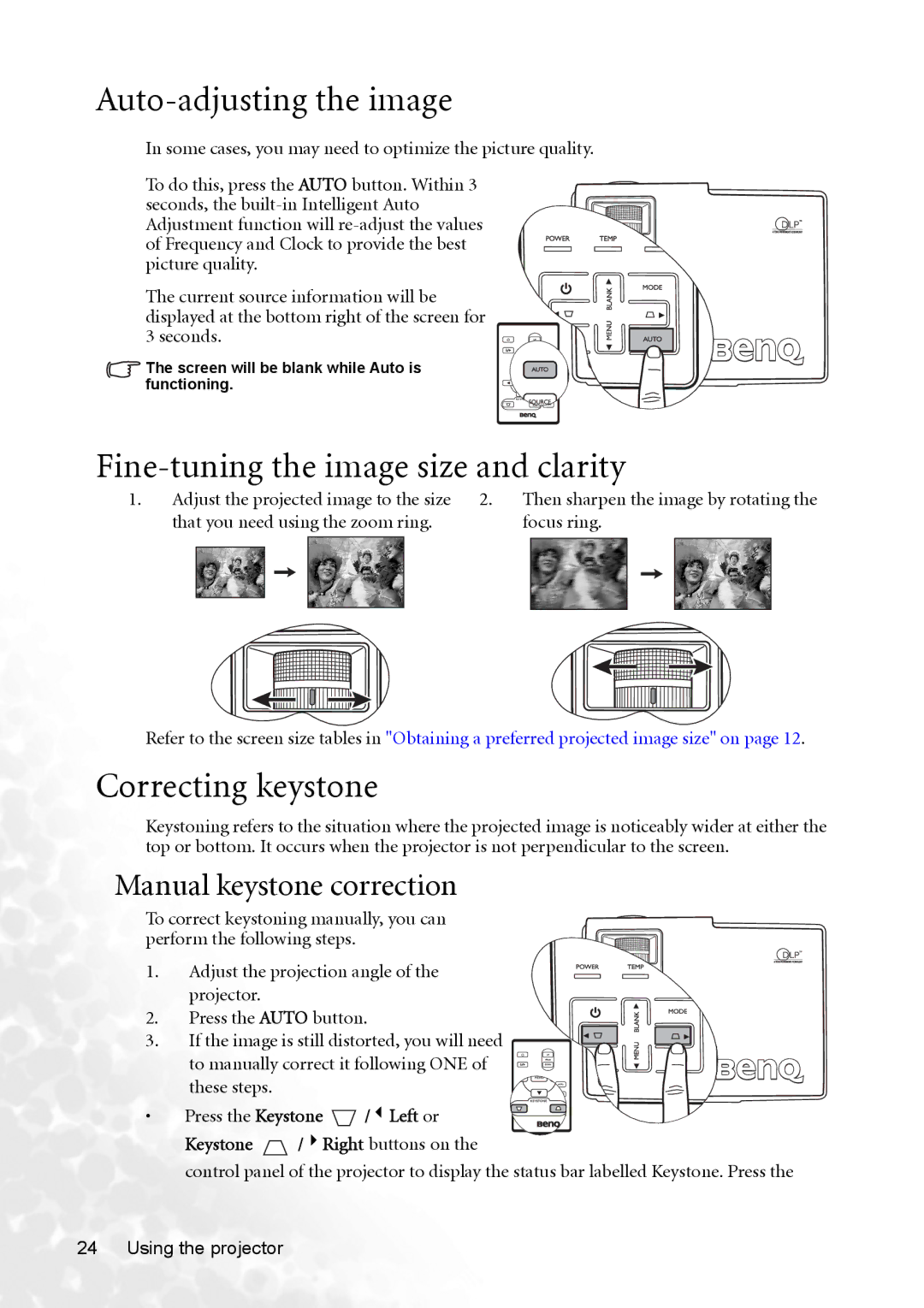Auto-adjusting the image
In some cases, you may need to optimize the picture quality.
To do this, press the AUTO button. Within 3 seconds, the
The current source information will be displayed at the bottom right of the screen for 3 seconds.
The screen will be blank while Auto is functioning.
Fine-tuning the image size and clarity
1. | Adjust the projected image to the size | 2. | Then sharpen the image by rotating the | |||||||||||||||
| that you need using the zoom ring. |
| focus ring. | |||||||||||||||
|
|
|
|
|
|
|
|
|
|
|
|
|
|
|
|
|
|
|
|
|
|
|
|
|
|
|
|
|
|
|
|
|
|
|
|
|
|
|
|
|
|
|
|
|
|
|
|
|
|
|
|
|
|
|
|
|
|
|
|
|
|
|
|
|
|
|
|
|
|
|
|
|
|
|
|
|
|
|
|
|
|
|
|
|
|
|
|
|
|
|
|
|
|
|
|
|
|
|
|
|
|
|
|
|
|
|
|
|
|
|
|
|
|
Refer to the screen size tables in "Obtaining a preferred projected image size" on page 12.
Correcting keystone
Keystoning refers to the situation where the projected image is noticeably wider at either the top or bottom. It occurs when the projector is not perpendicular to the screen.
Manual keystone correction
To correct keystoning manually, you can perform the following steps.
1. Adjust the projection angle of the
projector.
2. Press the AUTO button.
3. If the image is still distorted, you will need
to manually correct it following ONE of
these steps.
• Press the Keystone  /3Left or
/3Left or
Keystone  /4Right buttons on the
/4Right buttons on the
control panel of the projector to display the status bar labelled Keystone. Press the