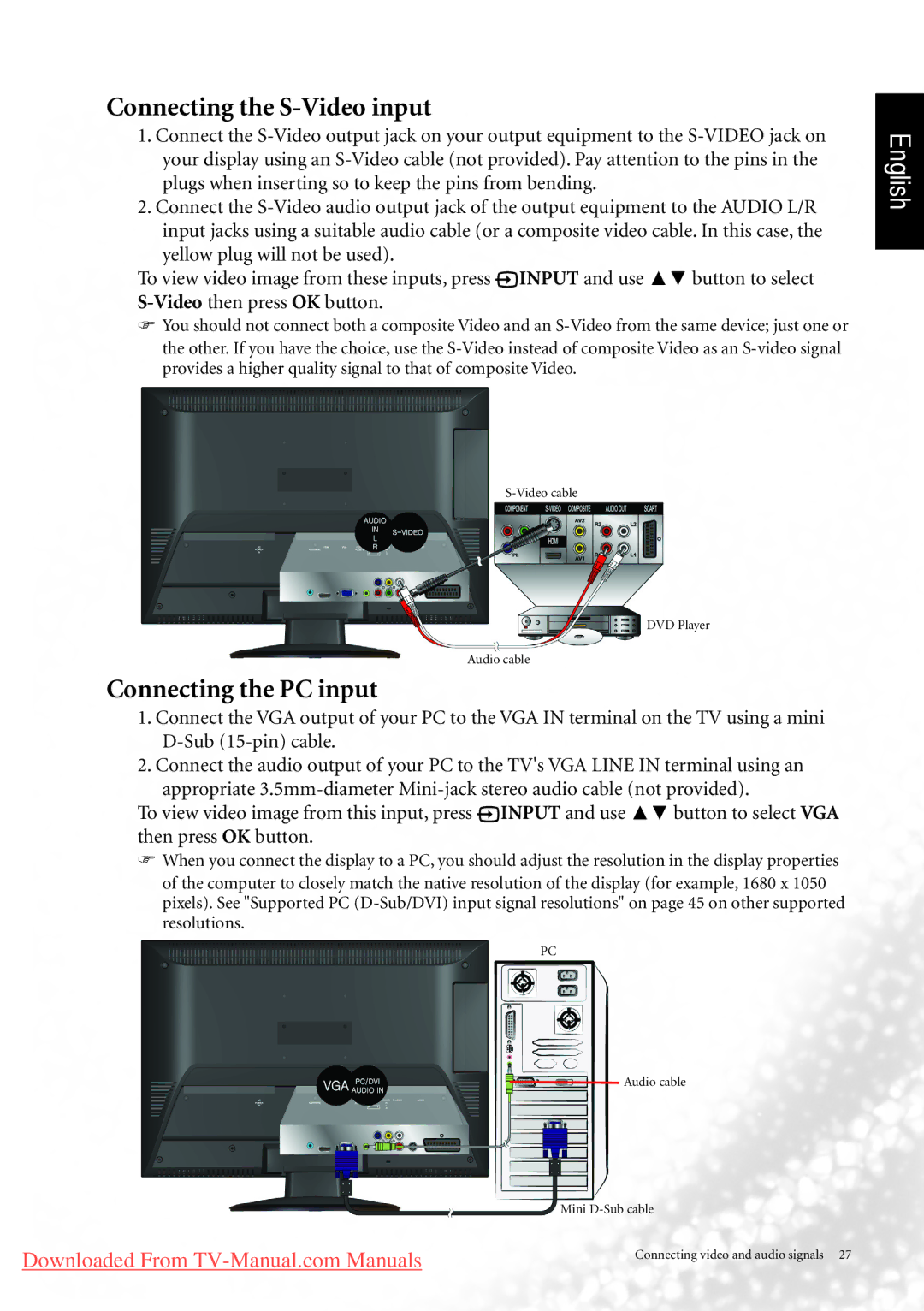Downloaded From TV-Manual.com Manuals
PC
Audio cable
Mini D-Sub cable
Connecting video and audio signals 27
the other. If you have the choice, use the S-Video instead of composite Video as an S-video signal provides a higher quality signal to that of composite Video.
DVD Player
Audio cable
Connecting the PC input
1. Connect the VGA output of your PC to the VGA IN terminal on the TV using a mini D-Sub (15-pin) cable.
2. Connect the audio output of your PC to the TV's VGA LINE IN terminal using an appropriate 3.5mm-diameter Mini-jack stereo audio cable (not provided).
To view video image from this input, press INPUT and use ▲▼ button to select VGA then press OK button.
When you connect the display to a PC, you should adjust the resolution in the display properties
of the computer to closely match the native resolution of the display (for example, 1680 x 1050 pixels). See "Supported PC (D-Sub/DVI) input signal resolutions" on page 45 on other supported resolutions.
You should not connect both a composite Video and an S-Video from the same device; just one or
INPUT and use ▲▼ button to select
1. Connect the S-Video output jack on your output equipment to the S-VIDEO jack on your display using an S-Video cable (not provided). Pay attention to the pins in the plugs when inserting so to keep the pins from bending.
2. Connect the S-Video audio output jack of the output equipment to the AUDIO L/R input jacks using a suitable audio cable (or a composite video cable. In this case, the yellow plug will not be used).
To view video image from these inputs, press S-Video then press OK button.
Connecting the S-Video input