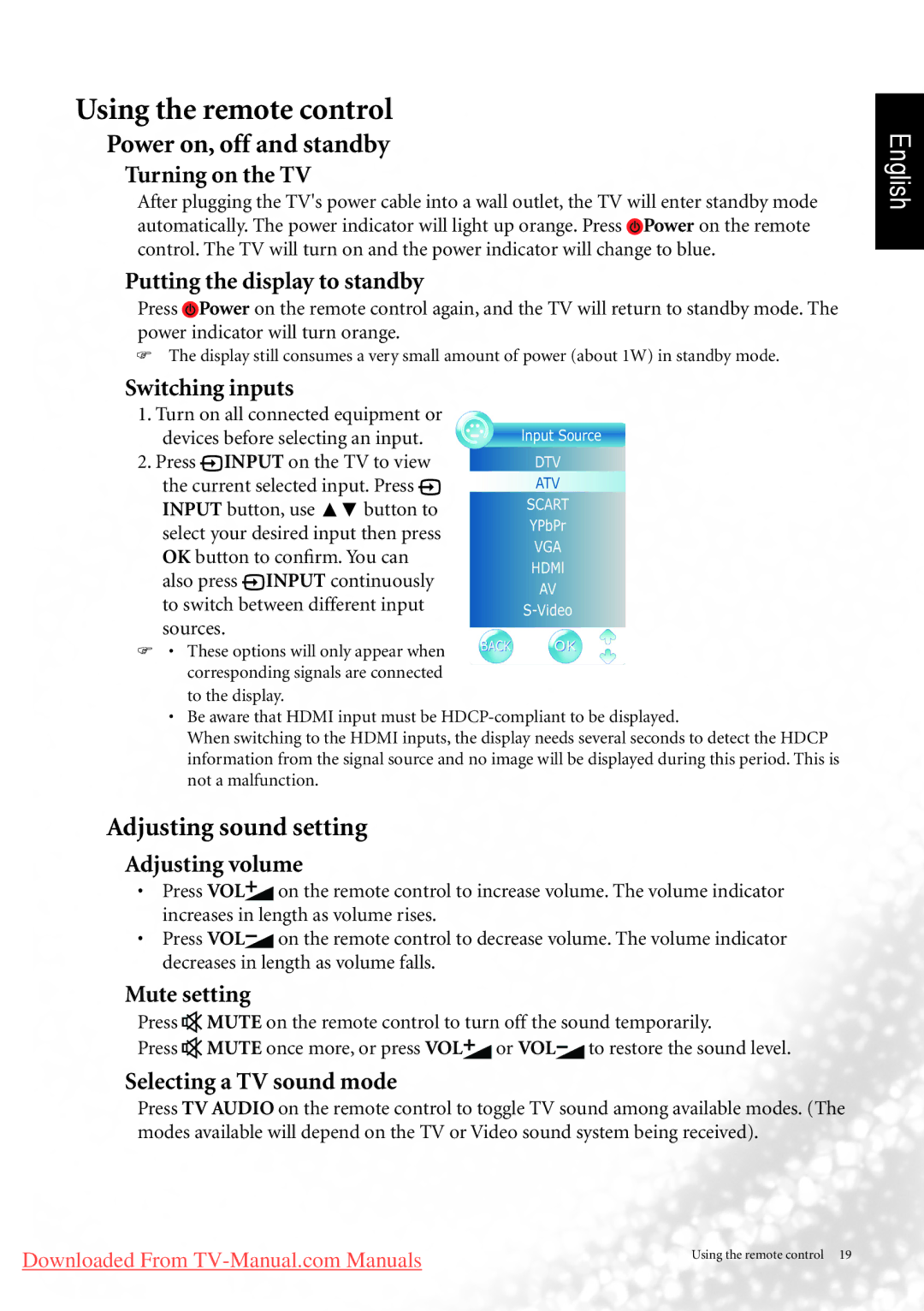Using the remote control
Power on, off and standby
Turning on the TV
After plugging the TV's power cable into a wall outlet, the TV will enter standby mode automatically. The power indicator will light up orange. Press ![]() Power on the remote control. The TV will turn on and the power indicator will change to blue.
Power on the remote control. The TV will turn on and the power indicator will change to blue.
Putting the display to standby
Press ![]() Power on the remote control again, and the TV will return to standby mode. The power indicator will turn orange.
Power on the remote control again, and the TV will return to standby mode. The power indicator will turn orange.
The display still consumes a very small amount of power (about 1W) in standby mode.
Switching inputs
1.Turn on all connected equipment or devices before selecting an input.
2.Press ![]() INPUT on the TV to view
INPUT on the TV to view
the current selected input. Press ![]() INPUT button, use ▲▼ button to select your desired input then press OK button to confirm. You can
INPUT button, use ▲▼ button to select your desired input then press OK button to confirm. You can
also press ![]() INPUT continuously to switch between different input
INPUT continuously to switch between different input
sources.
• These options will only appear when corresponding signals are connected to the display.
•Be aware that HDMI input must be
When switching to the HDMI inputs, the display needs several seconds to detect the HDCP information from the signal source and no image will be displayed during this period. This is not a malfunction.
Adjusting sound setting
Adjusting volume
•Press VOL![]() on the remote control to increase volume. The volume indicator increases in length as volume rises.
on the remote control to increase volume. The volume indicator increases in length as volume rises.
•Press VOL![]() on the remote control to decrease volume. The volume indicator decreases in length as volume falls.
on the remote control to decrease volume. The volume indicator decreases in length as volume falls.
Mute setting
Press ![]() MUTE on the remote control to turn off the sound temporarily.
MUTE on the remote control to turn off the sound temporarily.
Press ![]() MUTE once more, or press VOL
MUTE once more, or press VOL![]() or VOL
or VOL![]() to restore the sound level.
to restore the sound level.
Selecting a TV sound mode
Press TV AUDIO on the remote control to toggle TV sound among available modes. (The modes available will depend on the TV or Video sound system being received).
English
Downloaded From
Using the remote control 19