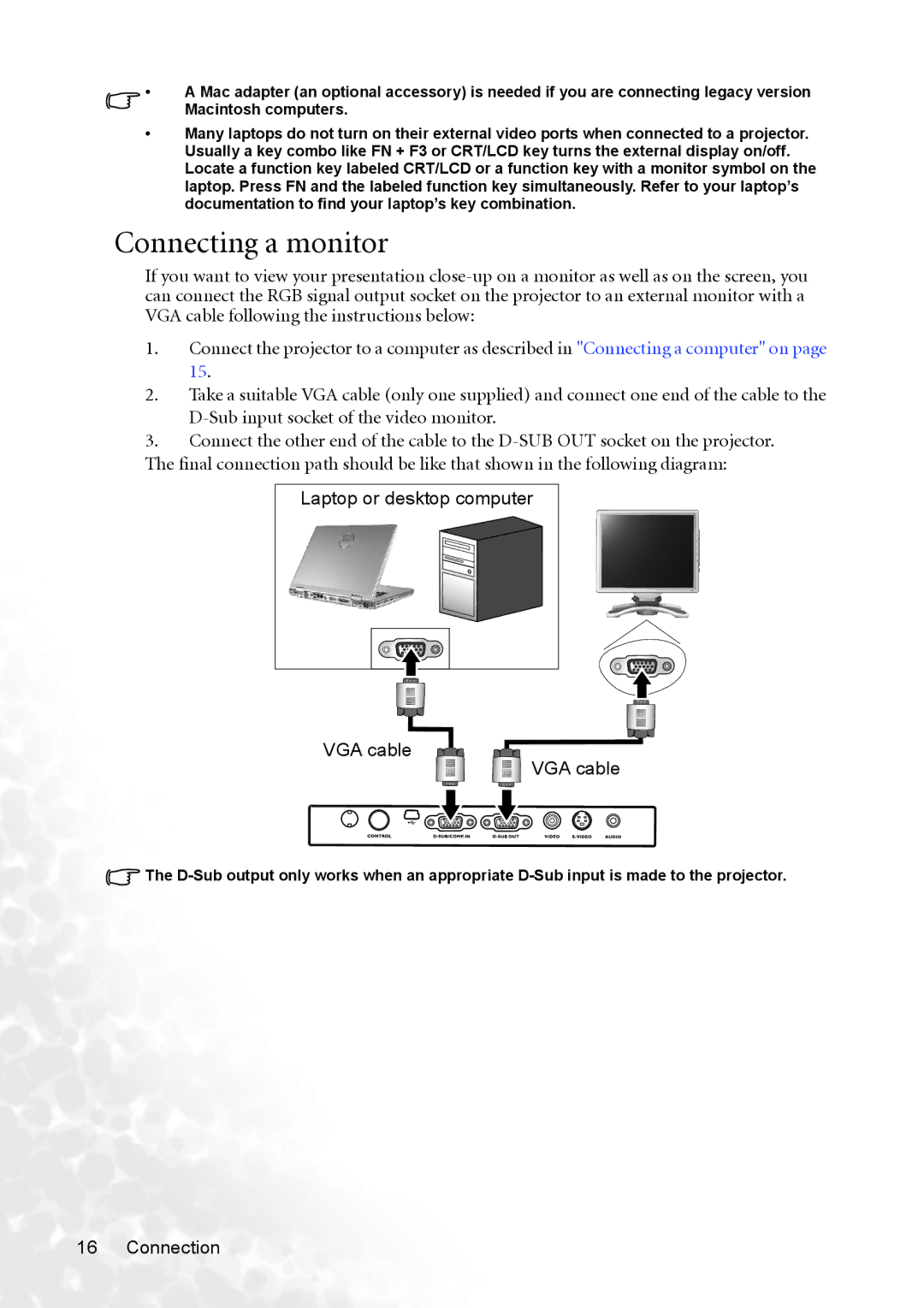•A Mac adapter (an optional accessory) is needed if you are connecting legacy version Macintosh computers.
•Many laptops do not turn on their external video ports when connected to a projector. Usually a key combo like FN + F3 or CRT/LCD key turns the external display on/off. Locate a function key labeled CRT/LCD or a function key with a monitor symbol on the laptop. Press FN and the labeled function key simultaneously. Refer to your laptop’s documentation to find your laptop’s key combination.
Connecting a monitor
If you want to view your presentation
1.Connect the projector to a computer as described in "Connecting a computer" on page 15.
2.Take a suitable VGA cable (only one supplied) and connect one end of the cable to the
3.Connect the other end of the cable to the
The final connection path should be like that shown in the following diagram:
Laptop or desktop computer
VGA cable
VGA cable
![]() The
The
16 Connection