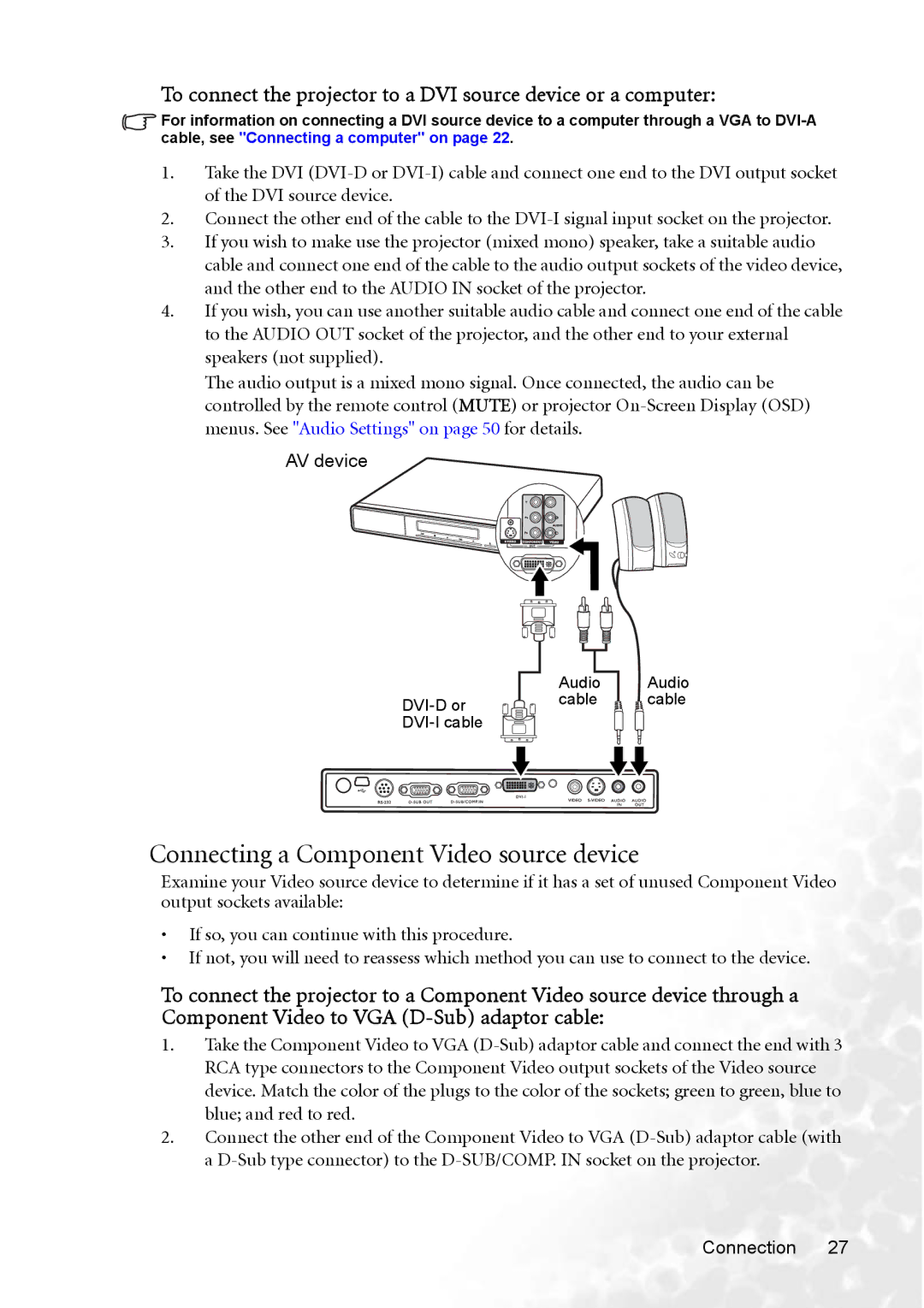To connect the projector to a DVI source device or a computer:
For information on connecting a DVI source device to a computer through a VGA to
1.Take the DVI
2.Connect the other end of the cable to the
3.If you wish to make use the projector (mixed mono) speaker, take a suitable audio cable and connect one end of the cable to the audio output sockets of the video device, and the other end to the AUDIO IN socket of the projector.
4.If you wish, you can use another suitable audio cable and connect one end of the cable to the AUDIO OUT socket of the projector, and the other end to your external speakers (not supplied).
The audio output is a mixed mono signal. Once connected, the audio can be controlled by the remote control (MUTE) or projector
AV device
Audio Audio
cable ![]() cable
cable
Connecting a Component Video source device
Examine your Video source device to determine if it has a set of unused Component Video output sockets available:
•If so, you can continue with this procedure.
•If not, you will need to reassess which method you can use to connect to the device.
To connect the projector to a Component Video source device through a Component Video to VGA
1.Take the Component Video to VGA
2.Connect the other end of the Component Video to VGA
Connection 27