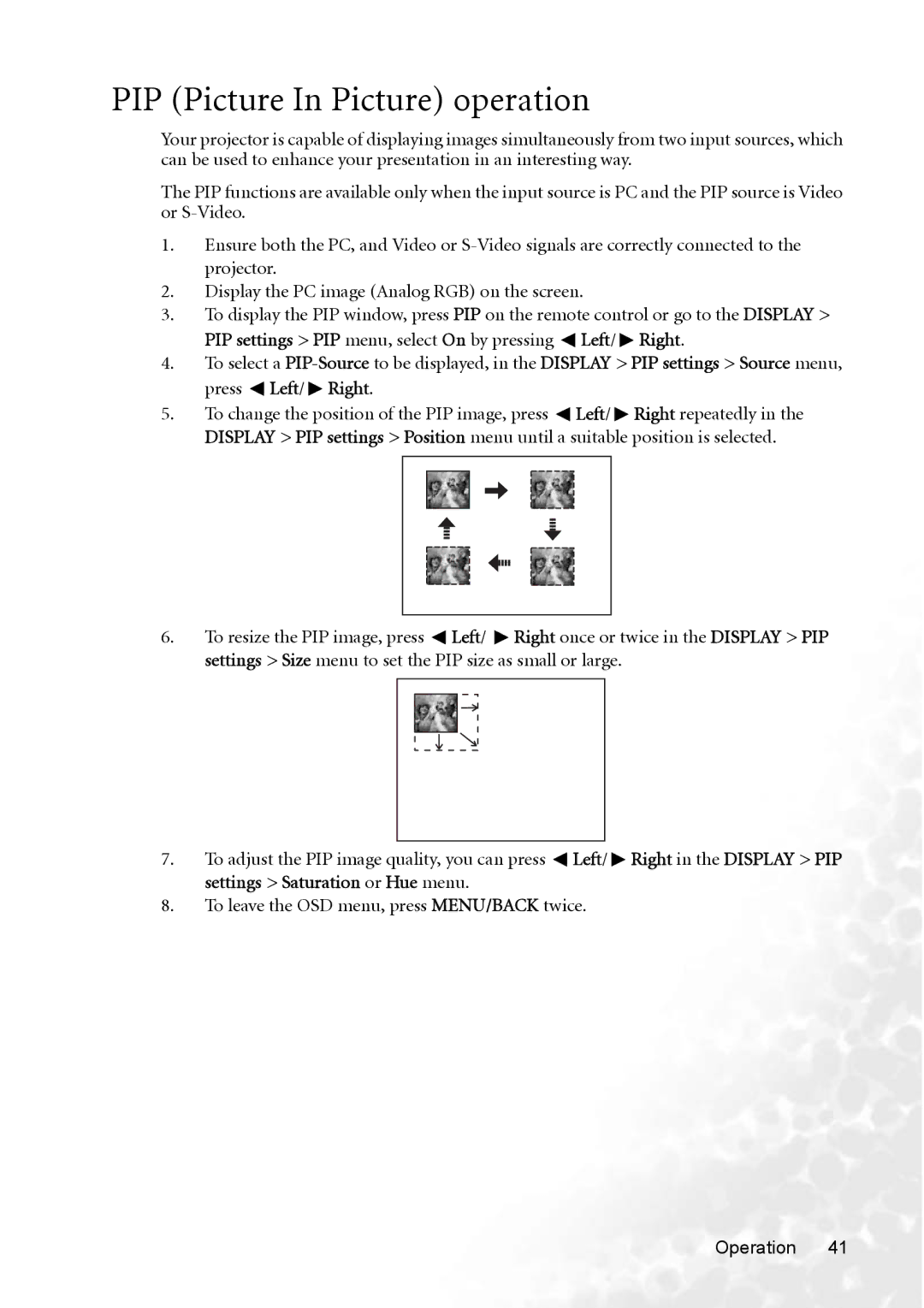PIP (Picture In Picture) operation
Your projector is capable of displaying images simultaneously from two input sources, which can be used to enhance your presentation in an interesting way.
The PIP functions are available only when the input source is PC and the PIP source is Video or
1.Ensure both the PC, and Video or
2.Display the PC image (Analog RGB) on the screen.
3.To display the PIP window, press PIP on the remote control or go to the DISPLAY > PIP settings > PIP menu, select On by pressing ![]() Left/
Left/ ![]() Right.
Right.
4.To select a ![]() Left/
Left/ ![]() Right.
Right.
5.To change the position of the PIP image, press ![]() Left/
Left/ ![]() Right repeatedly in the DISPLAY > PIP settings > Position menu until a suitable position is selected.
Right repeatedly in the DISPLAY > PIP settings > Position menu until a suitable position is selected.
6. To resize the PIP image, press Left/ Right once or twice in the DISPLAY > PIP settings > Size menu to set the PIP size as small or large.
7.To adjust the PIP image quality, you can press ![]() Left/
Left/ ![]() Right in the DISPLAY > PIP settings > Saturation or Hue menu.
Right in the DISPLAY > PIP settings > Saturation or Hue menu.