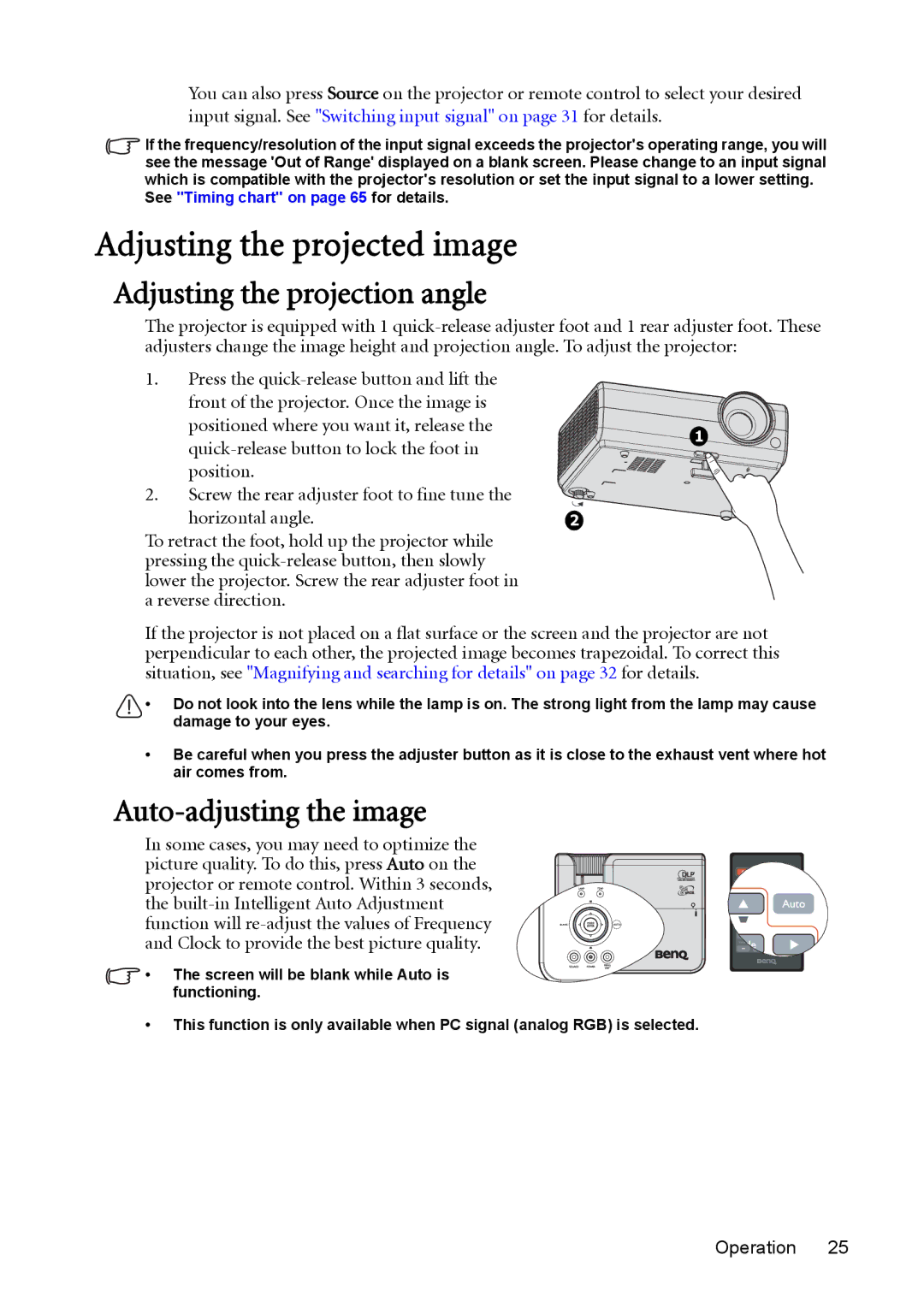You can also press Source on the projector or remote control to select your desired input signal. See "Switching input signal" on page 31 for details.
If the frequency/resolution of the input signal exceeds the projector's operating range, you will see the message 'Out of Range' displayed on a blank screen. Please change to an input signal which is compatible with the projector's resolution or set the input signal to a lower setting.
See "Timing chart" on page 65 for details.
Adjusting the projected image
Adjusting the projection angle
The projector is equipped with 1
1.Press the
positioned where you want it, release the | 1 | |
|
position.
2.Screw the rear adjuster foot to fine tune the
horizontal angle. | 2 |
To retract the foot, hold up the projector while pressing the
If the projector is not placed on a flat surface or the screen and the projector are not perpendicular to each other, the projected image becomes trapezoidal. To correct this situation, see "Magnifying and searching for details" on page 32 for details.
•Do not look into the lens while the lamp is on. The strong light from the lamp may cause damage to your eyes.
•Be careful when you press the adjuster button as it is close to the exhaust vent where hot air comes from.
Auto-adjusting the image
In some cases, you may need to optimize the picture quality. To do this, press Auto on the projector or remote control. Within 3 seconds, the
• The screen will be blank while Auto is functioning.
•This function is only available when PC signal (analog RGB) is selected.