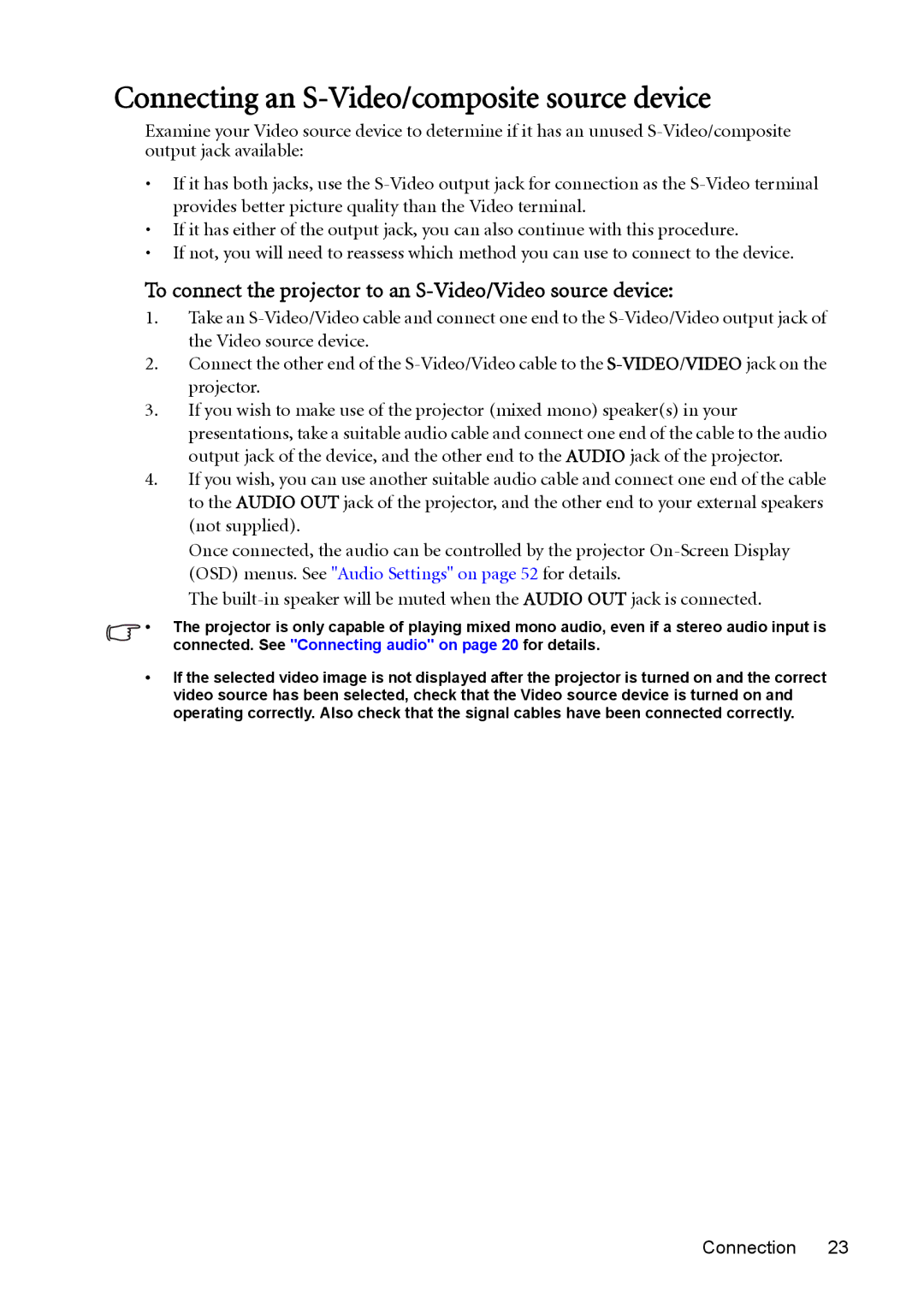Connecting an S-Video/composite source device
Examine your Video source device to determine if it has an unused
•If it has both jacks, use the
•If it has either of the output jack, you can also continue with this procedure.
•If not, you will need to reassess which method you can use to connect to the device.
To connect the projector to an S-Video/Video source device:
1.Take an
2.Connect the other end of the
3.If you wish to make use of the projector (mixed mono) speaker(s) in your presentations, take a suitable audio cable and connect one end of the cable to the audio output jack of the device, and the other end to the AUDIO jack of the projector.
4.If you wish, you can use another suitable audio cable and connect one end of the cable to the AUDIO OUT jack of the projector, and the other end to your external speakers (not supplied).
Once connected, the audio can be controlled by the projector
The
•The projector is only capable of playing mixed mono audio, even if a stereo audio input is connected. See "Connecting audio" on page 20 for details.
•If the selected video image is not displayed after the projector is turned on and the correct video source has been selected, check that the Video source device is turned on and operating correctly. Also check that the signal cables have been connected correctly.
Connection 23