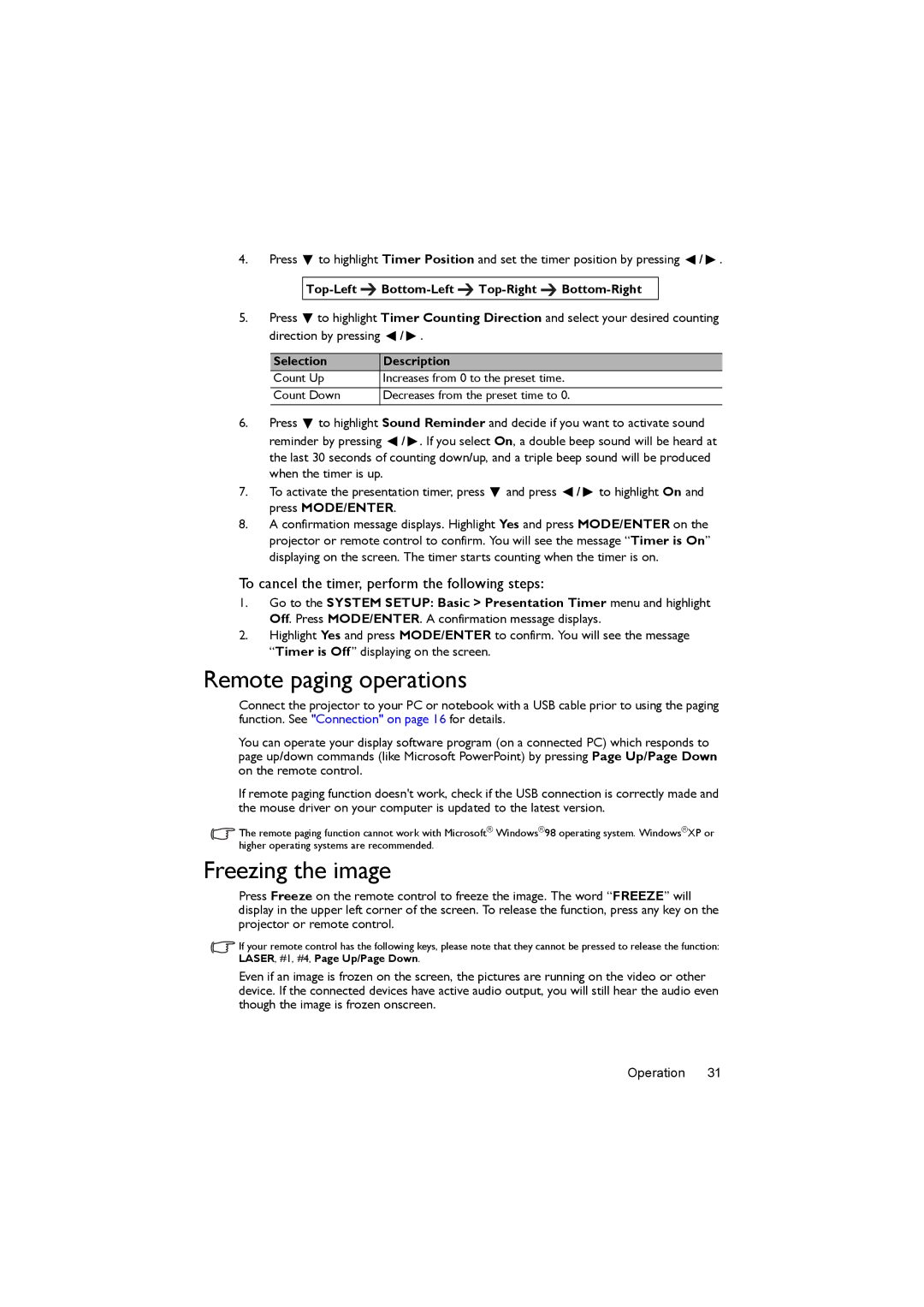4.Press ![]() to highlight Timer Position and set the timer position by pressing
to highlight Timer Position and set the timer position by pressing ![]() /
/ ![]() .
.
Top-Left 
Bottom-Left 
Top-Right 
Bottom-Right
5.Press ![]() to highlight Timer Counting Direction and select your desired counting direction by pressing
to highlight Timer Counting Direction and select your desired counting direction by pressing ![]() /
/ ![]() .
.
Selection | Description |
Count Up | Increases from 0 to the preset time. |
Count Down | Decreases from the preset time to 0. |
6.Press ![]() to highlight Sound Reminder and decide if you want to activate sound reminder by pressing
to highlight Sound Reminder and decide if you want to activate sound reminder by pressing ![]() /
/ ![]() . If you select On, a double beep sound will be heard at the last 30 seconds of counting down/up, and a triple beep sound will be produced when the timer is up.
. If you select On, a double beep sound will be heard at the last 30 seconds of counting down/up, and a triple beep sound will be produced when the timer is up.
7.To activate the presentation timer, press ![]() and press
and press ![]() /
/ ![]() to highlight On and press MODE/ENTER.
to highlight On and press MODE/ENTER.
8.A confirmation message displays. Highlight Yes and press MODE/ENTER on the projector or remote control to confirm. You will see the message “Timer is On” displaying on the screen. The timer starts counting when the timer is on.
To cancel the timer, perform the following steps:
1.Go to the SYSTEM SETUP: Basic > Presentation Timer menu and highlight Off. Press MODE/ENTER. A confirmation message displays.
2.Highlight Yes and press MODE/ENTER to confirm. You will see the message “Timer is Off” displaying on the screen.
Remote paging operations
Connect the projector to your PC or notebook with a USB cable prior to using the paging function. See "Connection" on page 16 for details.
You can operate your display software program (on a connected PC) which responds to page up/down commands (like Microsoft PowerPoint) by pressing Page Up/Page Down on the remote control.
If remote paging function doesn't work, check if the USB connection is correctly made and the mouse driver on your computer is updated to the latest version.
![]() The remote paging function cannot work with Microsoft® Windows®98 operating system. Windows®XP or higher operating systems are recommended.
The remote paging function cannot work with Microsoft® Windows®98 operating system. Windows®XP or higher operating systems are recommended.
Freezing the image
Press Freeze on the remote control to freeze the image. The word “FREEZE” will display in the upper left corner of the screen. To release the function, press any key on the projector or remote control.
If your remote control has the following keys, please note that they cannot be pressed to release the function: LASER, #1, #4, Page Up/Page Down.
Even if an image is frozen on the screen, the pictures are running on the video or other device. If the connected devices have active audio output, you will still hear the audio even though the image is frozen onscreen.
Operation 31