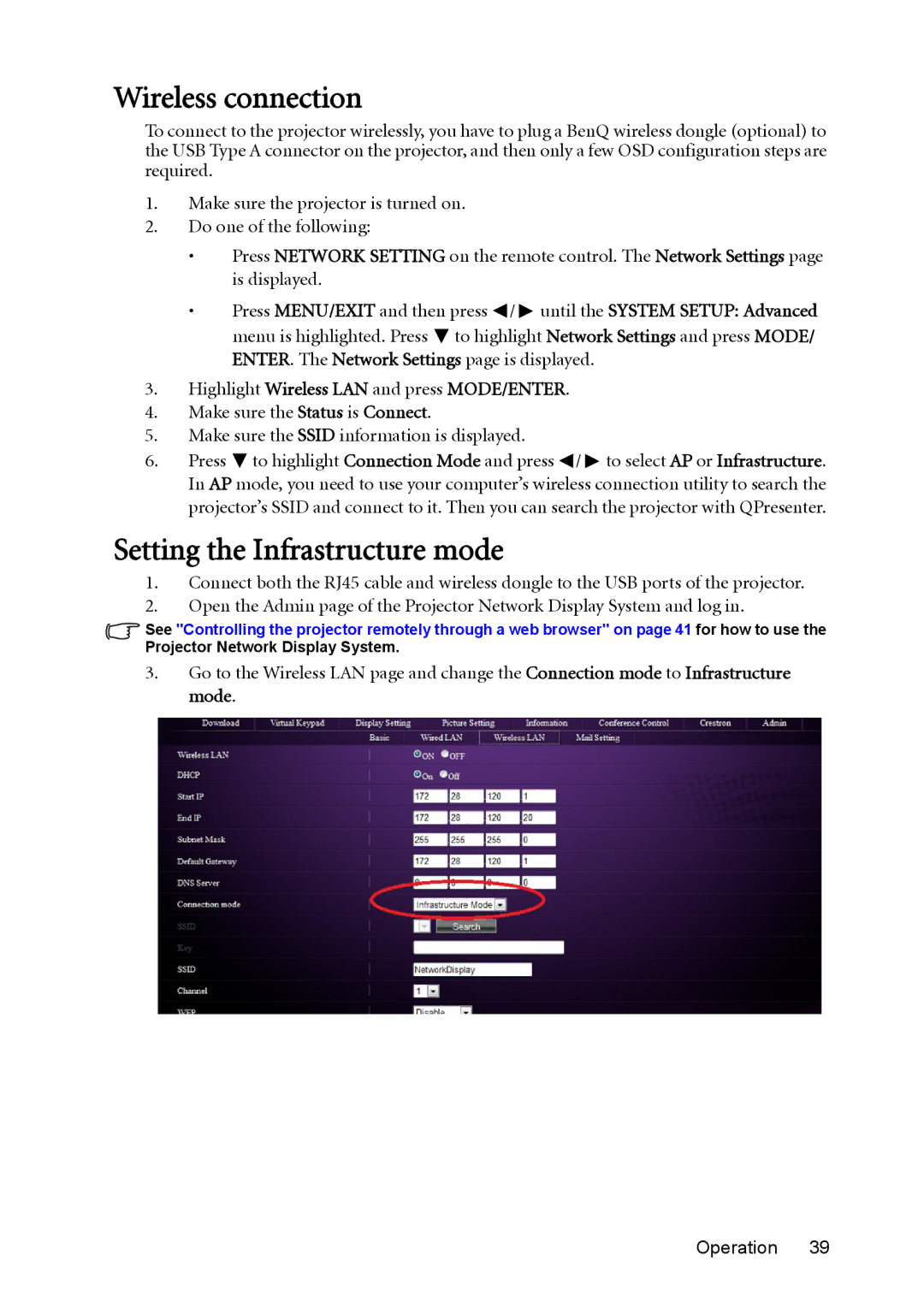Wireless connection
To connect to the projector wirelessly, you have to plug a BenQ wireless dongle (optional) to the USB Type A connector on the projector, and then only a few OSD configuration steps are required.
1.Make sure the projector is turned on.
2.Do one of the following:
•Press NETWORK SETTING on the remote control. The Network Settings page is displayed.
•Press MENU/EXIT and then press ![]() /
/ ![]() until the SYSTEM SETUP: Advanced menu is highlighted. Press
until the SYSTEM SETUP: Advanced menu is highlighted. Press ![]() to highlight Network Settings and press MODE/ ENTER. The Network Settings page is displayed.
to highlight Network Settings and press MODE/ ENTER. The Network Settings page is displayed.
3.Highlight Wireless LAN and press MODE/ENTER.
4.Make sure the Status is Connect.
5.Make sure the SSID information is displayed.
6.Press ![]() to highlight Connection Mode and press
to highlight Connection Mode and press ![]() /
/ ![]() to select AP or Infrastructure. In AP mode, you need to use your computer’s wireless connection utility to search the projector’s SSID and connect to it. Then you can search the projector with QPresenter.
to select AP or Infrastructure. In AP mode, you need to use your computer’s wireless connection utility to search the projector’s SSID and connect to it. Then you can search the projector with QPresenter.
Setting the Infrastructure mode
1.Connect both the RJ45 cable and wireless dongle to the USB ports of the projector.
2.Open the Admin page of the Projector Network Display System and log in.
See "Controlling the projector remotely through a web browser" on page 41 for how to use the Projector Network Display System.
3.Go to the Wireless LAN page and change the Connection mode to Infrastructure mode.
Operation 39