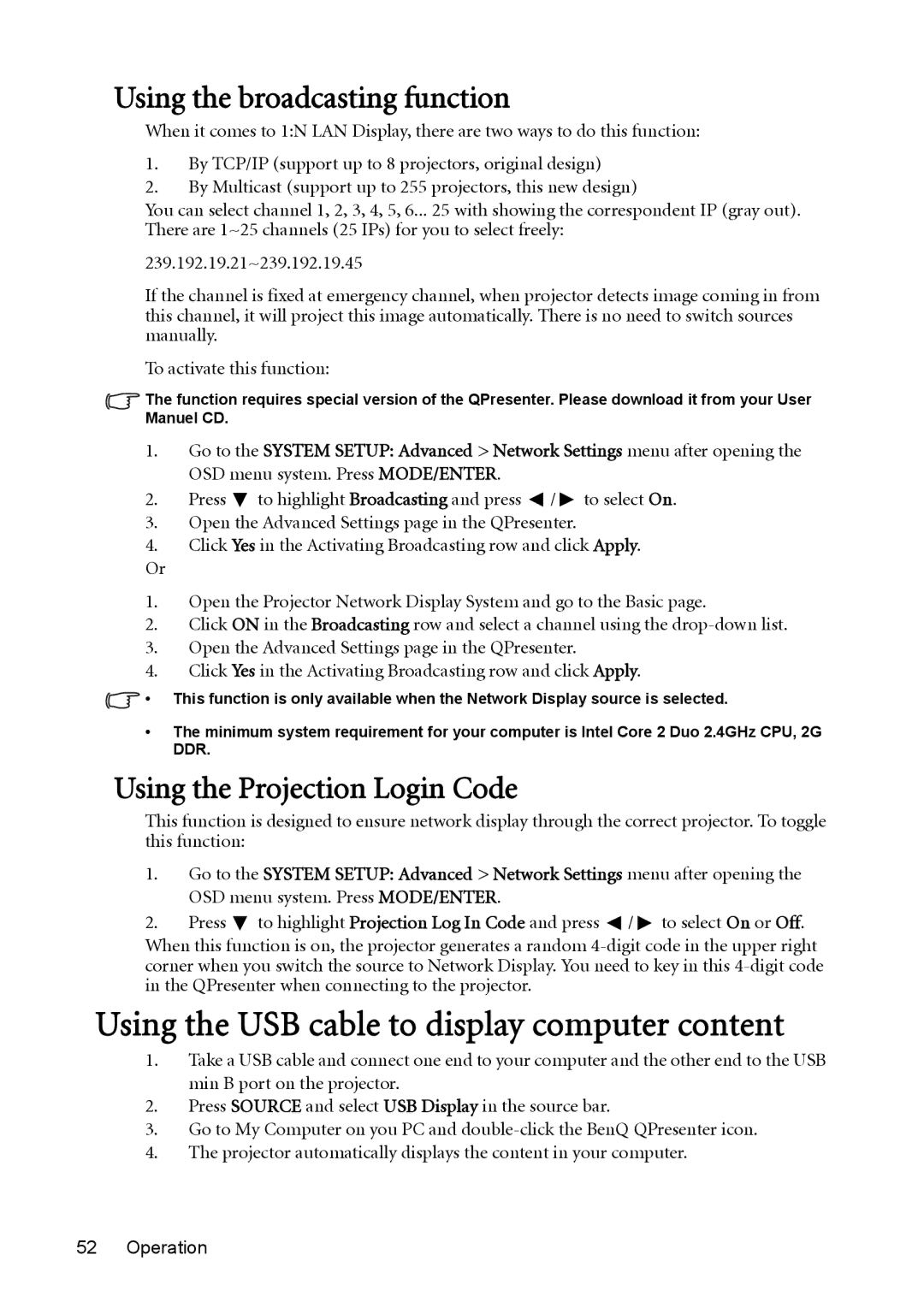Using the broadcasting function
When it comes to 1:N LAN Display, there are two ways to do this function:
1.By TCP/IP (support up to 8 projectors, original design)
2.By Multicast (support up to 255 projectors, this new design)
You can select channel 1, 2, 3, 4, 5, 6... 25 with showing the correspondent IP (gray out). There are 1~25 channels (25 IPs) for you to select freely:
239.192.19.21~239.192.19.45
If the channel is fixed at emergency channel, when projector detects image coming in from this channel, it will project this image automatically. There is no need to switch sources manually.
To activate this function:
The function requires special version of the QPresenter. Please download it from your User Manuel CD.
1.Go to the SYSTEM SETUP: Advanced > Network Settings menu after opening the OSD menu system. Press MODE/ENTER.
2.Press ![]() to highlight Broadcasting and press
to highlight Broadcasting and press ![]() /
/ ![]() to select On.
to select On.
3.Open the Advanced Settings page in the QPresenter.
4.Click Yes in the Activating Broadcasting row and click Apply.
Or
1.Open the Projector Network Display System and go to the Basic page.
2.Click ON in the Broadcasting row and select a channel using the
3.Open the Advanced Settings page in the QPresenter.
4.Click Yes in the Activating Broadcasting row and click Apply.
![]() • This function is only available when the Network Display source is selected.
• This function is only available when the Network Display source is selected.
•The minimum system requirement for your computer is Intel Core 2 Duo 2.4GHz CPU, 2G DDR.
Using the Projection Login Code
This function is designed to ensure network display through the correct projector. To toggle this function:
1.Go to the SYSTEM SETUP: Advanced > Network Settings menu after opening the OSD menu system. Press MODE/ENTER.
2.Press ![]() to highlight Projection Log In Code and press
to highlight Projection Log In Code and press ![]() /
/ ![]() to select On or Off. When this function is on, the projector generates a random
to select On or Off. When this function is on, the projector generates a random
Using the USB cable to display computer content
1.Take a USB cable and connect one end to your computer and the other end to the USB min B port on the projector.
2.Press SOURCE and select USB Display in the source bar.
3.Go to My Computer on you PC and
4.The projector automatically displays the content in your computer.