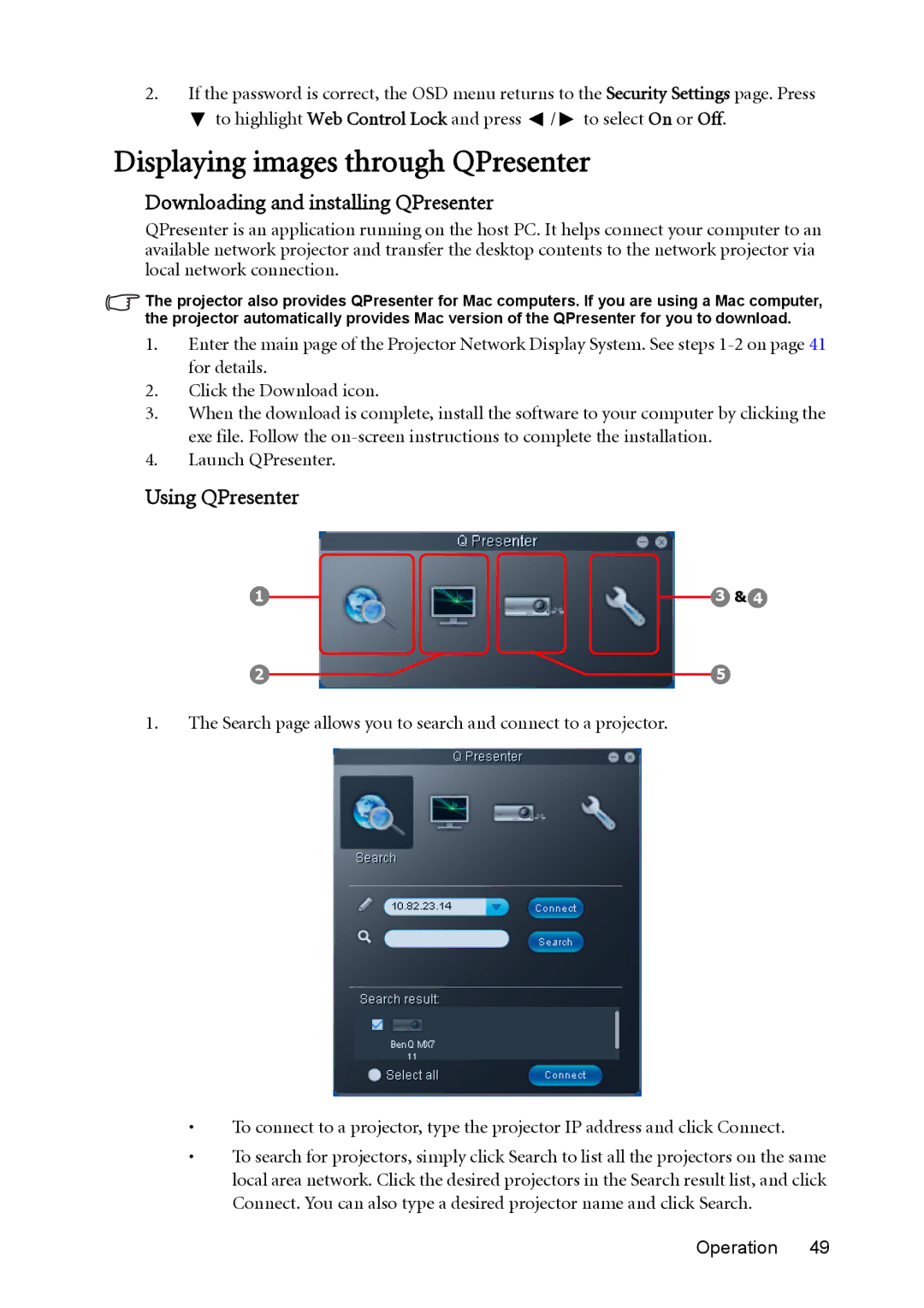2.If the password is correct, the OSD menu returns to the Security Settings page. Press
![]() to highlight Web Control Lock and press
to highlight Web Control Lock and press ![]() /
/ ![]() to select On or Off.
to select On or Off.
Displaying images through QPresenter
Downloading and installing QPresenter
QPresenter is an application running on the host PC. It helps connect your computer to an available network projector and transfer the desktop contents to the network projector via local network connection.
The projector also provides QPresenter for Mac computers. If you are using a Mac computer, the projector automatically provides Mac version of the QPresenter for you to download.
1.Enter the main page of the Projector Network Display System. See steps
2.Click the Download icon.
3.When the download is complete, install the software to your computer by clicking the exe file. Follow the
4.Launch QPresenter.
Using QPresenter
1 |
|
|
|
| 3 | & 4 | |
|
| ||||||
2 |
|
| 5 |
| |||
|
|
| |||||
1.The Search page allows you to search and connect to a projector.
•To connect to a projector, type the projector IP address and click Connect.
•To search for projectors, simply click Search to list all the projectors on the same local area network. Click the desired projectors in the Search result list, and click Connect. You can also type a desired projector name and click Search.