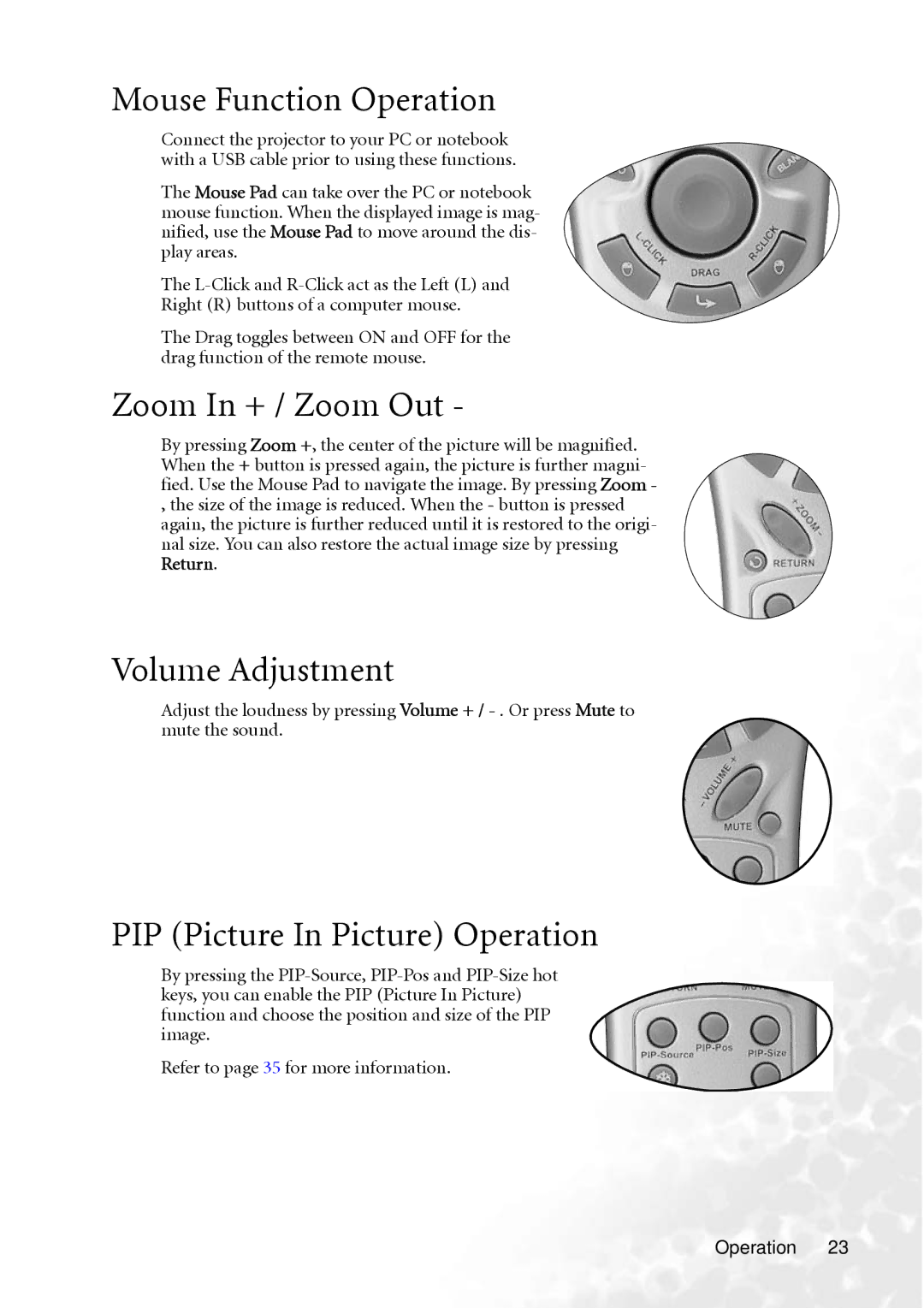Mouse Function Operation
Connect the projector to your PC or notebook with a USB cable prior to using these functions.
The Mouse Pad can take over the PC or notebook mouse function. When the displayed image is mag- nified, use the Mouse Pad to move around the dis- play areas.
The
Right (R) buttons of a computer mouse.
The Drag toggles between ON and OFF for the drag function of the remote mouse.
Zoom In + / Zoom Out -
By pressing Zoom +, the center of the picture will be magnified. When the + button is pressed again, the picture is further magni- fied. Use the Mouse Pad to navigate the image. By pressing Zoom -
,the size of the image is reduced. When the - button is pressed again, the picture is further reduced until it is restored to the origi- nal size. You can also restore the actual image size by pressing Return.
Volume Adjustment
Adjust the loudness by pressing Volume + /
PIP (Picture In Picture) Operation
By pressing the
Refer to page 35 for more information.