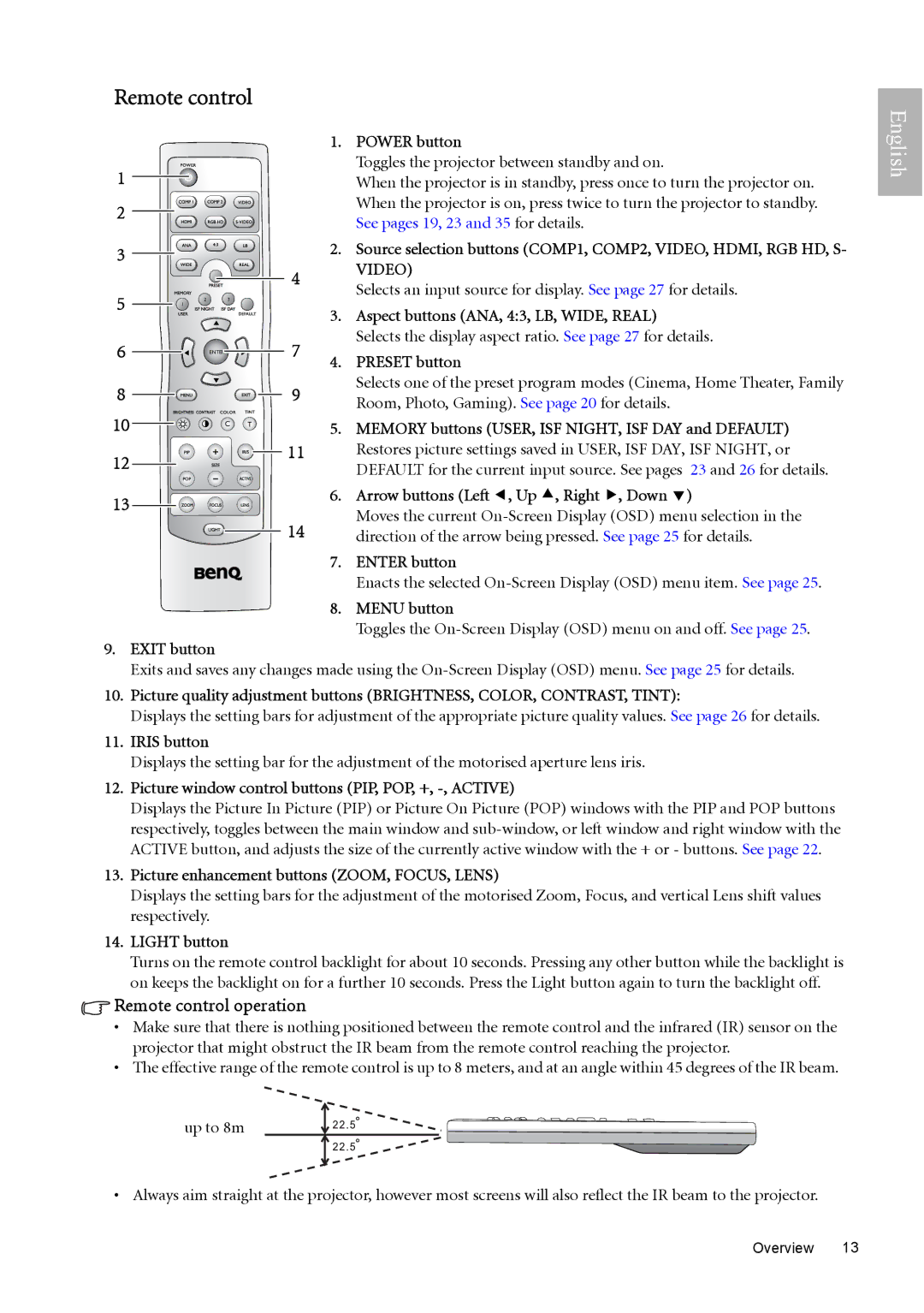Remote control
|
|
|
|
|
|
|
|
|
|
|
|
|
| 1. | POWER button |
1 |
|
|
|
|
|
|
|
|
|
|
|
|
|
| Toggles the projector between standby and on. |
|
|
|
|
|
|
|
|
|
|
|
|
|
| When the projector is in standby, press once to turn the projector on. | |
|
|
|
|
|
|
|
|
|
|
|
|
|
| ||
2 |
|
|
|
|
|
|
|
|
|
|
|
|
|
| When the projector is on, press twice to turn the projector to standby. |
|
|
|
|
|
|
|
|
|
|
|
|
|
| See pages 19, 23 and 35 for details. | |
|
|
|
|
|
|
|
|
|
|
|
|
|
|
| |
3 |
|
|
|
|
|
|
|
|
|
|
|
|
| 2. Source selection buttons (COMP1, COMP2, VIDEO, HDMI, RGB HD, S- | |
|
|
|
|
|
|
|
|
|
|
|
|
| |||
|
|
|
|
|
|
|
|
|
|
|
|
|
| VIDEO) | |
|
|
|
|
|
|
|
|
|
|
|
|
| 4 |
| |
5 | 2 | 3 |
|
|
|
|
| Selects an input source for display. See page 27 for details. | |||||||
|
|
|
|
|
| ||||||||||
|
|
|
|
|
|
| |||||||||
|
| 1 |
|
|
|
|
|
|
|
|
| 3. Aspect buttons (ANA, 4:3, LB, WIDE, REAL) | |||
|
|
|
|
|
|
|
|
|
|
|
|
|
| ||
6 |
|
|
|
|
|
|
|
|
|
|
|
| 7 |
| Selects the display aspect ratio. See page 27 for details. |
|
|
|
|
| ENTER |
|
|
|
|
| 4. | PRESET button | |||
|
|
|
|
|
|
|
|
|
|
|
|
|
| ||
8 |
|
|
|
|
|
|
|
|
|
|
|
| 9 |
| Selects one of the preset program modes (Cinema, Home Theater, Family |
|
|
|
|
|
|
|
|
|
|
|
|
| Room, Photo, Gaming). See page 20 for details. | ||
10 |
|
|
|
|
|
|
|
|
|
|
|
|
| 5. | |
|
|
|
|
|
|
| C | T |
| MEMORY buttons (USER, ISF NIGHT, ISF DAY and DEFAULT) | |||||
12 |
|
|
|
|
|
|
|
|
|
|
|
| 11 |
| Restores picture settings saved in USER, ISF DAY, ISF NIGHT, or |
|
|
|
|
|
|
|
|
|
|
|
|
| |||
|
|
|
|
|
|
|
|
|
|
|
|
|
| DEFAULT for the current input source. See pages 23 and 26 for details. | |
|
|
|
|
|
|
|
|
|
|
|
|
|
| ||
|
|
|
|
|
|
|
|
|
|
|
|
|
|
| |
13 |
|
|
|
|
|
|
|
|
|
|
|
|
| 6. Arrow buttons (Left e, Up c, Right f, Down d) | |
|
|
|
|
|
|
|
|
|
|
|
| 14 |
| Moves the current | |
|
|
|
|
|
|
|
|
|
|
|
|
|
| ||
|
|
|
|
|
|
|
|
|
|
|
|
|
| direction of the arrow being pressed. See page 25 for details. | |
|
|
|
|
|
|
|
|
|
|
|
|
|
| ||
|
|
|
|
|
|
|
|
|
|
|
|
|
| 7. | ENTER button |
|
|
|
|
|
|
|
|
|
|
|
|
|
|
| Enacts the selected |
8.MENU button
Toggles the
9.EXIT button
Exits and saves any changes made using the
10.Picture quality adjustment buttons (BRIGHTNESS, COLOR, CONTRAST, TINT):
Displays the setting bars for adjustment of the appropriate picture quality values. See page 26 for details.
11.IRIS button
Displays the setting bar for the adjustment of the motorised aperture lens iris.
12.Picture window control buttons (PIP, POP, +, -, ACTIVE)
Displays the Picture In Picture (PIP) or Picture On Picture (POP) windows with the PIP and POP buttons respectively, toggles between the main window and
13.Picture enhancement buttons (ZOOM, FOCUS, LENS)
Displays the setting bars for the adjustment of the motorised Zoom, Focus, and vertical Lens shift values respectively.
14.LIGHT button
Turns on the remote control backlight for about 10 seconds. Pressing any other button while the backlight is on keeps the backlight on for a further 10 seconds. Press the Light button again to turn the backlight off.
 Remote control operation
Remote control operation
•Make sure that there is nothing positioned between the remote control and the infrared (IR) sensor on the projector that might obstruct the IR beam from the remote control reaching the projector.
•The effective range of the remote control is up to 8 meters, and at an angle within 45 degrees of the IR beam.
up to 8m
• Always aim straight at the projector, however most screens will also reflect the IR beam to the projector.
English
Overview 13