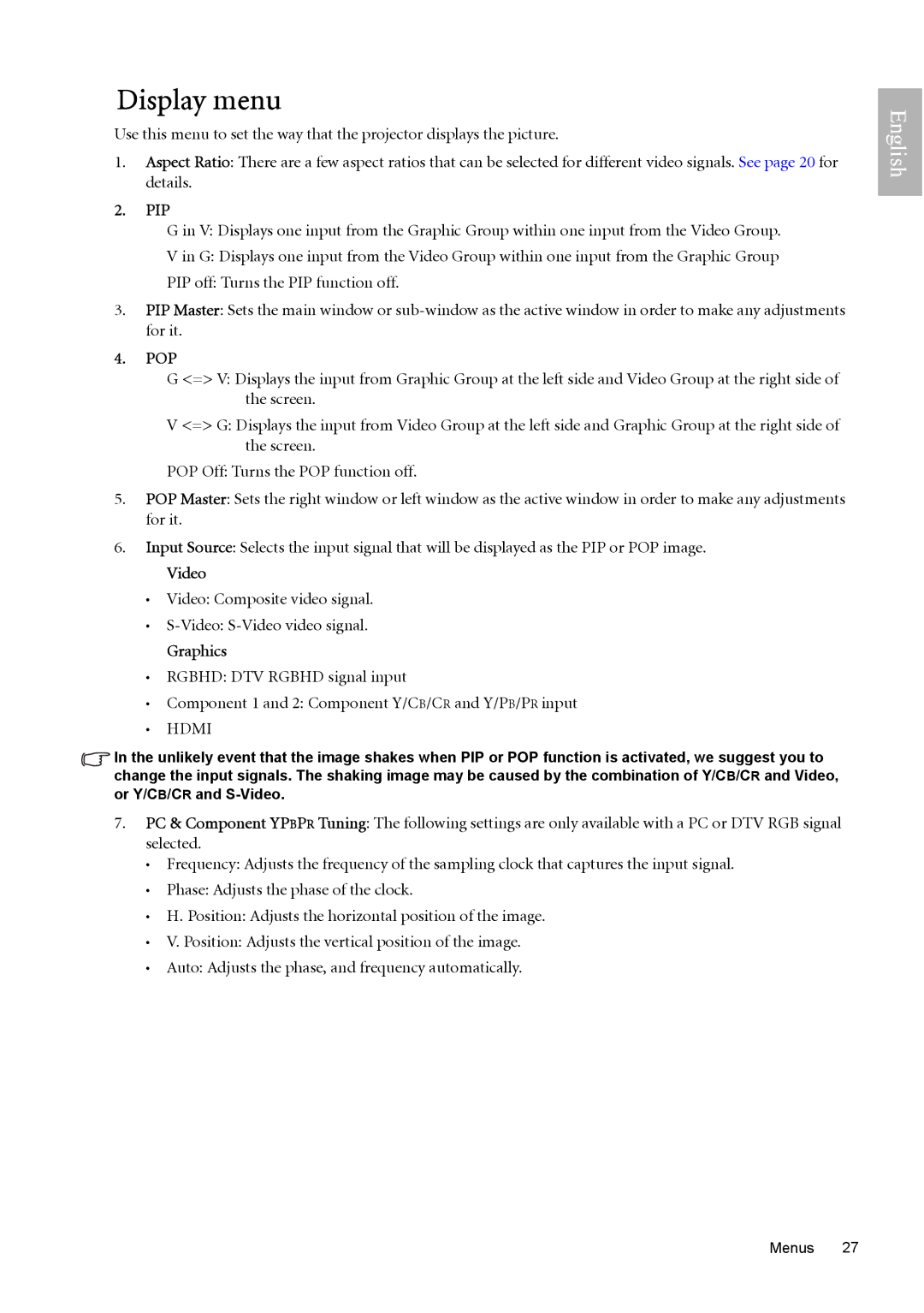Display menu
Use this menu to set the way that the projector displays the picture.
1.Aspect Ratio: There are a few aspect ratios that can be selected for different video signals. See page 20 for details.
2.PIP
G in V: Displays one input from the Graphic Group within one input from the Video Group.
V in G: Displays one input from the Video Group within one input from the Graphic Group
PIP off: Turns the PIP function off.
3.PIP Master: Sets the main window or
4.POP
G <=> V: Displays the input from Graphic Group at the left side and Video Group at the right side of the screen.
V <=> G: Displays the input from Video Group at the left side and Graphic Group at the right side of the screen.
POP Off: Turns the POP function off.
5.POP Master: Sets the right window or left window as the active window in order to make any adjustments for it.
6.Input Source: Selects the input signal that will be displayed as the PIP or POP image.
Video
•Video: Composite video signal.
•
Graphics
•RGBHD: DTV RGBHD signal input
•Component 1 and 2: Component Y/CB/CR and Y/PB/PR input
•HDMI
![]() In the unlikely event that the image shakes when PIP or POP function is activated, we suggest you to change the input signals. The shaking image may be caused by the combination of Y/CB/CR and Video, or Y/CB/CR and
In the unlikely event that the image shakes when PIP or POP function is activated, we suggest you to change the input signals. The shaking image may be caused by the combination of Y/CB/CR and Video, or Y/CB/CR and
7.PC & Component YPBPR Tuning: The following settings are only available with a PC or DTV RGB signal selected.
•Frequency: Adjusts the frequency of the sampling clock that captures the input signal.
•Phase: Adjusts the phase of the clock.
•H. Position: Adjusts the horizontal position of the image.
•V. Position: Adjusts the vertical position of the image.
•Auto: Adjusts the phase, and frequency automatically.