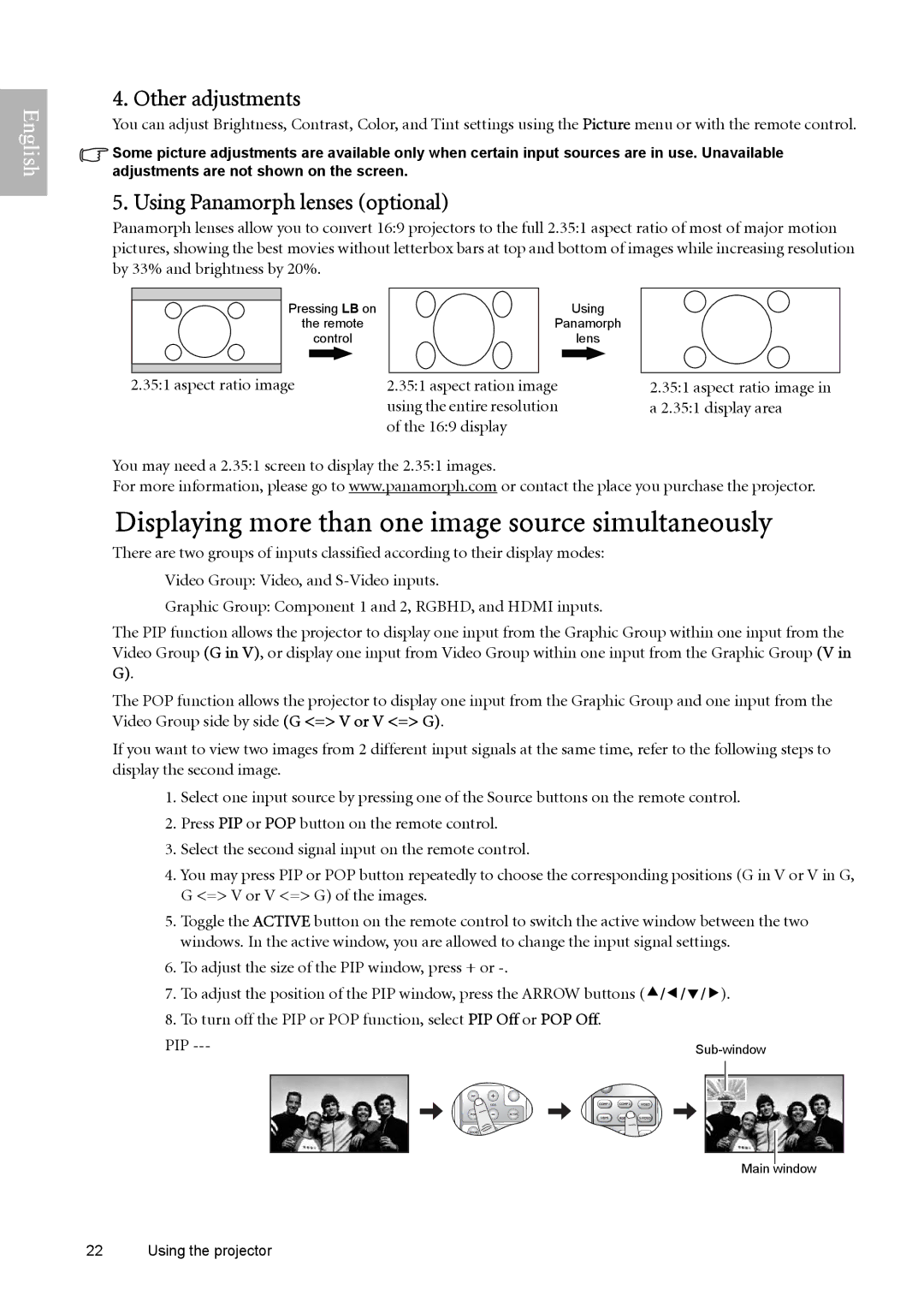English
4. Other adjustments
You can adjust Brightness, Contrast, Color, and Tint settings using the Picture menu or with the remote control.
![]() Some picture adjustments are available only when certain input sources are in use. Unavailable adjustments are not shown on the screen.
Some picture adjustments are available only when certain input sources are in use. Unavailable adjustments are not shown on the screen.
5. Using Panamorph lenses (optional)
Panamorph lenses allow you to convert 16:9 projectors to the full 2.35:1 aspect ratio of most of major motion pictures, showing the best movies without letterbox bars at top and bottom of images while increasing resolution by 33% and brightness by 20%.
Pressing LB on | Using |
|
the remote | Panamorph |
|
control | lens |
|
2.35:1 aspect ratio image | 2.35:1 aspect ration image | 2.35:1 aspect ratio image in |
| using the entire resolution | a 2.35:1 display area |
| of the 16:9 display |
|
You may need a 2.35:1 screen to display the 2.35:1 images.
For more information, please go to www.panamorph.com or contact the place you purchase the projector.
Displaying more than one image source simultaneously
There are two groups of inputs classified according to their display modes:
Video Group: Video, and
Graphic Group: Component 1 and 2, RGBHD, and HDMI inputs.
The PIP function allows the projector to display one input from the Graphic Group within one input from the Video Group (G in V), or display one input from Video Group within one input from the Graphic Group (V in G).
The POP function allows the projector to display one input from the Graphic Group and one input from the Video Group side by side (G <=> V or V <=> G).
If you want to view two images from 2 different input signals at the same time, refer to the following steps to display the second image.
1.Select one input source by pressing one of the Source buttons on the remote control.
2.Press PIP or POP button on the remote control.
3.Select the second signal input on the remote control.
4.You may press PIP or POP button repeatedly to choose the corresponding positions (G in V or V in G, G <=> V or V <=> G) of the images.
5.Toggle the ACTIVE button on the remote control to switch the active window between the two windows. In the active window, you are allowed to change the input signal settings.
6.To adjust the size of the PIP window, press + or
7.To adjust the position of the PIP window, press the ARROW buttons (c/e/d/f).
8.To turn off the PIP or POP function, select PIP Off or POP Off.
PIP | |
| SIZE |
Main window
22 Using the projector