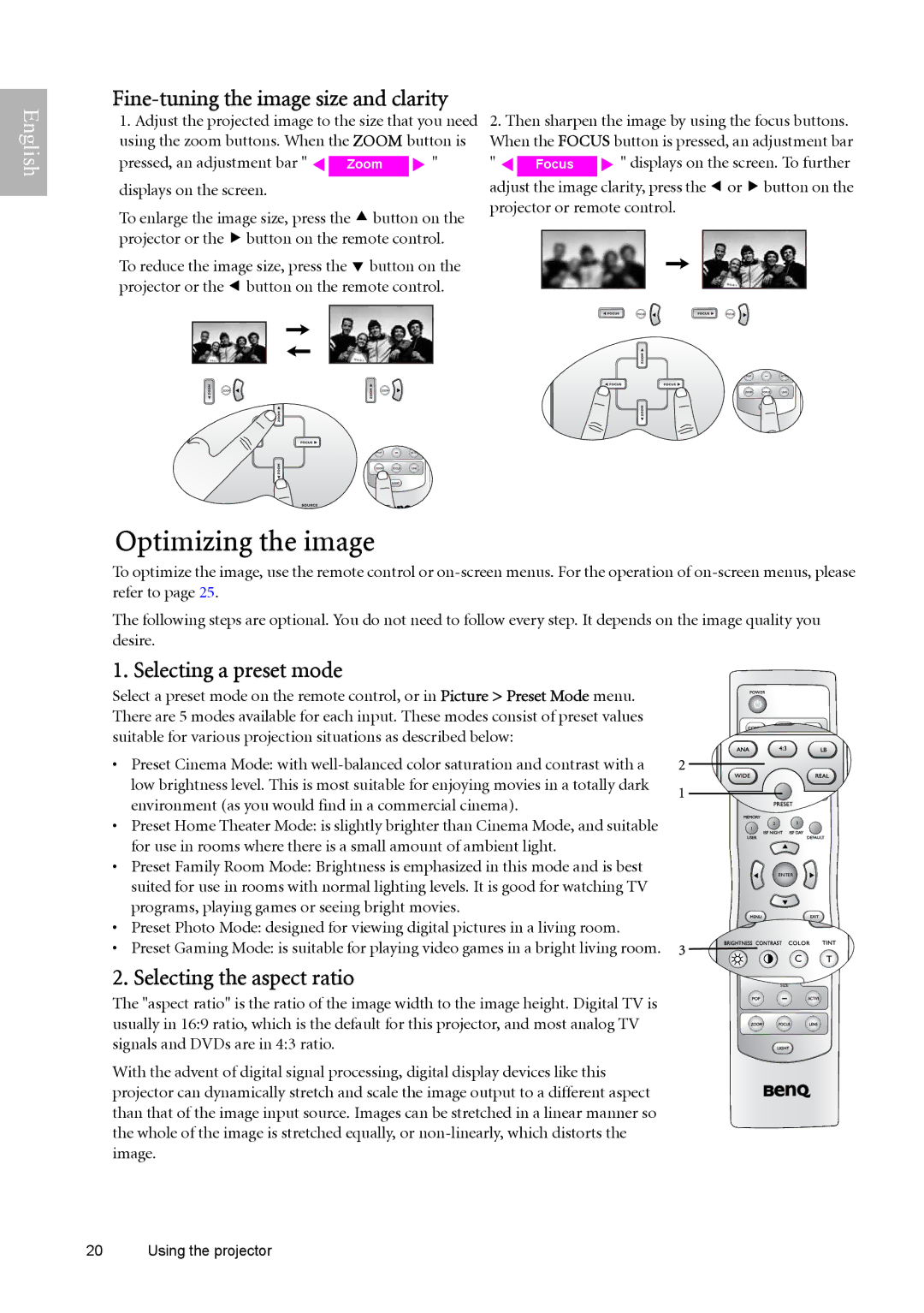English
Fine-tuning the image size and clarity
1. Adjust the projected image to the size that you need | 2. Then sharpen the image by using the focus buttons. | |||||||||||||
using the zoom buttons. When the ZOOM button is | When the FOCUS button is pressed, an adjustment bar | |||||||||||||
pressed, an adjustment bar " e |
| f " | " e |
|
|
| f " displays on the screen. To further | |||||||
Zoom | Focus | |||||||||||||
displays on the screen. |
|
| adjust the image | clarity, press the e or f button on the | ||||||||||
To enlarge the image size, press the c button on the | projector or remote control. | |||||||||||||
|
|
|
|
|
|
|
| |||||||
projector or the f button on the remote control. |
|
|
|
|
|
|
|
| ||||||
|
|
|
|
|
|
|
| |||||||
To reduce the image size, press the d button on the |
|
|
|
|
|
|
|
| ||||||
projector or the e button on the remote control. |
|
|
|
|
|
|
|
| ||||||
|
|
|
|
|
|
|
| |||||||
|
|
|
|
|
|
|
|
|
|
|
|
|
|
|
|
|
|
|
|
|
|
|
|
|
|
|
|
|
|
|
|
|
|
|
|
|
|
|
|
|
|
|
|
|
|
|
|
|
|
|
|
|
|
|
|
|
|
|
|
|
|
|
|
|
|
|
|
|
|
|
|
|
|
|
|
|
|
|
|
|
|
|
|
|
|
|
|
|
|
|
|
|
|
|
|
|
|
|
|
|
|
|
|
|
Optimizing the image
To optimize the image, use the remote control or
The following steps are optional. You do not need to follow every step. It depends on the image quality you desire.
1. Selecting a preset mode
Select a preset mode on the remote control, or in Picture > Preset Mode menu. There are 5 modes available for each input. These modes consist of preset values suitable for various projection situations as described below:
•Preset Cinema Mode: with
•Preset Home Theater Mode: is slightly brighter than Cinema Mode, and suitable for use in rooms where there is a small amount of ambient light.
•Preset Family Room Mode: Brightness is emphasized in this mode and is best suited for use in rooms with normal lighting levels. It is good for watching TV programs, playing games or seeing bright movies.
•Preset Photo Mode: designed for viewing digital pictures in a living room.
•Preset Gaming Mode: is suitable for playing video games in a bright living room.
2. Selecting the aspect ratio
23
1
ENTER
![]() C
C![]()
![]()
![]() T
T ![]()
![]()
![]()
![]()
C ![]()
![]()
![]()
![]() T
T
SIZE
The "aspect ratio" is the ratio of the image width to the image height. Digital TV is usually in 16:9 ratio, which is the default for this projector, and most analog TV signals and DVDs are in 4:3 ratio.
With the advent of digital signal processing, digital display devices like this projector can dynamically stretch and scale the image output to a different aspect than that of the image input source. Images can be stretched in a linear manner so the whole of the image is stretched equally, or
20 Using the projector