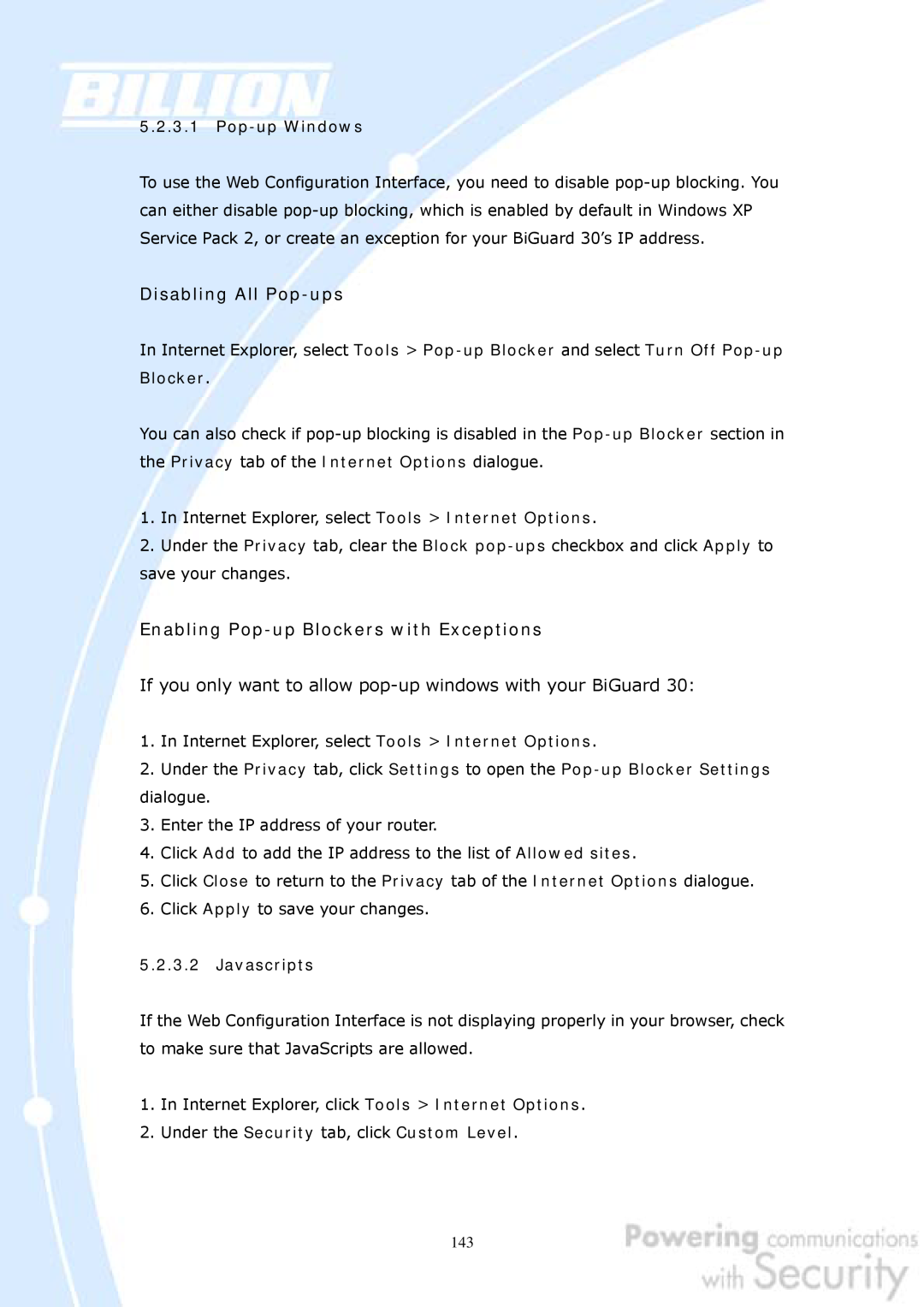5.2.3.1 Pop-up Windows
To use the Web Configuration Interface, you need to disable
Disabling All Pop-ups
In Internet Explorer, select Tools >
You can also check if
1.In Internet Explorer, select Tools > Internet Options.
2.Under the Privacy tab, clear the Block
Enabling Pop-up Blockers with Exceptions
If you only want to allow pop-up windows with your BiGuard 30:
1.In Internet Explorer, select Tools > Internet Options.
2.Under the Privacy tab, click Settings to open the
3.Enter the IP address of your router.
4.Click Add to add the IP address to the list of Allowed sites.
5.Click Close to return to the Privacy tab of the Internet Options dialogue.
6.Click Apply to save your changes.
5.2.3.2 Javascripts
If the Web Configuration Interface is not displaying properly in your browser, check to make sure that JavaScripts are allowed.
1.In Internet Explorer, click Tools > Internet Options.
2.Under the Security tab, click Custom Level.
143