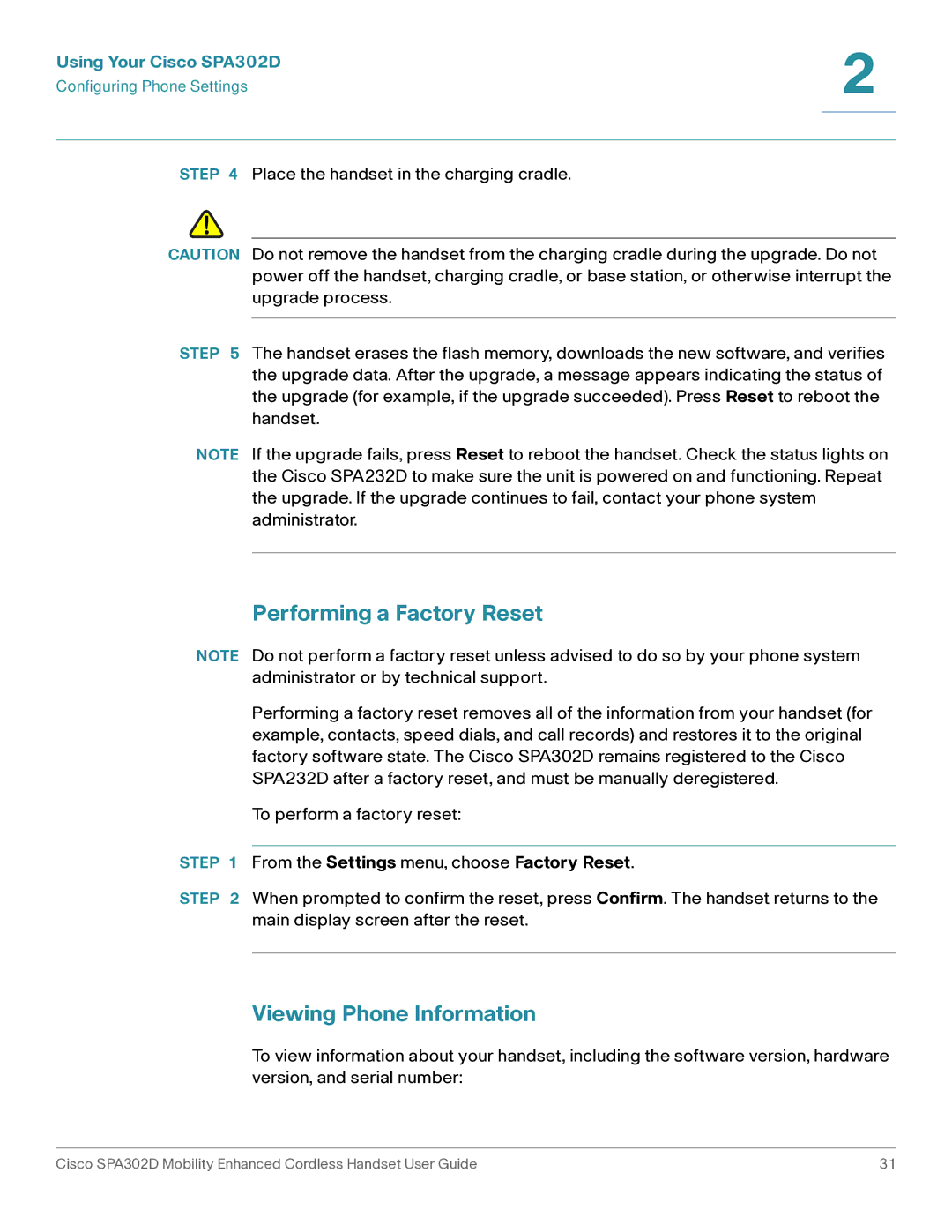Using Your Cisco SPA302D | 2 |
| |
Configuring Phone Settings |
|
|
|
|
|
STEP 4 Place the handset in the charging cradle.
!
CAUTION Do not remove the handset from the charging cradle during the upgrade. Do not power off the handset, charging cradle, or base station, or otherwise interrupt the upgrade process.
STEP 5 The handset erases the flash memory, downloads the new software, and verifies the upgrade data. After the upgrade, a message appears indicating the status of the upgrade (for example, if the upgrade succeeded). Press Reset to reboot the handset.
NOTE If the upgrade fails, press Reset to reboot the handset. Check the status lights on the Cisco SPA232D to make sure the unit is powered on and functioning. Repeat the upgrade. If the upgrade continues to fail, contact your phone system administrator.
Performing a Factory Reset
NOTE Do not perform a factory reset unless advised to do so by your phone system administrator or by technical support.
Performing a factory reset removes all of the information from your handset (for example, contacts, speed dials, and call records) and restores it to the original factory software state. The Cisco SPA302D remains registered to the Cisco SPA232D after a factory reset, and must be manually deregistered.
To perform a factory reset:
STEP 1 From the Settings menu, choose Factory Reset.
STEP 2 When prompted to confirm the reset, press Confirm. The handset returns to the main display screen after the reset.
Viewing Phone Information
To view information about your handset, including the software version, hardware version, and serial number:
Cisco SPA302D Mobility Enhanced Cordless Handset User Guide | 31 |