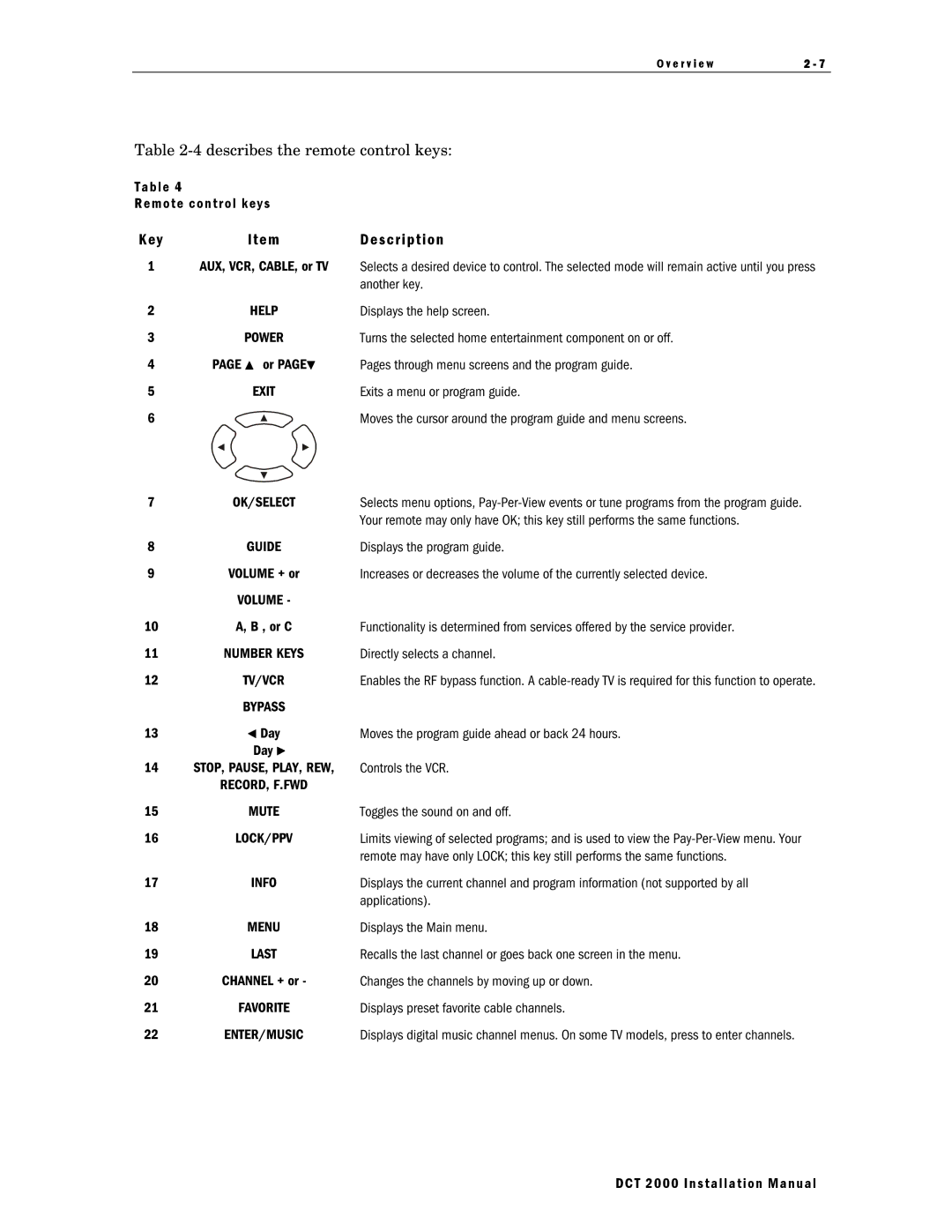O v e r v i e w | 2 - 7 |
|
|
Table
Table 4
Remote control keys
K e y | I t e m | D e s c r i p t i o n |
1AUX, VCR, CABLE, or TV Selects a desired device to control. The selected mode will remain active until you press another key.
2 | HELP | Displays the help screen. |
3 | POWER | Turns the selected home entertainment component on or off. |
4PAGE ▲ or PAGE▼ Pages through menu screens and the program guide.
5 | EXIT | Exits a menu or program guide. |
6 |
| Moves the cursor around the program guide and menu screens. |
7 | OK/SELECT | Selects menu options, |
|
| Your remote may only have OK; this key still performs the same functions. |
8 | GUIDE | Displays the program guide. |
9 | VOLUME + or | Increases or decreases the volume of the currently selected device. |
| VOLUME - |
|
10 | A, B , or C | Functionality is determined from services offered by the service provider. |
11 | NUMBER KEYS | Directly selects a channel. |
12 | TV/VCR | Enables the RF bypass function. A |
| BYPASS |
|
13 | ◄ Day | Moves the program guide ahead or back 24 hours. |
| Day ► |
|
14 | STOP, PAUSE, PLAY, REW, | Controls the VCR. |
| RECORD, F.FWD |
|
15 | MUTE | Toggles the sound on and off. |
16 | LOCK/PPV | Limits viewing of selected programs; and is used to view the |
|
| remote may have only LOCK; this key still performs the same functions. |
17 | INFO | Displays the current channel and program information (not supported by all |
|
| applications). |
18 | MENU | Displays the Main menu. |
19 | LAST | Recalls the last channel or goes back one screen in the menu. |
20 | CHANNEL + or - | Changes the channels by moving up or down. |
21 | FAVORITE | Displays preset favorite cable channels. |
22 | ENTER/MUSIC | Displays digital music channel menus. On some TV models, press to enter channels. |
DCT 2000 Installation Manual