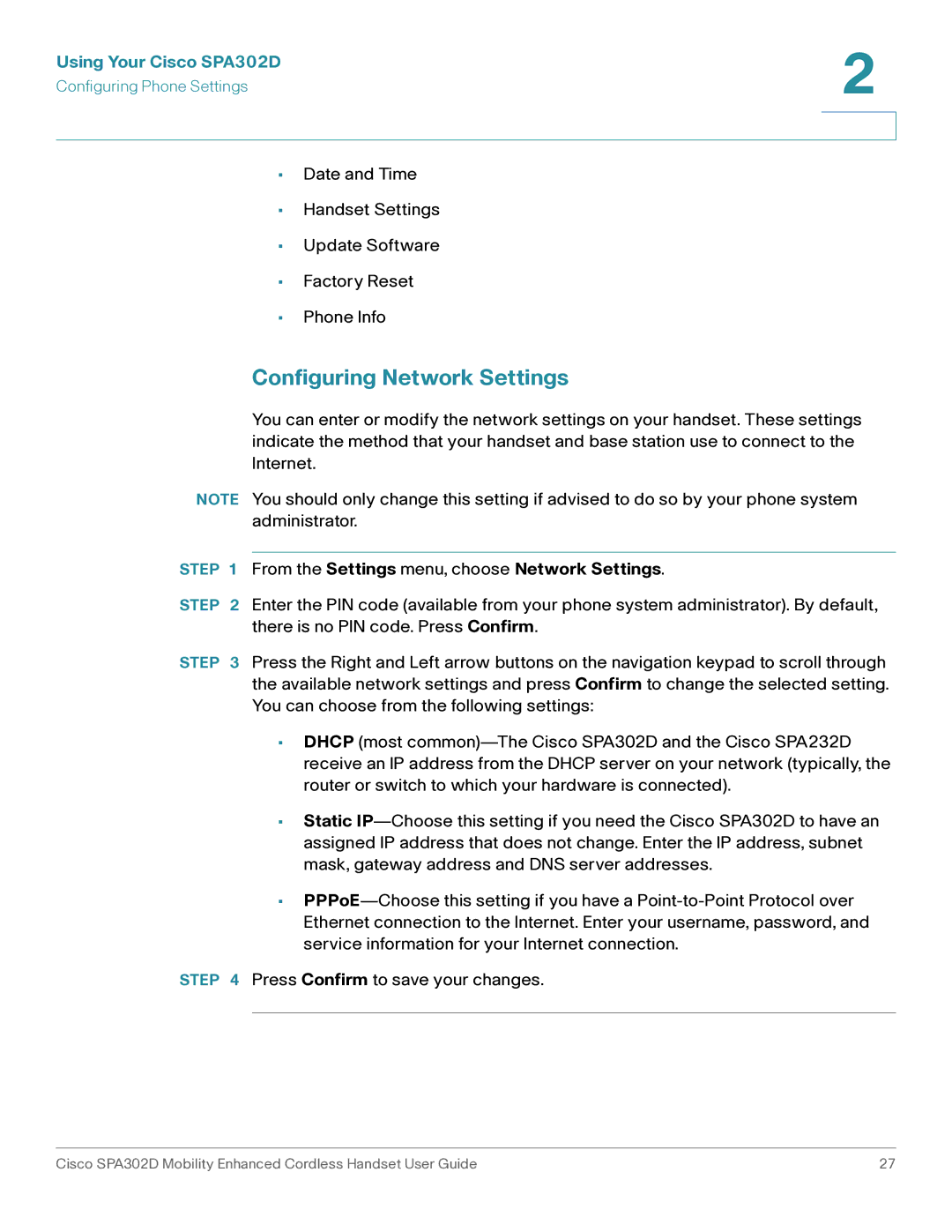Using Your Cisco SPA302D | 2 |
| |
Configuring Phone Settings |
|
|
|
|
|
•Date and Time
•Handset Settings
•Update Software
•Factory Reset
•Phone Info
Configuring Network Settings
You can enter or modify the network settings on your handset. These settings indicate the method that your handset and base station use to connect to the Internet.
NOTE You should only change this setting if advised to do so by your phone system administrator.
STEP 1 From the Settings menu, choose Network Settings.
STEP 2 Enter the PIN code (available from your phone system administrator). By default, there is no PIN code. Press Confirm.
STEP 3 Press the Right and Left arrow buttons on the navigation keypad to scroll through the available network settings and press Confirm to change the selected setting. You can choose from the following settings:
•DHCP (most
•Static
•
STEP 4 Press Confirm to save your changes.
Cisco SPA302D Mobility Enhanced Cordless Handset User Guide | 27 |