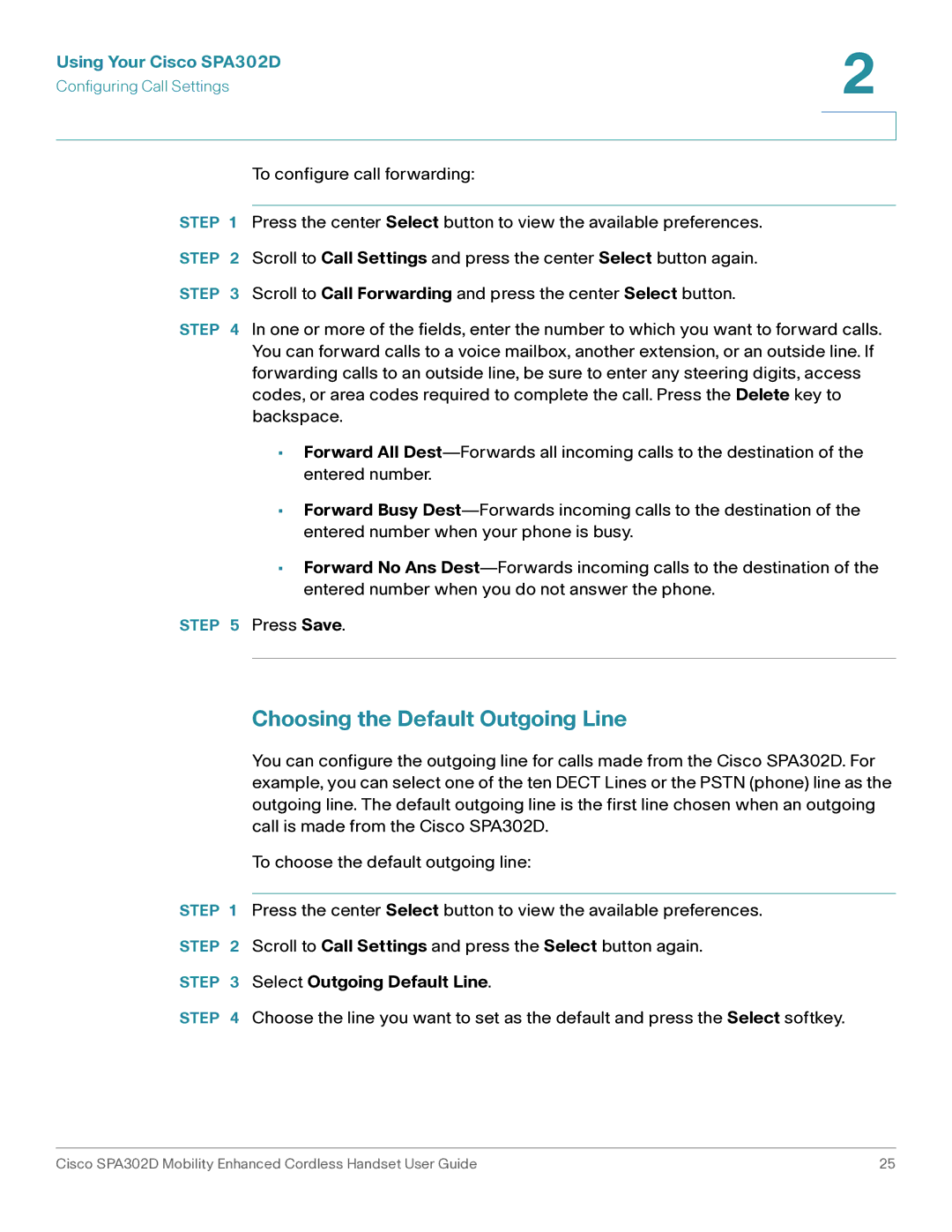Using Your Cisco SPA302D | 2 |
| |
Configuring Call Settings |
|
|
|
|
|
To configure call forwarding:
STEP 1 Press the center Select button to view the available preferences.
STEP 2 Scroll to Call Settings and press the center Select button again.
STEP 3 Scroll to Call Forwarding and press the center Select button.
STEP 4 In one or more of the fields, enter the number to which you want to forward calls. You can forward calls to a voice mailbox, another extension, or an outside line. If forwarding calls to an outside line, be sure to enter any steering digits, access codes, or area codes required to complete the call. Press the Delete key to backspace.
•Forward All
•Forward Busy
•Forward No Ans
STEP 5 Press Save.
Choosing the Default Outgoing Line
You can configure the outgoing line for calls made from the Cisco SPA302D. For example, you can select one of the ten DECT Lines or the PSTN (phone) line as the outgoing line. The default outgoing line is the first line chosen when an outgoing call is made from the Cisco SPA302D.
To choose the default outgoing line:
STEP 1 Press the center Select button to view the available preferences.
STEP 2 Scroll to Call Settings and press the Select button again.
STEP 3 Select Outgoing Default Line.
STEP 4 Choose the line you want to set as the default and press the Select softkey.
Cisco SPA302D Mobility Enhanced Cordless Handset User Guide | 25 |