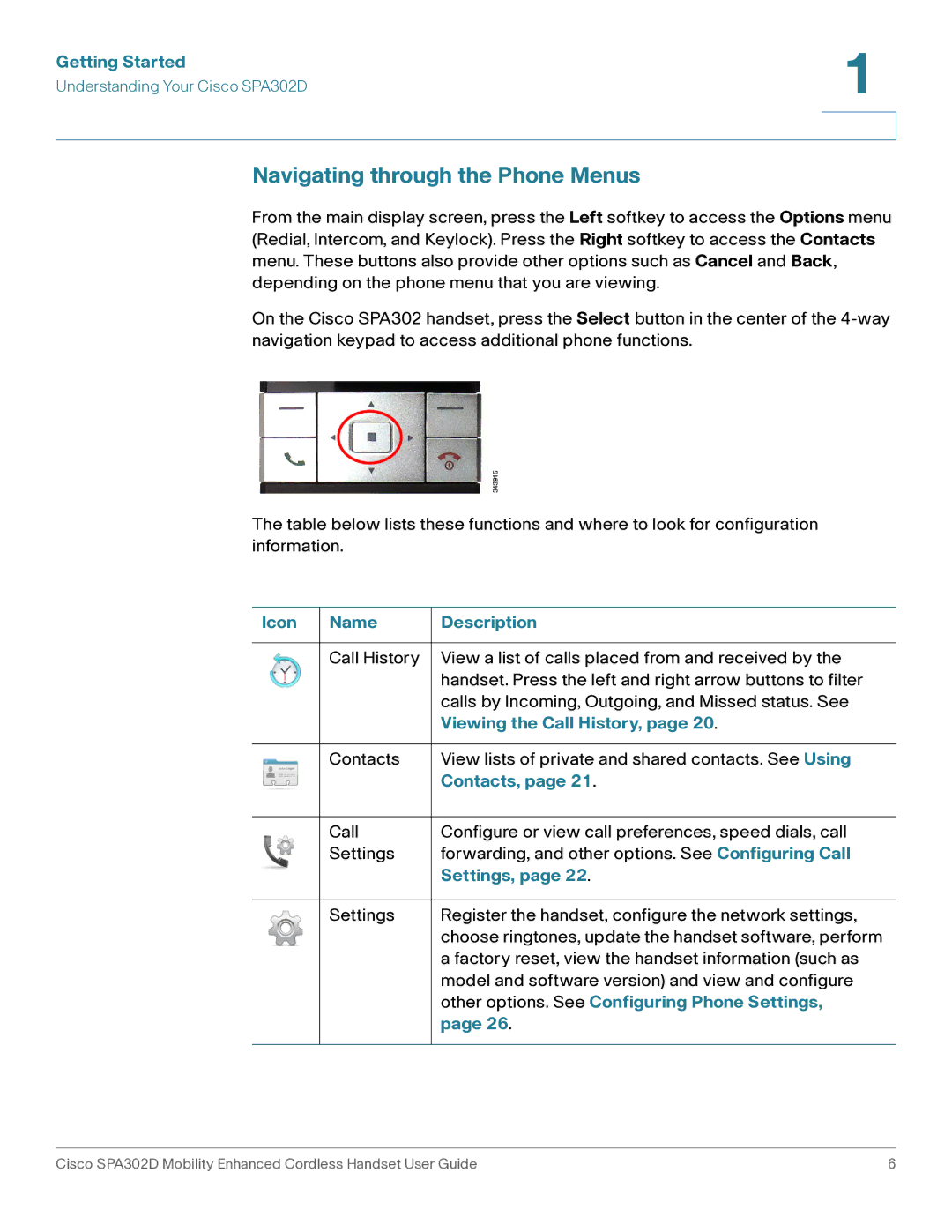Getting Started | 1 |
| |
Understanding Your Cisco SPA302D |
|
|
|
|
|
Navigating through the Phone Menus
From the main display screen, press the Left softkey to access the Options menu (Redial, Intercom, and Keylock). Press the Right softkey to access the Contacts menu. These buttons also provide other options such as Cancel and Back, depending on the phone menu that you are viewing.
On the Cisco SPA302 handset, press the Select button in the center of the
The table below lists these functions and where to look for configuration information.
Icon | Name | Description |
|
|
|
| Call History | View a list of calls placed from and received by the |
|
| handset. Press the left and right arrow buttons to filter |
|
| calls by Incoming, Outgoing, and Missed status. See |
|
| Viewing the Call History, page 20. |
|
|
|
| Contacts | View lists of private and shared contacts. See Using |
|
| Contacts, page 21. |
|
|
|
| Call | Configure or view call preferences, speed dials, call |
| Settings | forwarding, and other options. See Configuring Call |
|
| Settings, page 22. |
|
|
|
| Settings | Register the handset, configure the network settings, |
|
| choose ringtones, update the handset software, perform |
|
| a factory reset, view the handset information (such as |
|
| model and software version) and view and configure |
|
| other options. See Configuring Phone Settings, |
|
| page 26. |
|
|
|
Cisco SPA302D Mobility Enhanced Cordless Handset User Guide | 6 |