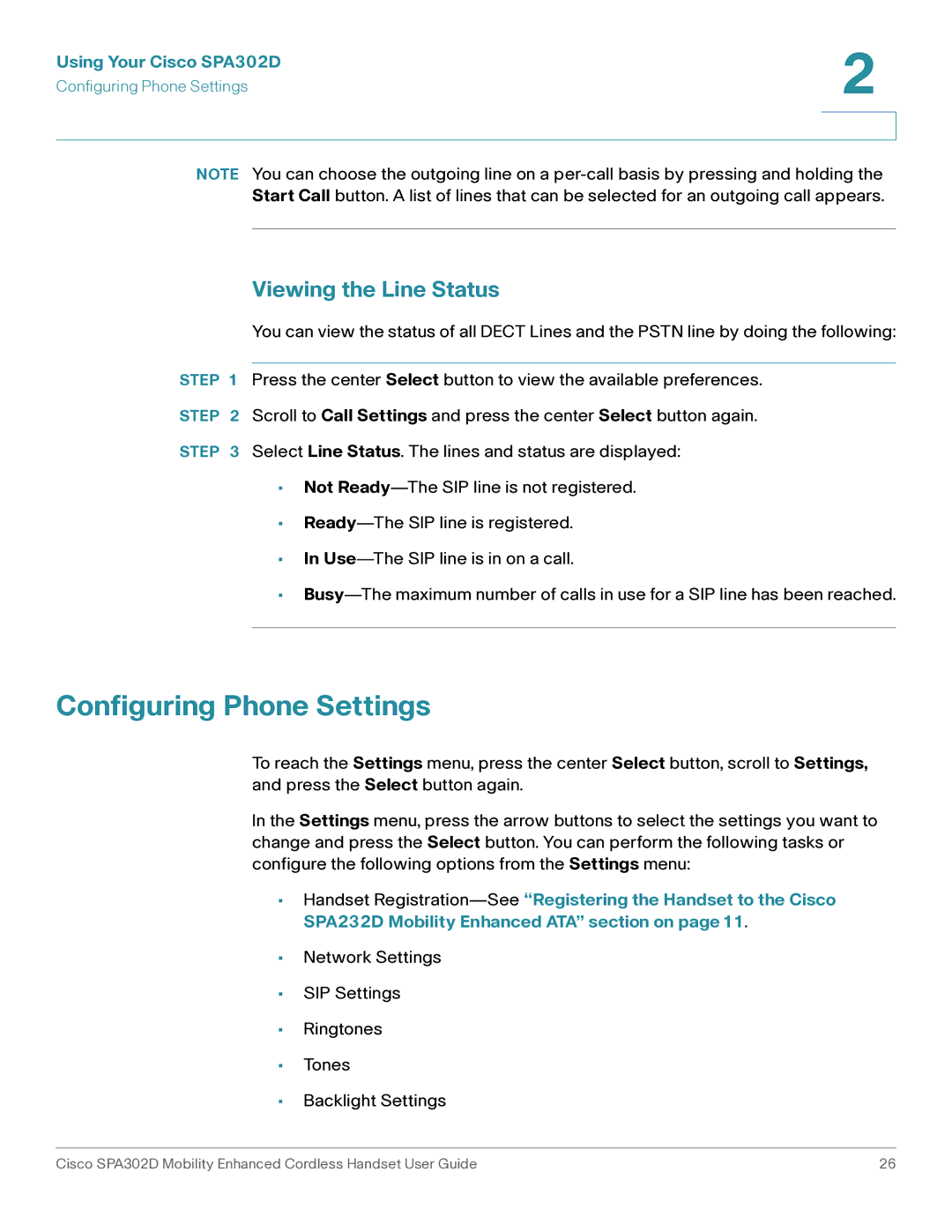Using Your Cisco SPA302D | 2 |
| |
Configuring Phone Settings |
|
|
|
|
|
NOTE You can choose the outgoing line on a
Viewing the Line Status
You can view the status of all DECT Lines and the PSTN line by doing the following:
STEP 1 Press the center Select button to view the available preferences.
STEP 2 Scroll to Call Settings and press the center Select button again.
STEP 3 Select Line Status. The lines and status are displayed:
•Not
•
•In
•
Configuring Phone Settings
To reach the Settings menu, press the center Select button, scroll to Settings, and press the Select button again.
In the Settings menu, press the arrow buttons to select the settings you want to change and press the Select button. You can perform the following tasks or configure the following options from the Settings menu:
•Handset
•Network Settings
•SIP Settings
•Ringtones
•Tones
•Backlight Settings
Cisco SPA302D Mobility Enhanced Cordless Handset User Guide | 26 |