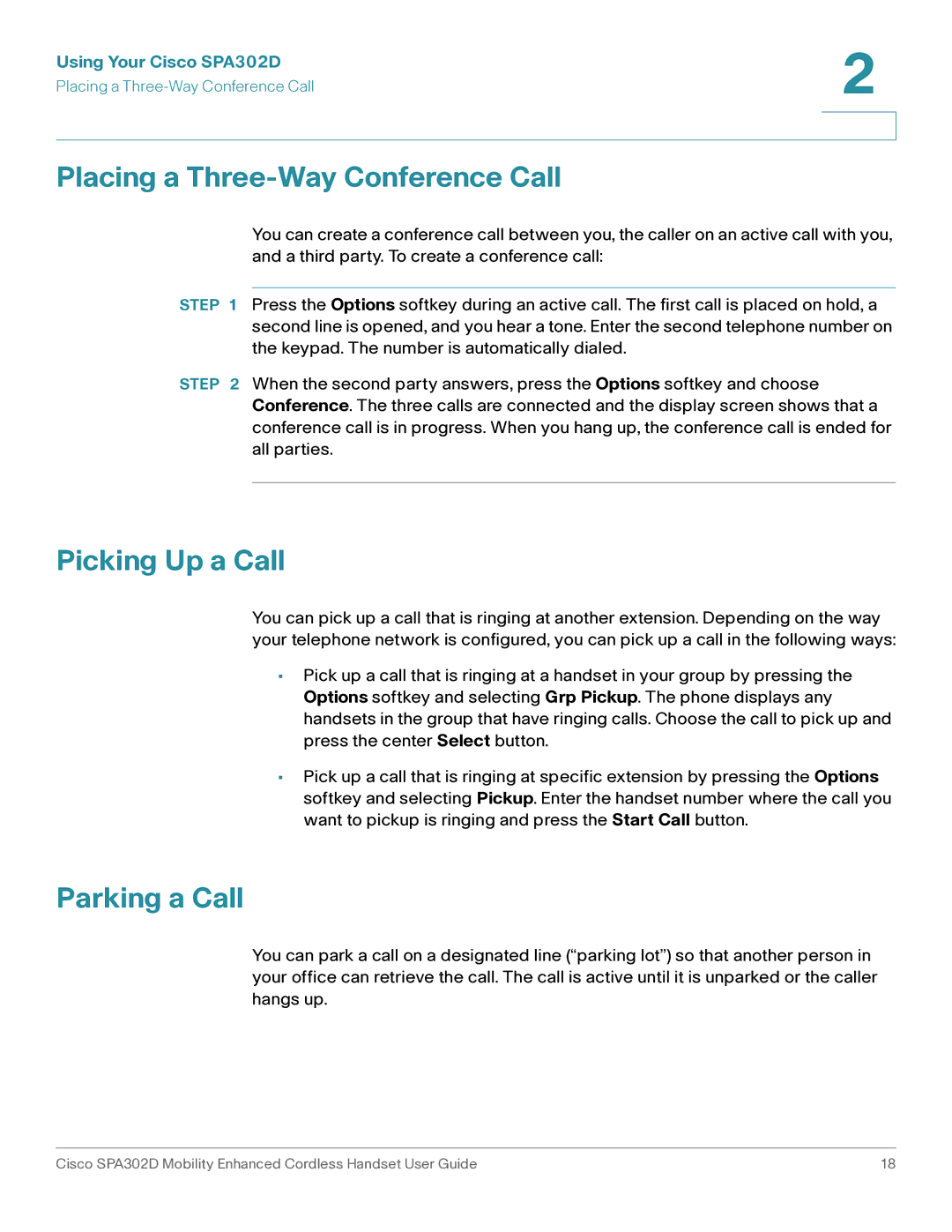Using Your Cisco SPA302D | 2 |
| |
Placing a |
|
|
|
|
|
Placing a Three-Way Conference Call
You can create a conference call between you, the caller on an active call with you, and a third party. To create a conference call:
STEP 1 Press the Options softkey during an active call. The first call is placed on hold, a second line is opened, and you hear a tone. Enter the second telephone number on the keypad. The number is automatically dialed.
STEP 2 When the second party answers, press the Options softkey and choose Conference. The three calls are connected and the display screen shows that a conference call is in progress. When you hang up, the conference call is ended for all parties.
Picking Up a Call
You can pick up a call that is ringing at another extension. Depending on the way your telephone network is configured, you can pick up a call in the following ways:
•Pick up a call that is ringing at a handset in your group by pressing the Options softkey and selecting Grp Pickup. The phone displays any handsets in the group that have ringing calls. Choose the call to pick up and press the center Select button.
•Pick up a call that is ringing at specific extension by pressing the Options softkey and selecting Pickup. Enter the handset number where the call you want to pickup is ringing and press the Start Call button.
Parking a Call
You can park a call on a designated line (“parking lot”) so that another person in your office can retrieve the call. The call is active until it is unparked or the caller hangs up.
Cisco SPA302D Mobility Enhanced Cordless Handset User Guide | 18 |