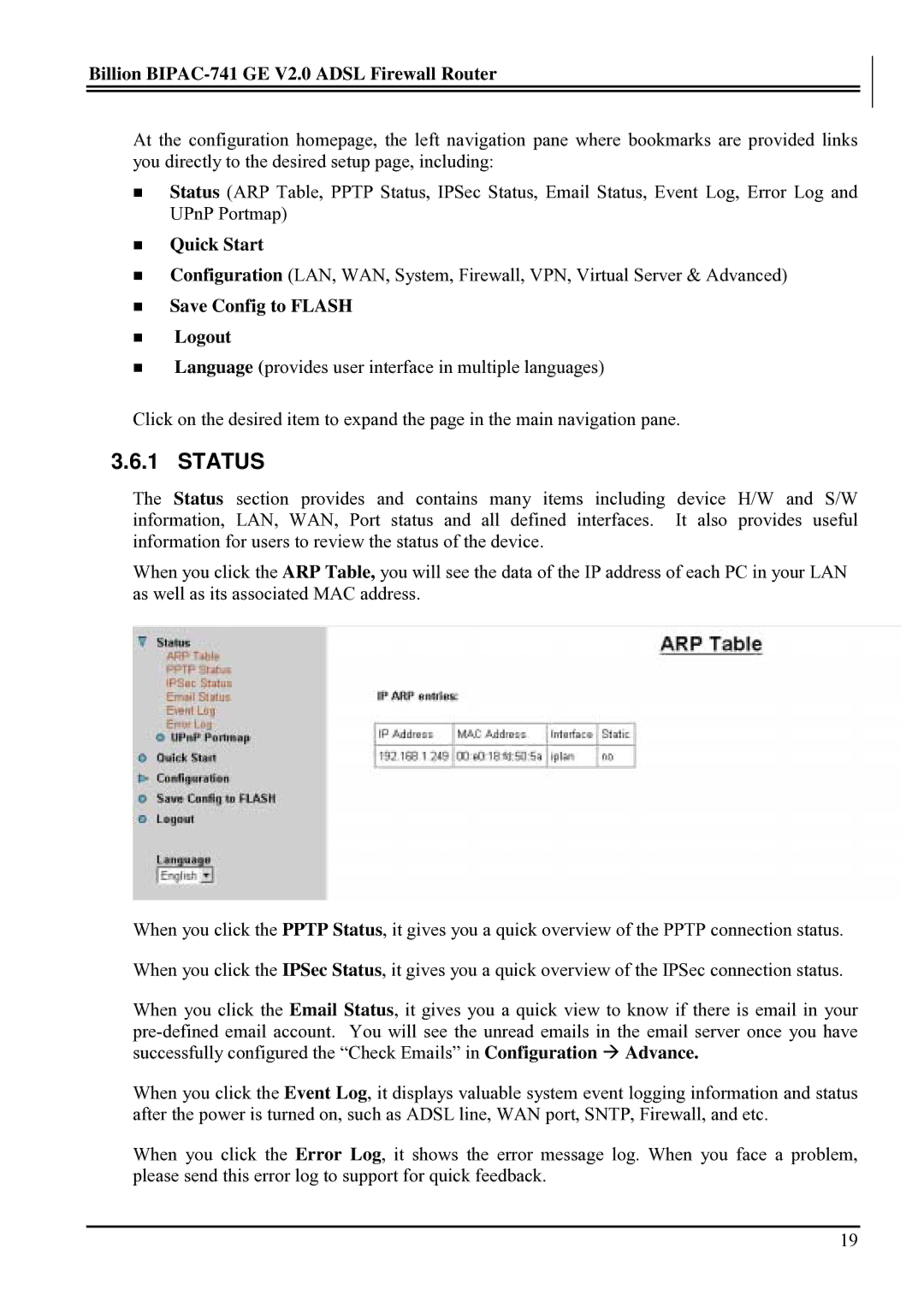BIPAC-741 GE V2.0 specifications
Billion Electric Company has established itself as a prominent player in the field of network and communications technology. One of its standout products is the BIPAC-741 GE V2.0, a robust and versatile device designed for both home and small office environments. This router combines advanced features and technologies, catering to the demands of modern networking.The BIPAC-741 GE V2.0 is equipped with dual-band capabilities, allowing it to operate on both the 2.4 GHz and 5 GHz frequencies. This feature not only helps to reduce interference from other devices but also enhances overall network performance. Users can expect improved speed and connectivity, making it ideal for activities such as streaming, gaming, and video conferencing.
One of the key characteristics of the BIPAC-741 GE V2.0 is its support for the latest wireless standards, including IEEE 802.11ac. This enables the device to deliver high-speed wireless connections, ensuring fast and reliable internet access. Moreover, with its four Gigabit Ethernet ports, users can connect multiple devices wired directly for even better performance where it counts the most.
Security is paramount in today’s digital landscape, and Billion understands this need. The BIPAC-741 GE V2.0 features robust security protocols, including WPA3 encryption, which provides an enhanced layer of protection against unauthorized access. Additionally, it supports firewall capabilities and VPN services, ensuring that users' data remains safe and secure while browsing the internet.
For users looking for convenient management options, the device offers a user-friendly web interface and mobile app that simplify the setup and management processes. With these tools, users can easily monitor their network, manage bandwidth allocation, and modify settings from their smartphone or computer.
The BIPAC-741 GE V2.0 stands out for its ability to support a variety of connection types, including ADSL, VDSL, and fiber, ensuring compatibility with numerous internet service providers. This flexibility allows users to choose the best connection that suits their needs.
In summary, the Billion Electric Company BIPAC-741 GE V2.0 is a feature-rich networking solution that combines powerful technology, security, and ease of use. With its advanced wireless capabilities, versatile connectivity options, and robust security features, it meets the requirements of modern users looking for reliable and high-performance networking devices.