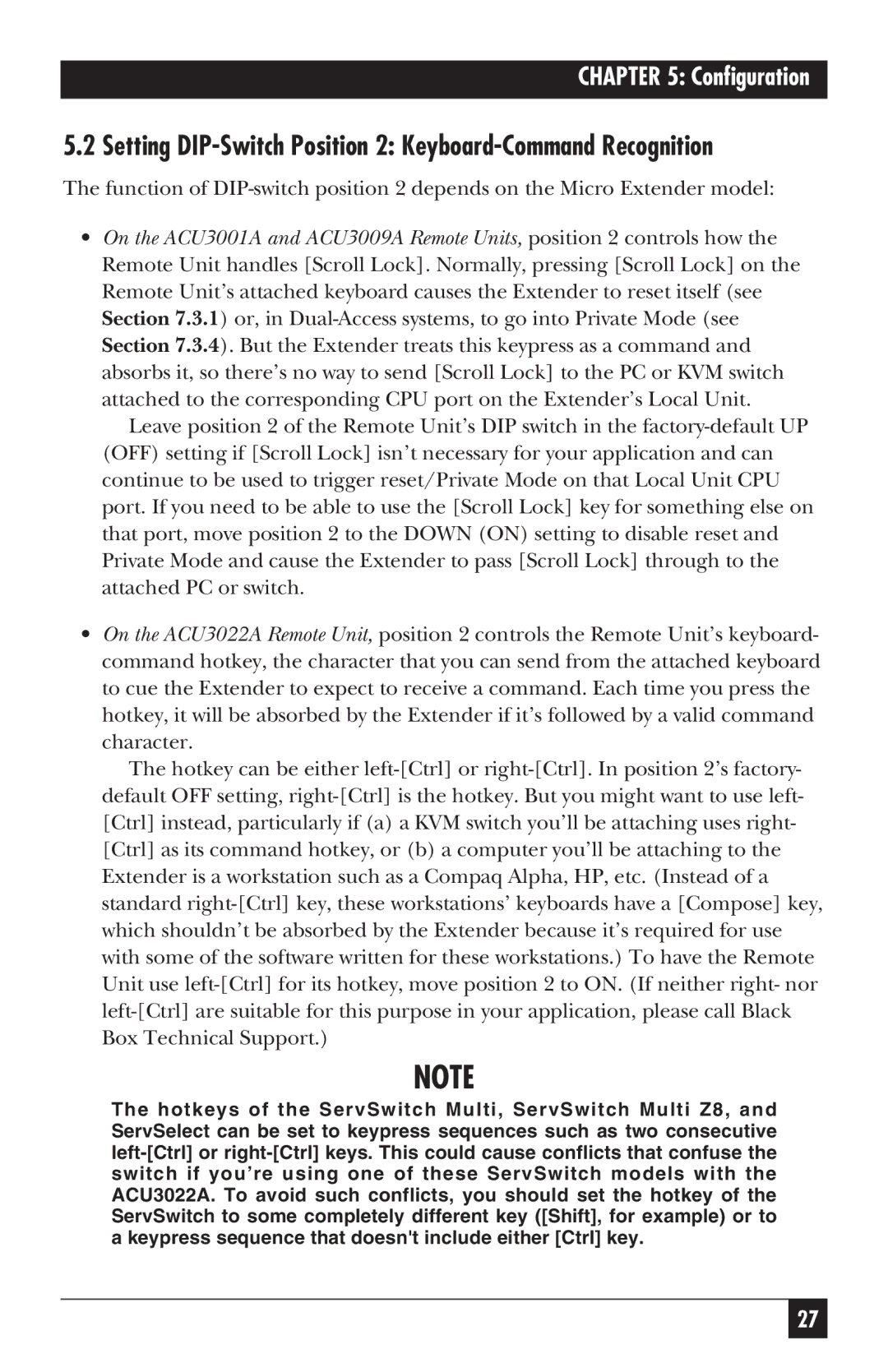5.2 Setting DIP-Switch Position 2: Keyboard-Command Recognition
The function of DIP-switch position 2 depends on the Micro Extender model:
•On the ACU3001A and ACU3009A Remote Units, position 2 controls how the Remote Unit handles [Scroll Lock]. Normally, pressing [Scroll Lock] on the Remote Unit’s attached keyboard causes the Extender to reset itself (see Section 7.3.1) or, in Dual-Access systems, to go into Private Mode (see Section 7.3.4). But the Extender treats this keypress as a command and absorbs it, so there’s no way to send [Scroll Lock] to the PC or KVM switch attached to the corresponding CPU port on the Extender’s Local Unit.
Leave position 2 of the Remote Unit’s DIP switch in the factory-default UP (OFF) setting if [Scroll Lock] isn’t necessary for your application and can continue to be used to trigger reset/Private Mode on that Local Unit CPU port. If you need to be able to use the [Scroll Lock] key for something else on that port, move position 2 to the DOWN (ON) setting to disable reset and Private Mode and cause the Extender to pass [Scroll Lock] through to the attached PC or switch.
•On the ACU3022A Remote Unit, position 2 controls the Remote Unit’s keyboard- command hotkey, the character that you can send from the attached keyboard to cue the Extender to expect to receive a command. Each time you press the hotkey, it will be absorbed by the Extender if it’s followed by a valid command character.
The hotkey can be either left-[Ctrl] or right-[Ctrl]. In position 2’s factory- default OFF setting, right-[Ctrl] is the hotkey. But you might want to use left- [Ctrl] instead, particularly if (a) a KVM switch you’ll be attaching uses right-
[Ctrl] as its command hotkey, or (b) a computer you’ll be attaching to the Extender is a workstation such as a Compaq Alpha, HP, etc. (Instead of a standard right-[Ctrl] key, these workstations’ keyboards have a [Compose] key, which shouldn’t be absorbed by the Extender because it’s required for use with some of the software written for these workstations.) To have the Remote Unit use left-[Ctrl] for its hotkey, move position 2 to ON. (If neither right- nor left-[Ctrl] are suitable for this purpose in your application, please call Black Box Technical Support.)
NOTE
The hotkeys of the ServSwitch Multi, ServSwitch Multi Z8, and ServSelect can be set to keypress sequences such as two consecutive left-[Ctrl] or right-[Ctrl] keys. This could cause conflicts that confuse the switch if you’re using one of these ServSwitch models with the ACU3022A. To avoid such conflicts, you should set the hotkey of the ServSwitch to some completely different key ([Shift], for example) or to a keypress sequence that doesn't include either [Ctrl] key.