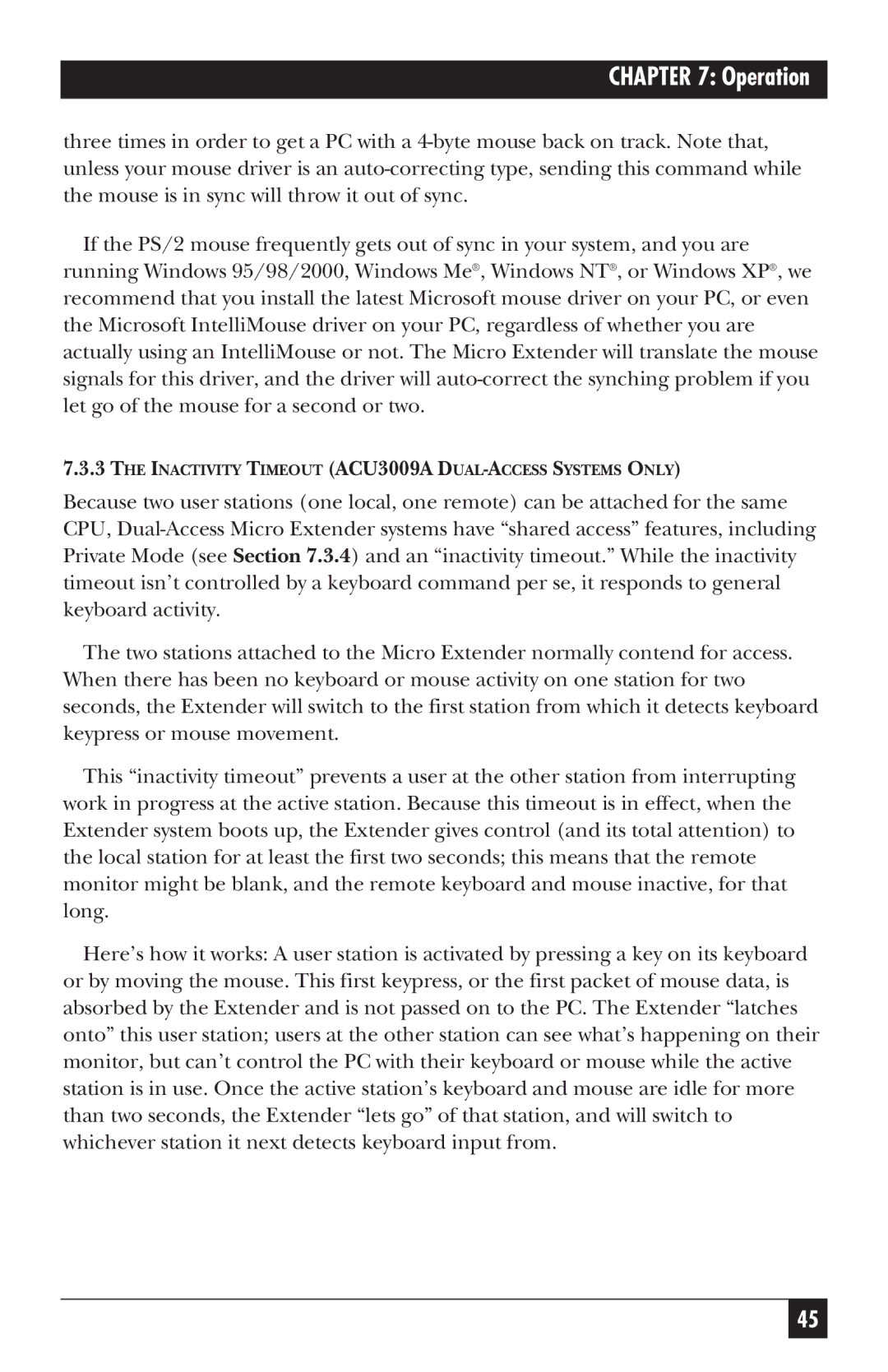CHAPTER 7: Operation
three times in order to get a PC with a
If the PS/2 mouse frequently gets out of sync in your system, and you are running Windows 95/98/2000, Windows Me®, Windows NT®, or Windows XP®, we recommend that you install the latest Microsoft mouse driver on your PC, or even the Microsoft IntelliMouse driver on your PC, regardless of whether you are actually using an IntelliMouse or not. The Micro Extender will translate the mouse signals for this driver, and the driver will
7.3.3THE INACTIVITY TIMEOUT (ACU3009A DUAL-ACCESS SYSTEMS ONLY)
Because two user stations (one local, one remote) can be attached for the same CPU,
The two stations attached to the Micro Extender normally contend for access. When there has been no keyboard or mouse activity on one station for two seconds, the Extender will switch to the first station from which it detects keyboard keypress or mouse movement.
This “inactivity timeout” prevents a user at the other station from interrupting work in progress at the active station. Because this timeout is in effect, when the Extender system boots up, the Extender gives control (and its total attention) to the local station for at least the first two seconds; this means that the remote monitor might be blank, and the remote keyboard and mouse inactive, for that long.
Here’s how it works: A user station is activated by pressing a key on its keyboard or by moving the mouse. This first keypress, or the first packet of mouse data, is absorbed by the Extender and is not passed on to the PC. The Extender “latches onto” this user station; users at the other station can see what’s happening on their monitor, but can’t control the PC with their keyboard or mouse while the active station is in use. Once the active station’s keyboard and mouse are idle for more than two seconds, the Extender “lets go” of that station, and will switch to whichever station it next detects keyboard input from.
45