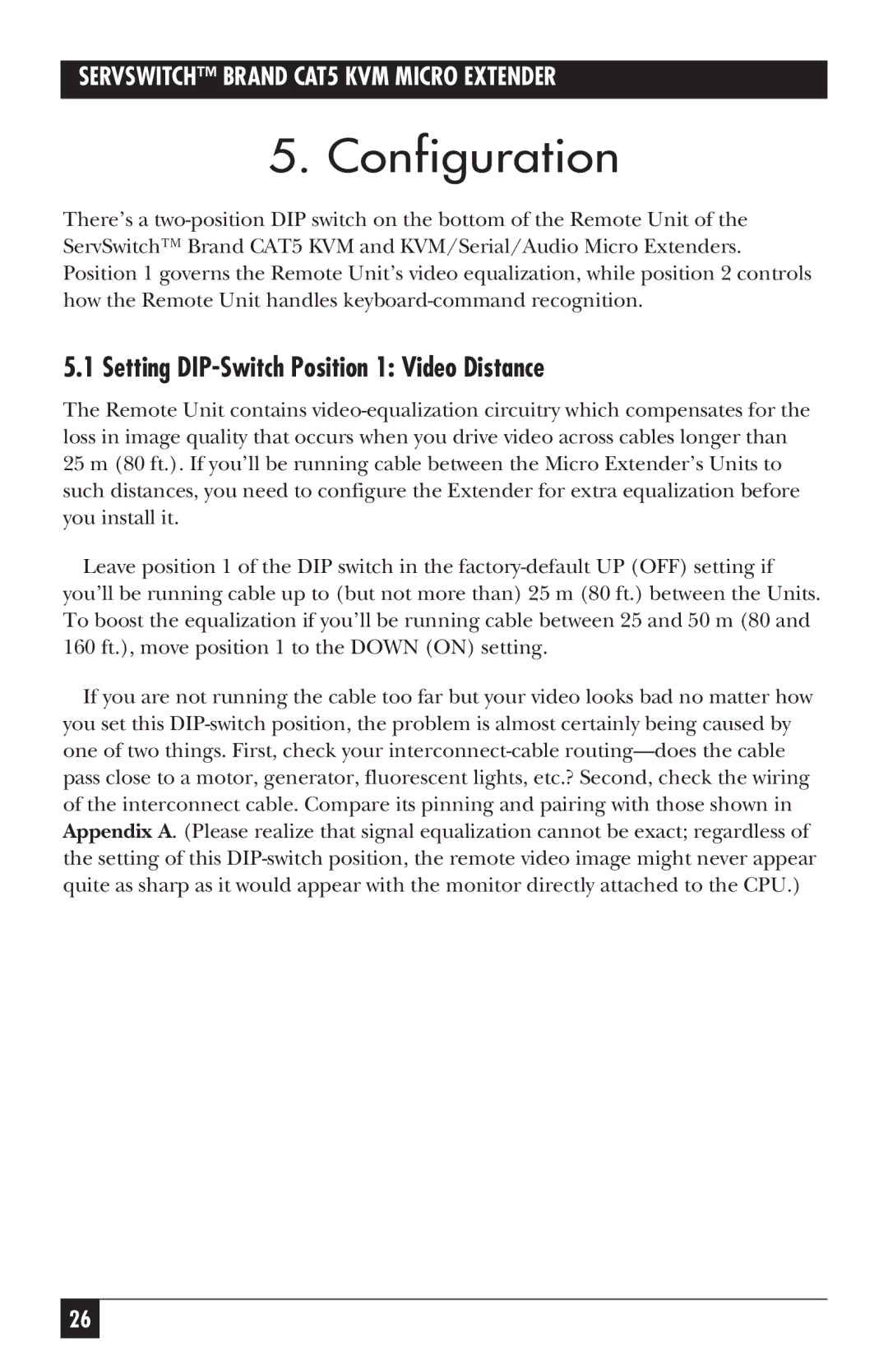SERVSWITCH™ BRAND CAT5 KVM MICRO EXTENDER
5. Configuration
There’s a two-position DIP switch on the bottom of the Remote Unit of the ServSwitch™ Brand CAT5 KVM and KVM/Serial/Audio Micro Extenders. Position 1 governs the Remote Unit’s video equalization, while position 2 controls how the Remote Unit handles keyboard-command recognition.
5.1 Setting DIP-Switch Position 1: Video Distance
The Remote Unit contains video-equalization circuitry which compensates for the loss in image quality that occurs when you drive video across cables longer than 25 m (80 ft.). If you’ll be running cable between the Micro Extender’s Units to such distances, you need to configure the Extender for extra equalization before you install it.
Leave position 1 of the DIP switch in the factory-default UP (OFF) setting if you’ll be running cable up to (but not more than) 25 m (80 ft.) between the Units. To boost the equalization if you’ll be running cable between 25 and 50 m (80 and 160 ft.), move position 1 to the DOWN (ON) setting.
If you are not running the cable too far but your video looks bad no matter how you set this DIP-switch position, the problem is almost certainly being caused by one of two things. First, check your interconnect-cable routing—does the cable pass close to a motor, generator, fluorescent lights, etc.? Second, check the wiring of the interconnect cable. Compare its pinning and pairing with those shown in Appendix A. (Please realize that signal equalization cannot be exact; regardless of the setting of this DIP-switch position, the remote video image might never appear quite as sharp as it would appear with the monitor directly attached to the CPU.)