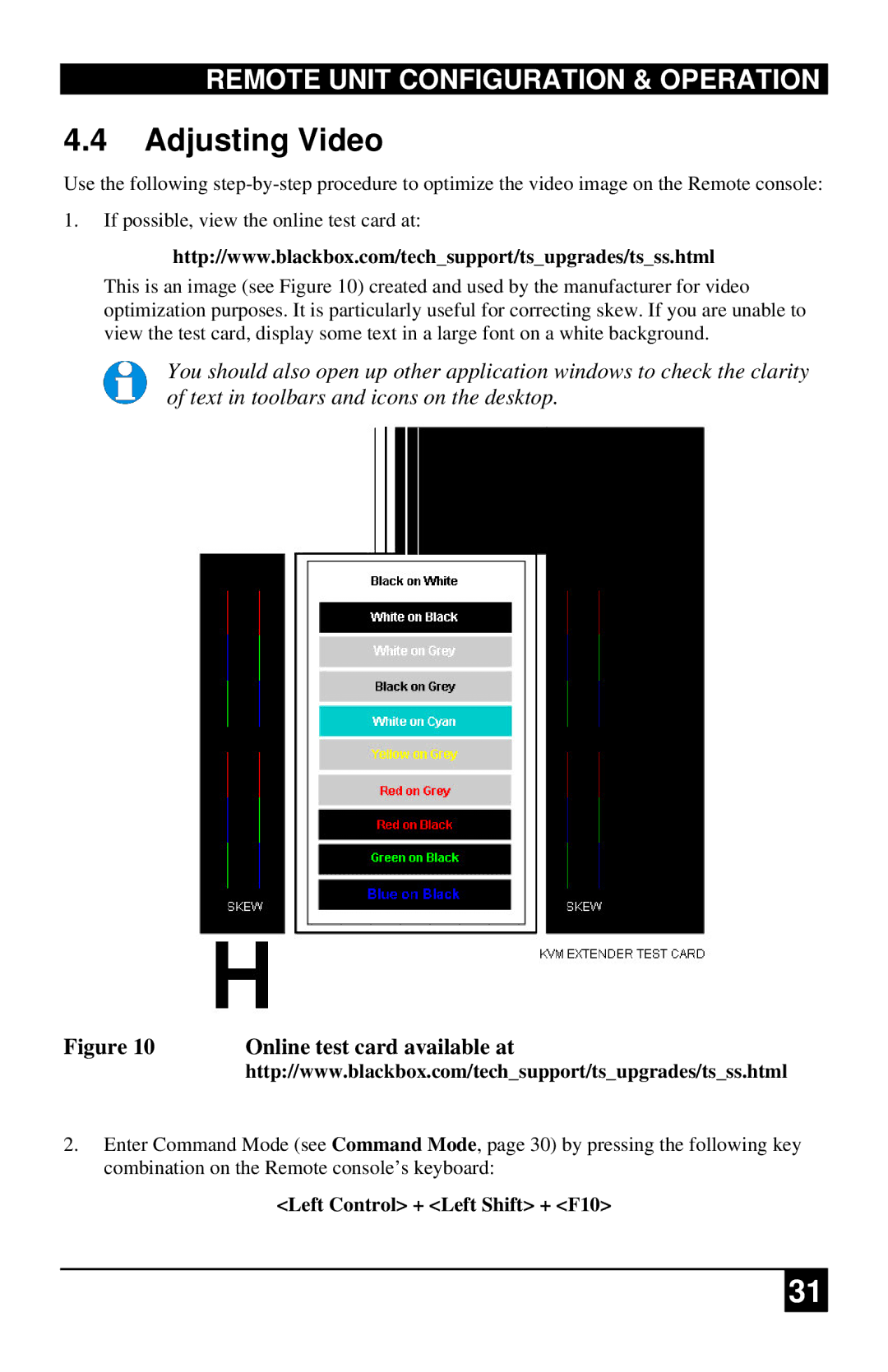REMOTE UNIT CONFIGURATION & OPERATION
4.4Adjusting Video
Use the following
1.If possible, view the online test card at:
http://www.blackbox.com/tech_support/ts_upgrades/ts_ss.html
This is an image (see Figure 10) created and used by the manufacturer for video optimization purposes. It is particularly useful for correcting skew. If you are unable to view the test card, display some text in a large font on a white background.
You should also open up other application windows to check the clarity of text in toolbars and icons on the desktop.
Figure 10 | Online test card available at |
| http://www.blackbox.com/tech_support/ts_upgrades/ts_ss.html |
2.Enter Command Mode (see Command Mode, page 30) by pressing the following key combination on the Remote console’s keyboard:
<Left Control> + <Left Shift> + <F10>
31