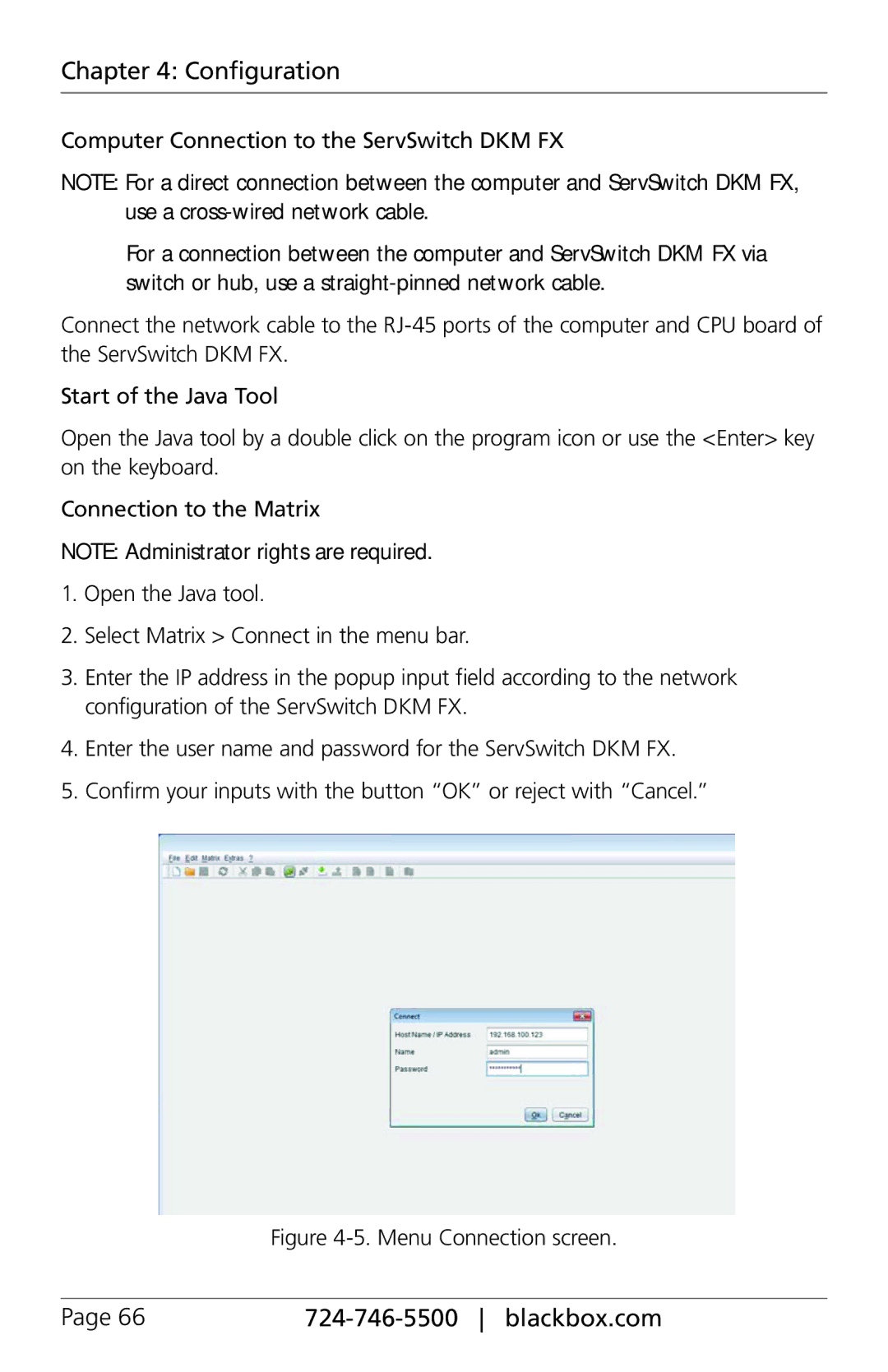ServSwitch DKM FX and DKM FX Compact
Trademarks Used in this Manual
Blackbox.com
Trademarks Used in this Manual
Normas Oficiales Mexicanas NOM Electrical Safety Statement
FCC and IC RFI Statements/NOM Statement
NOM Statement
NOM Statement
Installation
Safety Instructions
Safety Instructions
Repair
Table of Contents
Snmp
106
100
103
109
159
151
157
160
USB HID
Specifications
Specifications Interfaces DVI-D Single Link
3 RJ-45 Network
Fiber SFP Type LC Interconnect
4 RS-232 Serial
5 RJ-45 Interconnect
SDI Interconnect
Fiber
CATx interconnect cable
Maximum acceptable cable length
Type of Interconnect Cable Fiber interconnect cable
Coaxial
Connector Pinouts 1.4.1 CPU Board
Supported Peripherals
KVM extender with fiber single-mode connection
DVI-D single-link connector pinout
10. USB Type a connector
11. DB9 connector
2 I/O Board CATx
3 I/O Board SFP
4 I/O Board SDI
Environmental Conditions
Power Supply
Shipping Weight
Size
Access Options
Overview
Overview Description 2.1.1 Application
System Overview
Shows the system overview. -2 describes its components
Available products
See .2 for installation examples
Available Products
What’s Included
ACXC16, ACXC32, ACXC48
ServSwitch DKM FX 288-Port
Device Views
ServSwitch DKM FX 160-Port
ACX288 components
3 4 5 6 7
ServSwitch DKM FX 80-Port
ACX160 components
ServSwitch DKM FX 48-Port
ServSwitch DKM FX Compact 48-Port
ACXC48 front-panel Components
Back view, ACXC48 ACXC48 back-panel Components
ServSwitch DKM FX Compact 32-Port
Back view, ACXC32 11. ACXC32 back-panel components
ServSwitch DKM FX Compact 16-Port
12. ACXC16 components
Diagnostics and Status Status LEDs
12. CPU board, front view
14. Status LEDs on the CPU board
13. LEDs on the I/O boards
15. Status LEDs on the I/O boards
CATx
SFP coax
Status Description
Status LEDs on ACXC16, ACXC32, and ACXC48
18. Status LEDs on ACXC16, ACXC32, and ACXC48
20. Status LEDs on the ACXC16, ACXC32, and ACXC48
LAN Port LEDs on the ACXC16, ACXC32, and ACXC48
Power Supply Unit LEDs on the ACXC16, ACXC32, and ACXC48
Port LEDs on the ACXC16, ACXC32, and ACXC48
Fan Tray Status LEDs on ACXC16, ACXC32, and ACXC48
Port Status
23. OSD and Java icons
Overview
27. Extender recognized
28. Extender information
Context functions in -29 are available 29. Context functions
Extender OSD
30. Extender OSD information
Network Status
Select Status Network in the main menu
Java Tool Select Status Matrix View in the task area
29. Menu status-matrix view
Firmware Status
30. OSD and Java icons
32. Menu status-firmware
Java Tool Select Status Slot Table in the task area
Firmware Status Extender
Select Status EXT Firmware in the task area
Trace Function
Click on the Java icon to access the menu
Syslog Monitoring
Overview
Following filter options are available 36. Filter options
Snmp
Overview
Installation
Installation System Setup
Example Applications
KVM Matrix
Video Matrix
Parallel Operation Stacking
Parallel operation stacking application Stacking components
Cascading
Cascading application Cascading components
Configuration
Configuration Command Mode
Control Options
Control via OSD
Menu Structure
Keyboard
Login Menu screen
Control via Java Tool
Computer Connection to the ServSwitch DKM FX
Menu Connection screen
Menu structure
Configuration
Configuration
Configuration in the Java Tool Off-line Configuration
Configuration
Default settings parameters are
Menu File Report
Control via Serial Interface
Assignment
Virtual CPU
Select Assignments Virtual CPU Devices in the main menu
Configuration
Virtual Console
13. OSD and Java icons
Select Assignments Virtual CON Devices in the main menu
Configuration
System Settings
System Data
Select from the following settings 11. System data settings
Sub matrix
11 . System data settings
Select Configuration System in the main menu
12. Cancel and Save Selection buttons
Automatic ID
20. Menu Configuration-System screen
14. Cancel and Save Selection buttons
Access
Java Tool Select System Automatic ID in the task area
15. Access settings
ACL
Select Configuration Access in the main menu
Java Tool Select System Access in the task area
Switch
Access
17 . Switch settings
Select Configuration Switch in the main menu
18. Cancel and Save Selection buttons
Java Tool Select System Switch in the task area
Network
19. Network settings
OSD
Java Tool Select System Network in the task area
Date and Time
21. Date and time settings
Select Configuration Date+Time in the main menu
User Settings
User Data
Http
Select Configuration User in the main menu
34. Menu Configuration-User screen 24. OSD settings
35. Menu User-User Data screen 25. OSD settings
Java Tool Select User User Data in the task area
36. OSD and Java tool icons
Select Assignments User Favorites in the main menu
Configuration
Configuration
User Macros
39. OSD and Java icons
Confirm your inputs by pressing the Apply button
Extender Settings
28. OSD settings
Select Configuration EXT Units in the main menu
Configuration
Deleting Flex-Port Extender Units
Creating Flex-Port Extender Units
Creating Fixed-Port Extender Units
Deleting Fixed-Port Extender Units
CPU Settings
You can access the menu via the OSD or Java icon
Select Configuration CPU Units in the main menu
Java Tool Select Definition CPU Devices in the task area
Configuration
Console Settings
You can perform the following console settings
CON Devices
Select Configuration CON Devices in the main menu
Java Tool Select Definition CON Devices in the task area
Configuration
51. OSD and Java icons 40. Mouse and keyboard settings
Mouse and Keyboard
OSD
Java Tool Select Definition EXT Units in the task area
53. Menu Definition-EXT Units screen
54. OSD and Java icons
Configuration
Favorite List Consoles
57. OSD and Java icons
Select Assignments CON Favorites in the main menu
Console Macros
60. OSD and Java icons
OSD
Java Tool
Active Configuration
Saving and Loading Configurations
You can set the following configurations
Use the OSD button to access the menu
65. Menu Configuration-Save As screen
Loading of Configurations Internal
66. Menu File-Upload to screen
Configuration
Saving of Configurations External
Loading of Configurations External
71. Menu File-Save As screen
Export and Import Options
Export Options
74. Menu File-Export screen
Import Options
75. Menu File-Import screen
76. Java icon
77. Menu Administration Update Matrix Firmware
Extender Update
Configuration
Configuration
Configuration
License Management
83. Java Tool
Configuration
Operation via Hotkeys 5.1.1 Direct Switching
Operation
Operation
Scan Mode
Function Keys F1-F12
Addressing of Main and Sub Matrices
KVM Switching
To switch using the ServSwitch DKM FX, use OSD
Select Switch in the main menu
Menu switch
Operation
Switching button
Extended Switching
OSD
Operation
Operation
FieldDescription
Possibility Select Status Matrix View in the task area
USB 2.0 Switching
Presets
Select Control Presets in the task area
Restart
Power On and Power Down Functions
Serial Interface
To perform a restart, use OSD or Java
Reset
Use the OSD to reset the extender
Power Down
Serial Control
Serial Control
Switching Functions Telegrams
Input port’s request for output port
Example
Return of input port for output port
Serial Control
Serial Control
11. Return of CPU input for CON output
Serial Control
Serial Control
16. Request of CON input for CPU output
17. Return of CON input for CPU output
For CPU 1 to 0x11F 0x00 for 159 CPUs
Serial Control
Serial Control
External Failure
Troubleshooting
Troubleshooting
Video Interference
Power Supply Units Malfunction
Network Error
ServSwitch DKM FX Failure
Blank Screen
Contacting Black Box
Shipping and Packaging
Appendix Glossary
Appendix. Glossary
Fiber Single-mode or multimode fiber cables
Matrix-Specific Glossary
Appendix Glossary
Blackbox.com
Blackbox.com
Blackbox.com
Black Box Tech Support FREE! Live /7
About Black Box