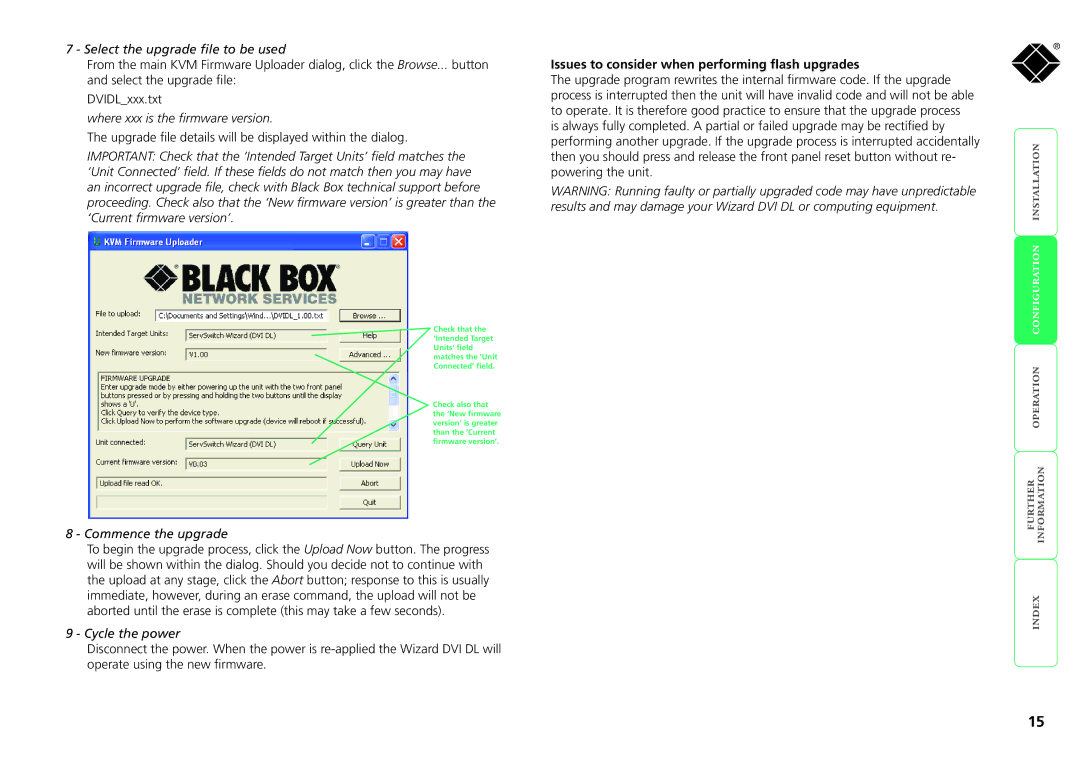7 - Select the upgrade file to be used
From the main KVM Firmware Uploader dialog, click the Browse... button and select the upgrade file:
DVIDL_xxx.txt
where xxx is the firmware version.
The upgrade file details will be displayed within the dialog.
IMPORTANT: Check that the ‘Intended Target Units’ field matches the ‘Unit Connected’ field. If these fields do not match then you may have an incorrect upgrade file, check with Black Box technical support before proceeding. Check also that the ‘New firmware version’ is greater than the ‘Current firmware version’.
Check that the ‘Intended Target Units’ field matches the ‘Unit Connected’ field.
Check also that the ‘New firmware version’ is greater than the ‘Current firmware version’.
8 - Commence the upgrade
To begin the upgrade process, click the Upload Now button. The progress will be shown within the dialog. Should you decide not to continue with the upload at any stage, click the Abort button; response to this is usually immediate, however, during an erase command, the upload will not be aborted until the erase is complete (this may take a few seconds).
9 - Cycle the power
Disconnect the power. When the power is
Issues to consider when performing flash upgrades
The upgrade program rewrites the internal firmware code. If the upgrade process is interrupted then the unit will have invalid code and will not be able to operate. It is therefore good practice to ensure that the upgrade process is always fully completed. A partial or failed upgrade may be rectified by performing another upgrade. If the upgrade process is interrupted accidentally then you should press and release the front panel reset button without re- powering the unit.
WARNING: Running faulty or partially upgraded code may have unpredictable results and may damage your Wizard DVI DL or computing equipment.
®
15