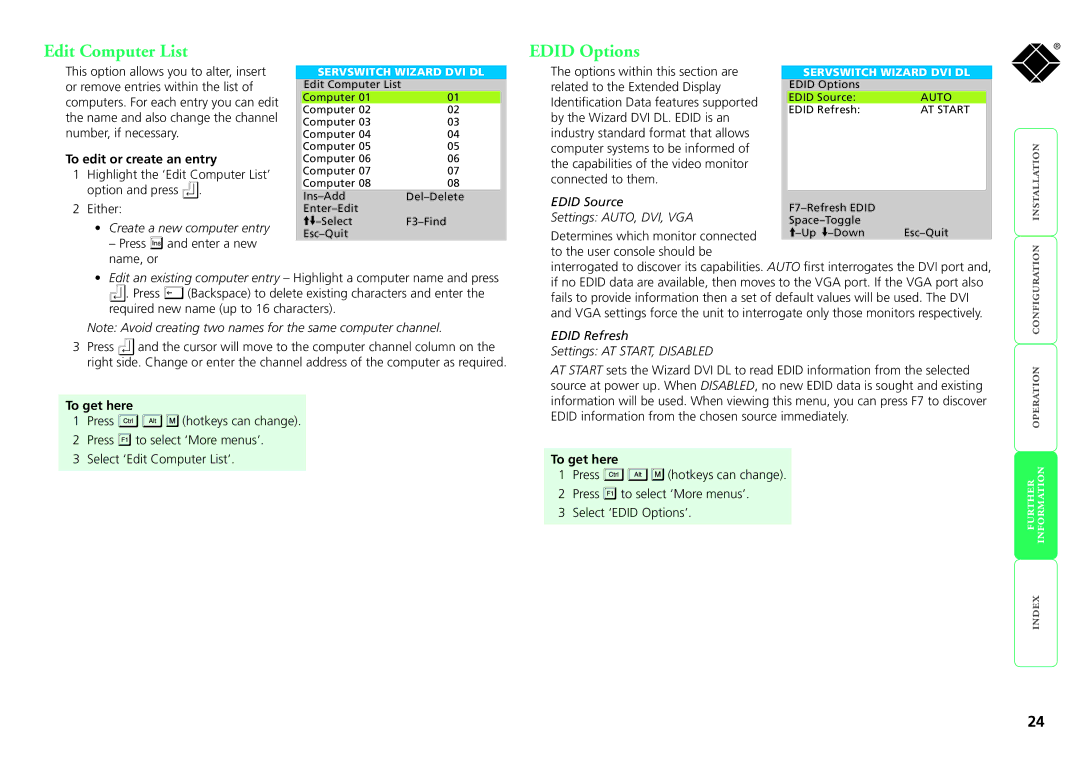Edit Computer List
EDID Options
®
This option allows you to alter, insert or remove entries within the list of computers. For each entry you can edit the name and also change the channel number, if necessary.
To edit or create an entry
1 Highlight the ‘Edit Computer List’ |
option and press . |
SERVSWITCH WIZARD DVI DL
Edit Computer List |
|
Computer 01 | 01 |
Computer 02 | 02 |
Computer 03 | 03 |
Computer 04 | 04 |
Computer 05 | 05 |
Computer 06 | 06 |
Computer 07 | 07 |
Computer 08 | 08 |
The options within this section are related to the Extended Display Identification Data features supported by the Wizard DVI DL. EDID is an industry standard format that allows computer systems to be informed of the capabilities of the video monitor connected to them.
SERVSWITCH WIZARD DVI DL
EDID Options |
|
EDID Source: | AUTO |
EDID Refresh: | AT START |
|
|
2 Either: |
• Create a new computer entry |
– Press and enter a new |
name, or |
| |
|
EDID Source |
| |
Settings: AUTO, DVI, VGA |
| |
| ||
Determines which monitor connected | ||
to the user console should be |
|
|
interrogated to discover its capabilities. AUTO first interrogates the DVI port and,
•Edit an existing computer entry – Highlight a computer name and press
![]() . Press
. Press ![]() (Backspace) to delete existing characters and enter the required new name (up to 16 characters).
(Backspace) to delete existing characters and enter the required new name (up to 16 characters).
Note: Avoid creating two names for the same computer channel.
3Press ![]() and the cursor will move to the computer channel column on the right side. Change or enter the channel address of the computer as required.
and the cursor will move to the computer channel column on the right side. Change or enter the channel address of the computer as required.
To get here
1Press ![]()
![]()
![]() (hotkeys can change).
(hotkeys can change).
2Press ![]() to select ‘More menus’.
to select ‘More menus’.
3Select ‘Edit Computer List’.
if no EDID data are available, then moves to the VGA port. If the VGA port also fails to provide information then a set of default values will be used. The DVI and VGA settings force the unit to interrogate only those monitors respectively.
EDID Refresh
Settings: AT START, DISABLED
AT START sets the Wizard DVI DL to read EDID information from the selected source at power up. When DISABLED, no new EDID data is sought and existing information will be used. When viewing this menu, you can press F7 to discover EDID information from the chosen source immediately.
To get here
1Press ![]()
![]()
![]() (hotkeys can change).
(hotkeys can change).
2Press ![]() to select ‘More menus’.
to select ‘More menus’.
3Select ‘EDID Options’.
24