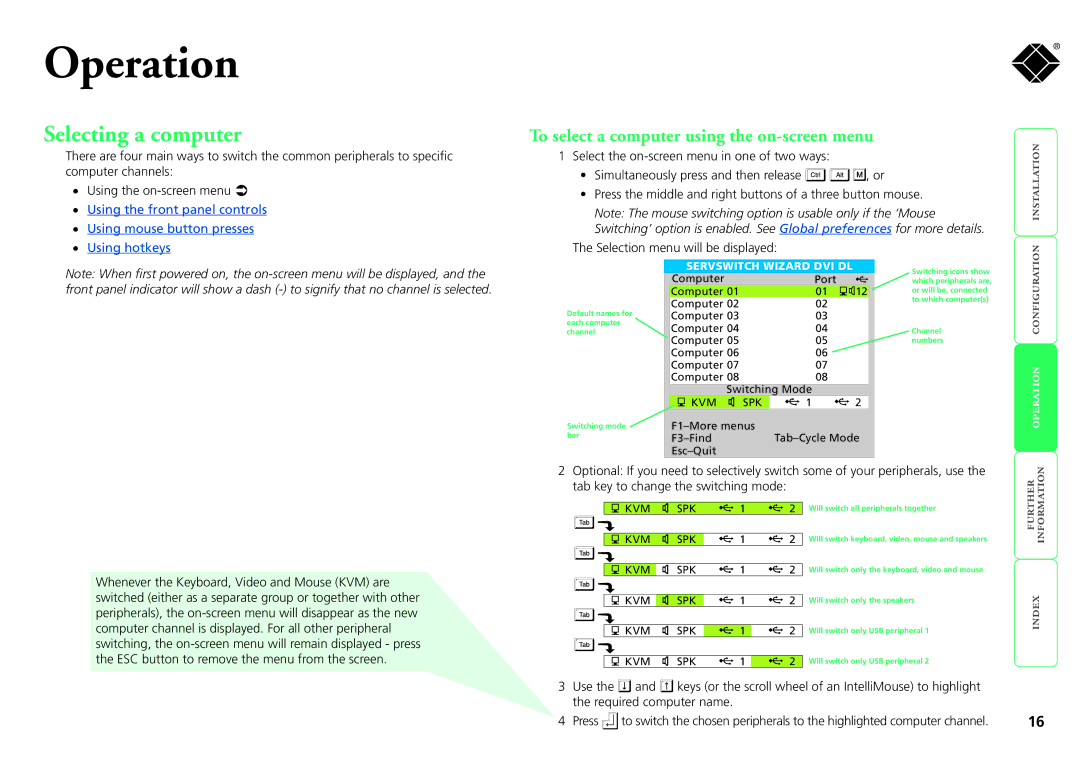Operation
Selecting a computer
There are four main ways to switch the common peripherals to specific computer channels:
• | Using the |
• Using the front panel controls | |
• | Using mouse button presses |
®
To select a computer using the on-screen menu
| Note: The mouse switching option is usable only if the ‘Mouse | | |
1 Select the |
|
| |
• | Simultaneously press and then release | , or |
|
• | Press the middle and right buttons of a three button mouse. |
| |
Switching’ option is enabled. See Global preferences for more details.
• Using hotkeys |
Note: When first powered on, the
The Selection menu will be displayed:
|
| SERVSWITCH WIZARD DVI DL |
|
| ||
|
| Computer |
| Port |
|
|
|
| Computer 01 |
| 01 | 12 |
|
Default names for | Computer 02 |
| 02 |
|
| |
Computer 03 |
| 03 |
|
| ||
each computer | Computer 04 |
| 04 |
|
| |
channel |
|
|
| |||
|
| Computer 05 |
| 05 |
|
|
|
| Computer 06 |
| 06 |
|
|
|
| Computer 07 |
| 07 |
|
|
|
| Computer 08 |
| 08 |
|
|
|
| Switching Mode |
|
| ||
|
| KVM | SPK | 1 | 2 |
|
Switching mode |
|
|
| |||
bar |
|
|
|
| ||
|
|
|
| |||
Esc–Quit
Switching icons show which peripherals are, or will be, connected to which computer(s)
Channel numbers
2 Optional: If you need to selectively switch some of your peripherals, use the | | |||||
| KVM | SPK | 1 | 2 | Will switch keyboard, video, mouse and speakers | |
tab key to change the switching mode: |
|
|
| |||
| KVM | SPK | 1 | 2 | Will switch all peripherals together |
|
|
|
|
|
|
|
|
|
|
|
|
|
|
|
Whenever the Keyboard, Video and Mouse (KVM) are switched (either as a separate group or together with other peripherals), the
KVM | SPK | 1 | 2 |
KVM | SPK | 1 | 2 |
KVM | SPK | 1 | 2 |
KVM | SPK | 1 | 2 |
Will switch only the keyboard, video and mouse
Will switch only the speakers
Will switch only USB peripheral 1
Will switch only USB peripheral 2
3Use the ![]() and
and ![]() keys (or the scroll wheel of an IntelliMouse) to highlight the required computer name.
keys (or the scroll wheel of an IntelliMouse) to highlight the required computer name.
4 Press | to switch the chosen peripherals to the highlighted computer channel. | 16 |